Cast, Display battery percentage, Display quick settings – Kyocera DuraForce Pro User Manual
Page 137: Sound & notification settings, Volume
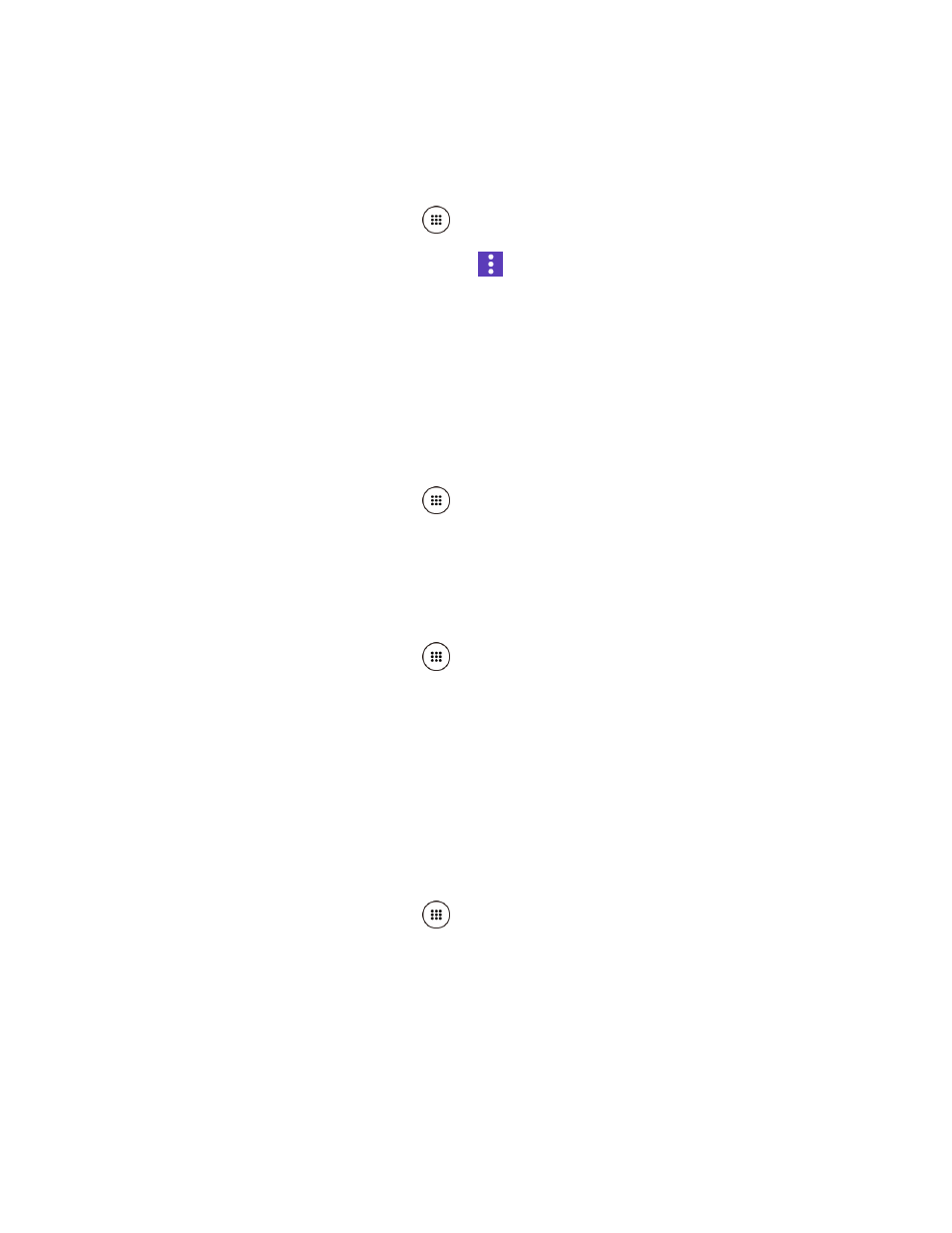
Settings
126
Cast
You can connect your phone to devices that support Miracast to share the displayed images via
Wi-Fi connection.
1. From the Home screen, tap Apps
> Settings > Display > Cast.
2. If Wireless display is not switched on, tap
and select the Enable wireless display
check box to turn it on. Available devices will be displayed.
3. Select a device you want to connect to from the list.
Note: For more information about wireless display, see the documentation that comes with the
Miracast-certified device you wish to use with your phone.
Display Battery Percentage
Set your phone to display the battery percentage on the status bar.
1. From the Home screen, tap Apps
> Settings > Display.
2. Tap Display battery percentage to turn on.
Display Quick Settings
Set to enable or disable your phone to display the quick settings panel.
1. From the Home screen, tap Apps
> Settings > Display.
2. Tap Display quick settings to turn on.
Sound & notification Settings
The Sound & notification
settings menu lets you control your phone’s audio, from ringtones and
alerts to tap tones and notifications.
Volume
Configure
your phone’s volume settings.
1. From the Home screen, tap Apps
> Settings > Sound & notification.
2. Use the sliders to set the volume level for Media volume, Alarm volume, Ring volume,
or Notification volume.
Tip:
You can adjust the ring volume in standby mode (or the hearing volume during a call)
using the volume key on the left side of your phone.