Quick responses, Auto answer, Power key ends call – Kyocera DuraForce Pro User Manual
Page 49: Additional settings, Quick, Responses
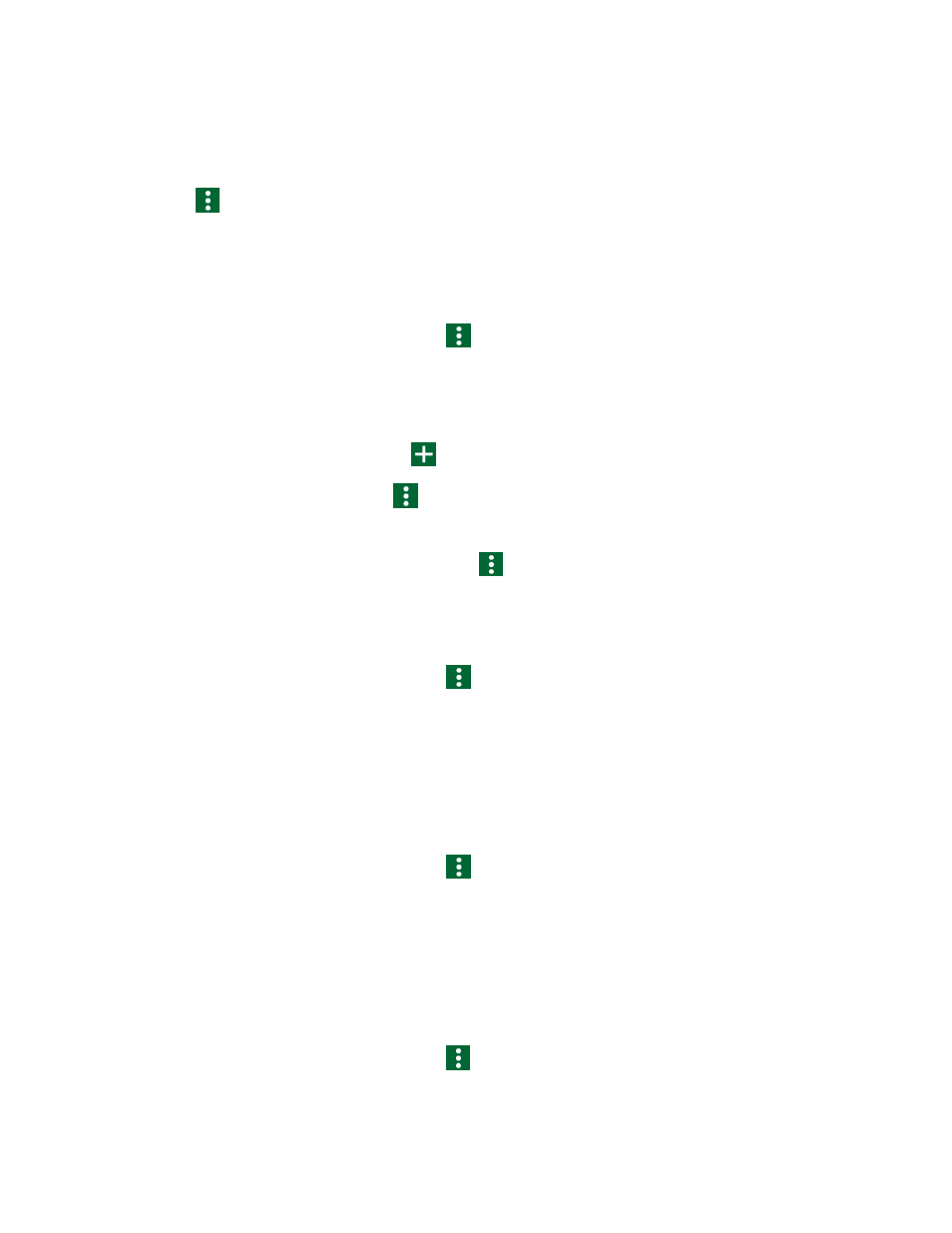
Phone Calls
38
1. From the Home screen, tap Phone > RECENTS.
2. Tap an entry to display the detailed screen.
3. Tap
> Add to reject call list > Reject call.
Quick Responses
You can add, delete, or modify the preset text messages to send when you select to reject an
incoming call and send a text message. Your phone can register up to seven messages.
1. From the Home screen, tap Phone >
> Call settings > Quick responses.
2. Following options are available:
To edit a message, tap a message, edit it, and tap OK.
To add a new message, tap
, enter text, and tap OK.
To delete a message, tap
> Delete, select the check box next to the message(s)
you want to delete, or tap SELECT ALL, and then tap DONE.
To restore the default messages, tap
> Reset to default.
Auto Answer
Select when to answer incoming calls automatically with the headset.
1. From the Home screen, tap Phone >
> Call settings > Auto answer.
2. Select Hands free or Speakerphone.
3. Select a time to elapse before answering the phone automatically.
Power Key Ends Call
Set the Power key ends call function on or off.
1. From the Home screen, tap Phone >
> Call settings.
2. Tap Power key ends call to turn on.
Additional Settings
Call Barring
Call Barring allows you to prevent certain calls being made from or to your mobile phone.
1. From the Home screen, tap Phone >
> Call settings > Additional settings.
2. Tap Call barring.