Browser menu – Kyocera DuraForce Pro User Manual
Page 89
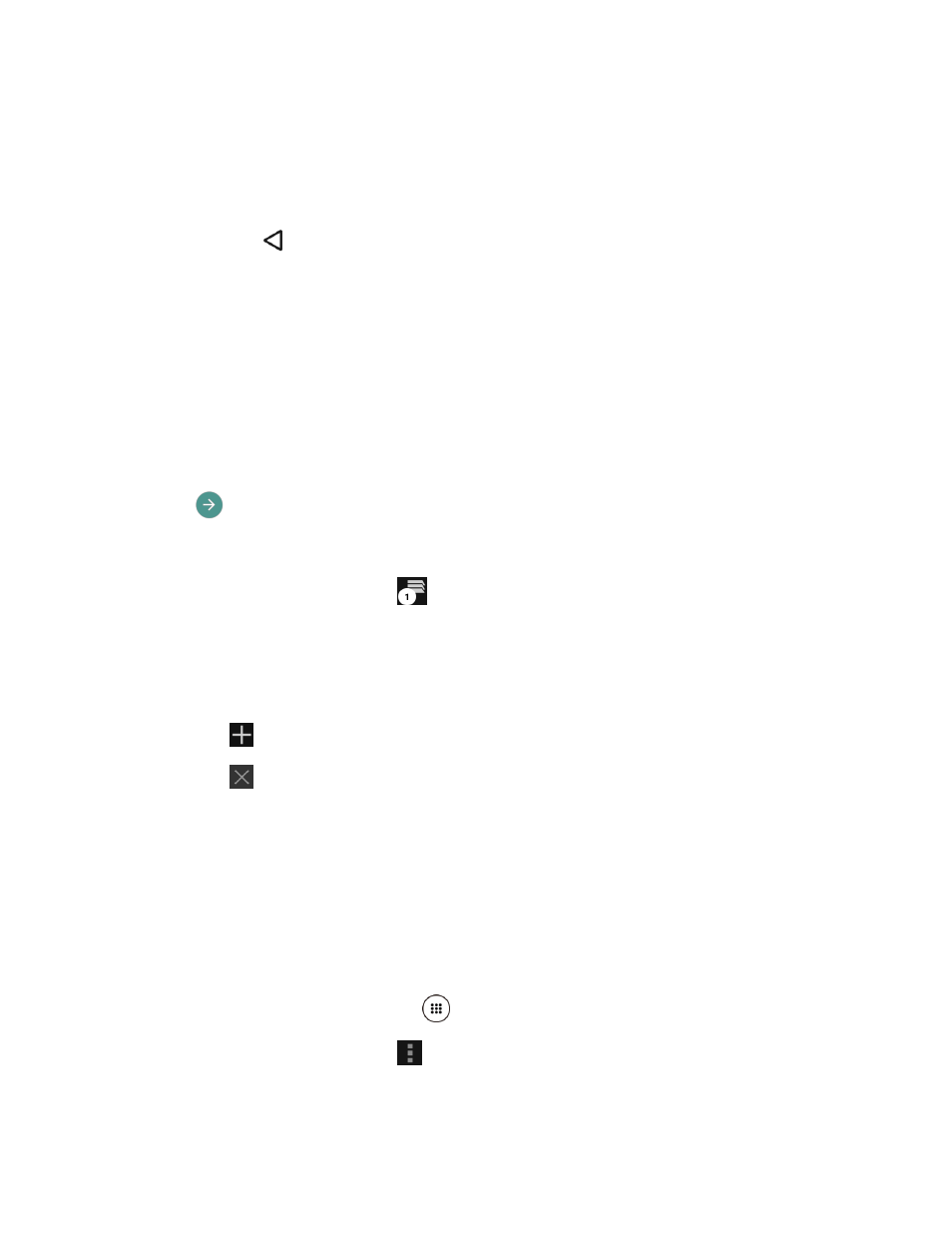
Web and Data
78
2. Bring them together (pinch) to zoom out.
Go Back
To go back one page:
► Press Back
on your phone. Repeat this process to keep going back through your
Web page history of recently visited pages.
Go to a Specific Website
1. Tap the search/address field at the top of the browser window and enter a new Web
address.
As you enter the address, possible matches are displayed within an onscreen list.
Tap an entry to launch the desired website.
Tip:
You can also enter a search term into the field to perform a Web search.
2. Tap
on the keyboard to launch the new page.
Manage Tabs
1. From any open Web page, tap
next to the search/address field at the top of the
screen. You will see thumbnails of all the sites currently open in tabs.
2. The following options are available:
Tap a thumbnail to view the site.
Tap
to open a new tab.
Tap
on the upper right corner of a thumbnail to close the tab.
Tap CLOSE ALL TAB to close all tabs.
Browser Menu
The browser menu offers additional options to expand your use of the Web on your phone.
Open the Browser Menu
The browser menu may be opened anytime from any page you are viewing.
1. From the Home screen, tap Apps
> Browser.
2. From any open Web page, tap
at the top right of the screen. You will see the browser
menu.