MacroSystem Bluebox World User Manual
Page 18
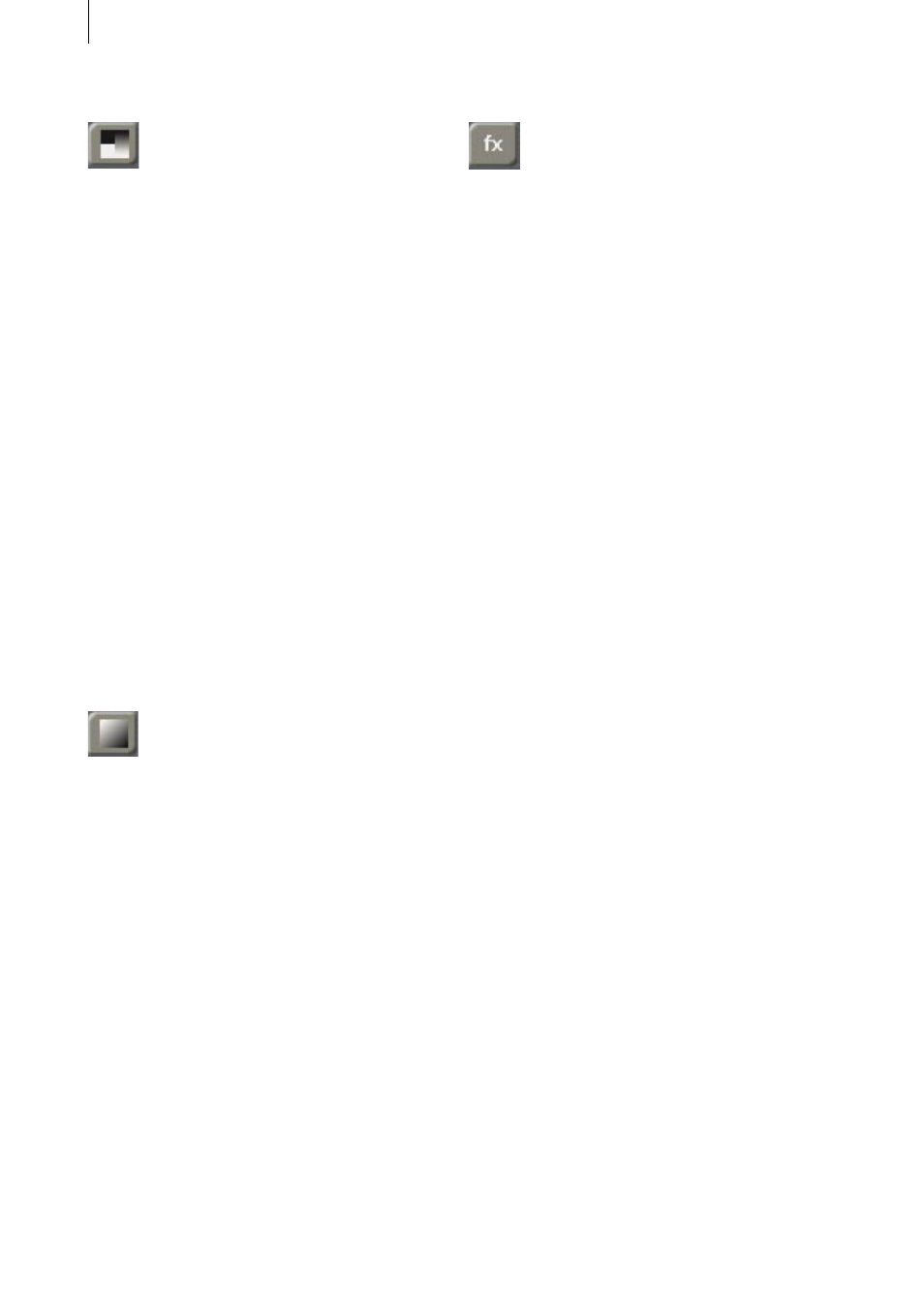
18
19
6.3.3 Select Alpha
This function can be used either to give conti-
nuously variable transparency to an area within
the foreground image, or to add variable sof-
tening to edges. The variable edge softening is
an important element used in Bluebox World to
achieve realistic results.
The following settings are availabke:
• Transition
The edges of the foreground object are
softened. Problems in these edge regions,
such as coarse rasterisation (the appearance
of “staircase patterns“), artifacts (“image
residues“) or color transitions that are too
hard can be radically reduced with a value of
between 1 and 3. The setting is made with a
slider.
• Alpha
The foreground objects themselves become
transparent. The lower the “alpha“ value, the
more transparent these objects appear. The
setting is made with a slider over a range from
0% to 100%.
6.3.4 Select Wipes
The object placed in the foreground (e.g. a
person) can be faded gently into the background
scene or removed from it.
The fade time can be adjusted. The fade in and
fade out time together cannot exceed the total
length of the Bluebox effect.
The following settings are possible:
• Time in
Continuous fading in of the selected
blue box effect. The fade in time
(format=minutes.seconds:single frames) is
adjusted via a slider, and can extend over the
entire length of the effect.
• Time out
Continuous fading out of the selected
blue box effect. The fade out time
(format=minutes.seconds:single frames) is
adjusted via a slider, and can extend over the
entire length of the effect.
6.3.5 Select Effect
Each object in a Bluebox effect, (in other words
each object in the foreground), can also be
optically varied with special effects.
Four special effects are available as options
under the “Select effect“ menu option. The
“Off“ setting means that no effect is applied.
6.3.5-1 Aura
Generates a kind of colored light (“aura“)
around the foreground object.
Two settings have to be made:
• Select Color
The color of the aura can be selected with
the aid of a color selection box. Any color
from the archive is also available. The alpha
value indicates how transparent the aura is to
appear.
• Size
The thickness, (or size), of the aura can be
adjusted variably. A high value spreads the
illumination over a large area.
6.3.5-2 Shadow
Shadows, whose position, color, distance and
sharpness can be varied, can be assigned to the
foreground objects.
There are four settings:
• Color
The color of the shadow can be selected with
the aid the familiar color selection box. Any
archived color is also available. The alpha
value indicates how transparent the shadow is
to appear.
• Direction
The arrows in the selection box behind
“Direction“ specify the direction in which the
shadow is to point. Like on a compass, the
shadow can be positioned in 45 degree steps.
• Distance
This value specifies the optical distance bet-
ween the foreground object and the shadow.
A high value creates the impression that the
shadow in the image is a long way from the
foreground object.