MacroSystem Bluebox World User Manual
Page 19
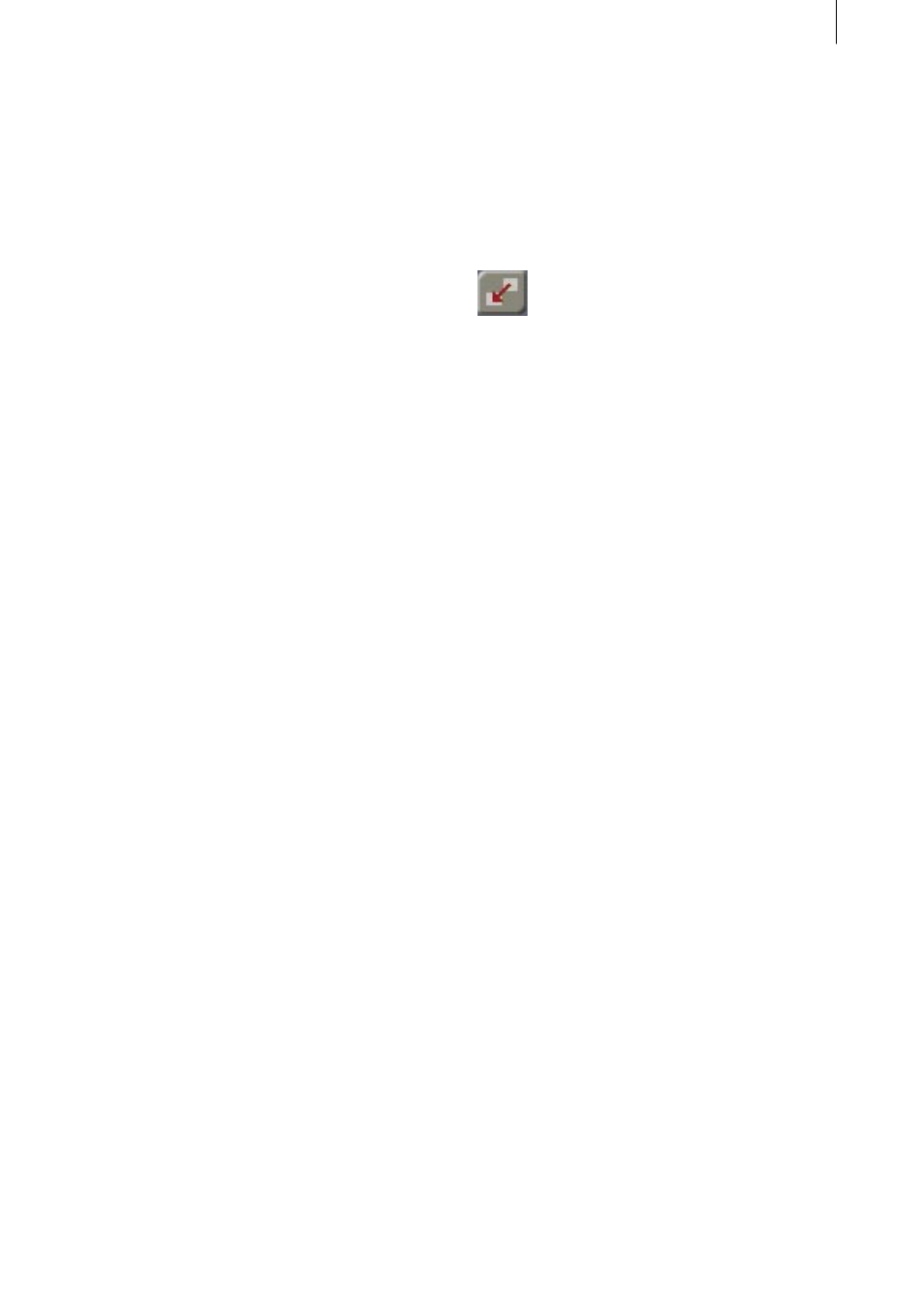
18
19
• Transition
This setting specifies the sharpness of the
shadow‘s edge. A low value generates a
“hard“ shadow, whereas a higher value gives
the impression of a soft, diffuse shadow.
6.30.5-3 Ghost
Foreground objects appear only as a shape,
having no color of their own.
One setting has to be made:
• Brightness
The structures of the foreground object are
replaced by shading between black (0%) and
white (200%). When set to 100% the fore-
ground object is invisible.
6.3.5-4 Beaming
The “Beaming“ effect can only be used in
association with a fade time (fading in or out),
because a certain period of time is always
required to execute beaming. With this effect,
foreground objects are faded in or dissolved
over the length of a selectable graphic from
the imagepool. If a suitable image or pattern is
chosen from the Casablanca‘s image pool it is
possible to simulate, for instance, the effect of
a person “beaming“ into the scene, as if from a
spaceship. This is where the effect gets its name.
There are three settings:
• Select Effect
In association with the “Beaming“ function,
the “Effect“ button refers to the selection of
a suitable graphic. All Casablanca‘s available
graphics are stored in what is called the
“image pool“, which allows any software
product to make use of the graphic from other
software products.
For instancehe owners of “Video SpiceRack“
software will find that all the graphics from
that product are also available under Bluebox
World, in addition to graphics pre-defined in
Casablanca.
Beaming causes the foreground objects to
be faded either in or out along a graphic‘s
brightness contour. The direction of the
movement can be specified with the “Mode:
positive/negative“ button.
• Border width
If the graphic is to be given its own character
in the form of a border around the graphic
structure, then this slider must be set to a value
greater than zero. The larger the value set here,
the wider appears the edge surrounding the
presently active part of a graphic.
• Select Color
The color of the border can be specified with
the aid the familiar color selection box. Any
archived color is also available. The alpha
value indicates how transparent the border is
to appear.
6.3.6 Special features
The “Special features“ allow the image position
of individual foreground objects to be corrected.
Two modes can be used:
6.3.6-1 Move Rectangle
If the foreground object is not located at the
correct position in the video, it can be moved by
this function.
There are three settings:
• Use
Activates or deactivates this effect.
• Source Area
A rectangle (whose position and size can be
freely selected) precisely encloses the area of
the front video image that is to be moved.
• Destination Area
The area selected under “Source Area“
can be moved to any desired location in
the foreground video. The background
video appears at the original position of the
foreground object.
6.3.6-2 Mask Rectangle
The “Mask Rectangle“ function allows either
an external or internal foreground region
to be selected. This function is therefore
particularly suitable for covering border areas
of the foreground video so that, for instance, a
Bluescreen wall that does not fill the image can
be provided with a border, or so that a specific
object can be covered.
Note: In contrast to“Select Area“, the edges of
these image regions can, for instance, be given
soft transitions to the background (“Select
Alpha“), or image effects such as “Aura“ or
“Shadow“.