MacroSystem Bluebox World User Manual
Page 28
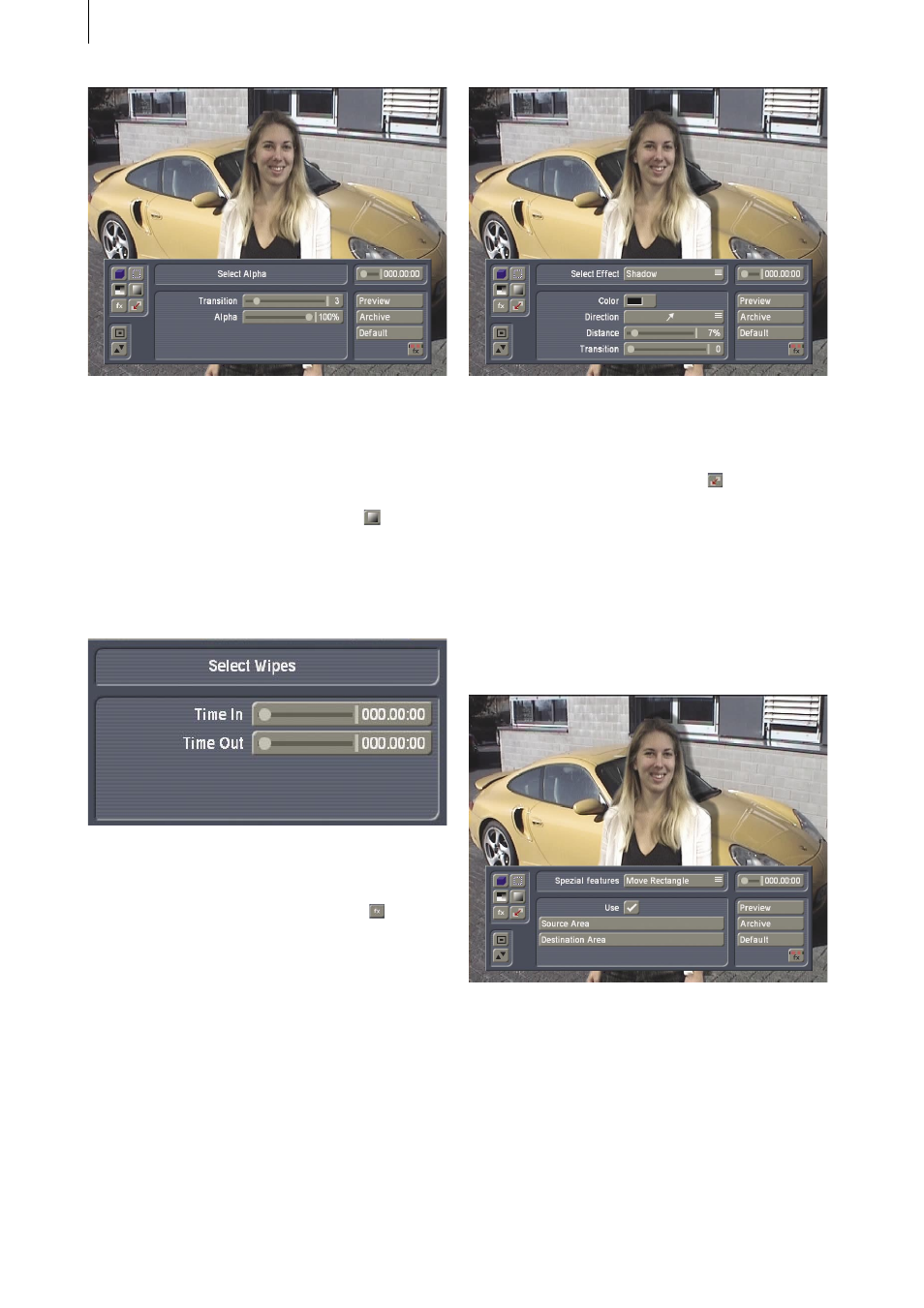
28
29
8.3-5 Fading the foreground object in and out
If desired, the foreground object, (i.e. the person
in the foreground), can be smoothly faded in
and out. To do this, choose the “Select Wipes“
item from the function bar on the left .
The fade time can then be adjusted. The fade in
and fade out time together cannot exceed the
total length of the Bluebox effect. (Fade is not
used in this example.)
8.3-6 Special effects
Next choose the “Special Effect“ item from
the left-hand function bar. The special effects
are primarily intended for special tasks, and
therefore only have limited use for a realistic
photomontage such as our example. A halo
(“Aura“) would not seem appropriate here, and
neither would the “Ghost“ or “Beaming“ effects;
just an appropriate shadow might suit the motif,
and might even make it more realistic given the
existing light incidence of the background video.
In our example, therefore, we have decided
in favor of a hard shadow being thrown in the
same direction as those in the background
video, and with a similar length to the shadow
of the vehicle.
8.3-7 Move
Finally now select the “Special features“ item
from the function bar on the left . The “Mask
Rectangle“ function allows some areas of the
foreground video to be excluded at this later
stage from the Bluebox effect. This might, for
instance, be useful if a second person in the
foreground video needs to be hidden. In our
example, however, the “Move Rectangle“
function is used instead of “Mask Rectangle“.
This makes it possible to move the foreground
object, (in this case,the person), to a different
position.
After checking “Use“, the area to be moved,
(which in this example is the person), is marked
with a rectangle under the “Source Area“ menu
item.