ONICON D-100 Dualnet User Manual
Page 14
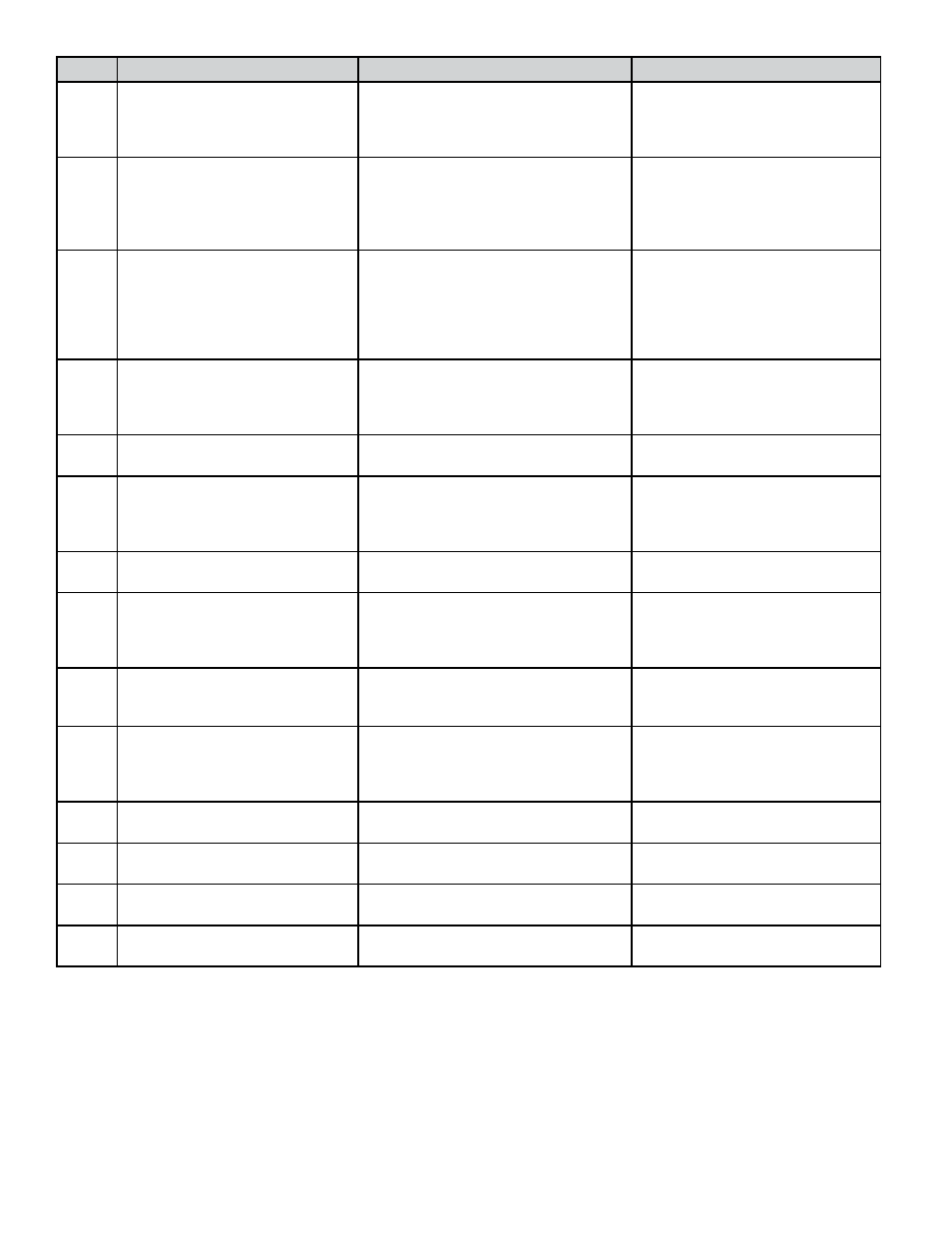
11451 Belcher Road South, Largo, FL 33773 • USA • Tel +1 (727) 447-6140 • Fax (727) 442-5699 • [email protected]
D-100 Dual Network Interface Installation Guide 07/14 - 1015
Page 14
STEP
ACTION
REACTION
COMMENT
0
Obtain device address &
device instance number from
the network administrator.
None.
The device address is a three
digit number from 001 – 127.
The device instance number can
be anything from 0 – 4,194,303.
1
With the display running, open
the front panel, locate and
momentarily press the
pushbutton switch DEV ADD /
PROG ENAB.
None.
DEV ADD / PROG ENAB is
located in the lower left corner
of the D-100 processor board
next to the DB9 connector (See
appendix page A-1).
2
Momentarily press the
PROGRAM pushbutton on the
front panel of the display. If
this is not done, the display
will revert to the RUN mode
after 5 minutes.
The D-100 will change to the
PROGRAM mode. The top line of
the LCD will indicate PPPPPPPP.
The second line will read DEVICE
ID and the first digit of the 3 digit
MAC address will be blinking.
The PROGRAM pushbutton is
on the front panel.
3
Successively press the SCROLL
pushbutton to increment the
number to the desired value
from 0 – 9.
The blinking number
increments by one each
time you press the SCROLL
pushbutton.
The SCROLL pushbutton is on
the front panel.
4
Momentarily press the
RESET pushbutton once.
The second digit will now be
blinking.
The RESET pushbutton is on the
front panel.
5
Successively press the SCROLL
pushbutton to increment the
number to the desired value
from 0 – 9.
The blinking number increments
by one each time you press the
SCROLL pushbutton.
The SCROLL pushbutton is on
the front panel.
6
Momentarily press the RESET
pushbutton once.
The third digit will now be
blinking.
The RESET pushbutton is on the
front panel.
7
Successively press the SCROLL
pushbutton to increment the
number to the desired value
from 0 – 9.
The blinking number
increments by one each
time you press the SCROLL
pushbutton.
The SCROLL pushbutton is on
the front panel.
8
Once the correct address is
displayed, momentarily press
the PROGRAM pushbutton.
The INSTNCE page is now
displayed with the first digit of the
device instance number blinking.
The PROGRAM pushbutton is
on the front panel.
9
Use the SCROLL pushbutton
and RESET pushbutton as
described above to enter the
new device instance number.
Each digit will increment and the
RESET pushbutton will advance the
blinking cursor to the next digit.
The SCROLL pushbutton and
the RESET pushbutton are on
the front panel.
10
Press the PROGRAM button.
The FRONT PANEL RESET page
appears.
It is not necessary to change
anything on this page.
11
Momentarily press the
PROGRAM pushbutton.
The SAVE CHANGES page appears. The new addresses must be
saved to take effect.
12
Momentarily press the SCROLL
pushbutton.
The “N” changes to “Y” on the
SAVE CHANGES page.
The “Y” must be selected in order
for the new addresses to take effect.
13
Momentarily press the
PROGRAM pushbutton.
The new addresses are saved and the
display will revert to the RUN mode.