Ò³ãæ 26 – Onwa Marine Electronics KP-823MKII User Manual
Page 26
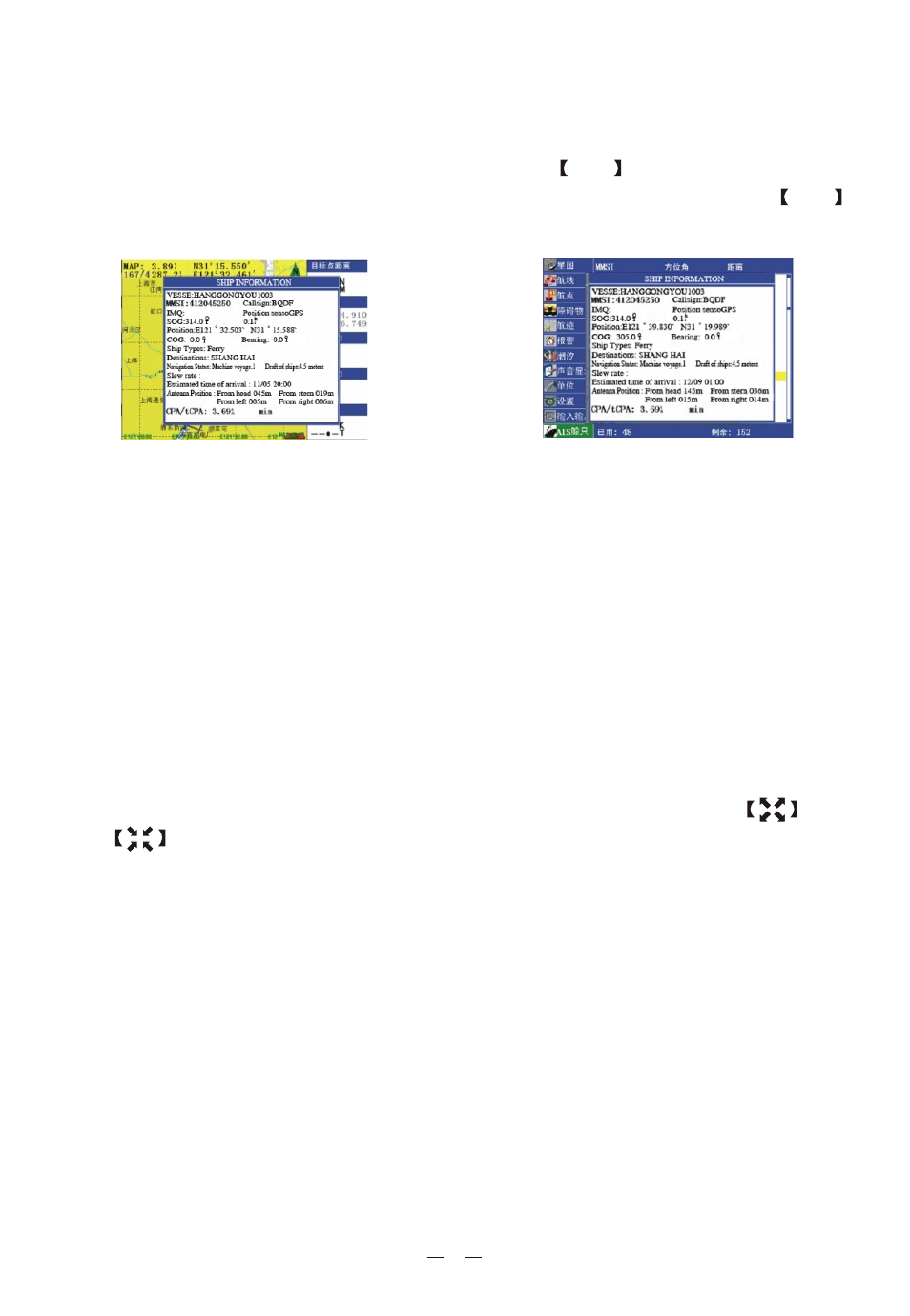
24
4.6 View AIS vessels' information on chart screen
There're two ways to view AIS vessels' information: one is to move the cursor to
select AIS vessel on the charts screen, and press the
ENT
key. See Figure 39
The other is to select the AIS vessel from the AIS vessels list, and press the ENT
key. See Figure 40
4.7 Check all AIS ships within the scope of Radar
Displays all AIS ships within the current scope of the Radar, the current location
of the own ship is at the center of the map, appearing as a white hollow triangle,
and the vertex angle of the triangle stands for the current direction of the own ship,
the blue hollow triangle stands for the vessels of CLASS B, the green hollow tria-
ngle stands for CLASS A vessels, the green hollow square stands for BASE STAT-
ION, and the vertex angle of the triangle stands for the direction of the vessel, such
as round, and the circle stands for no direction.
The collision alarm setting and the current scope of radar can be displayed on the
upper left corner of the radar, and the scope be adjusted by pressing the
key
and
key.
The message display frame on the upper right corner of the radar displays the foll-
owing information: the own ship's position, the current time, the current speed /
direction of the own ship.
(AIS screen)
Figure 39
Figure 40