Apple MacBook Pro (15-inch, 2016) User Manual
Page 54
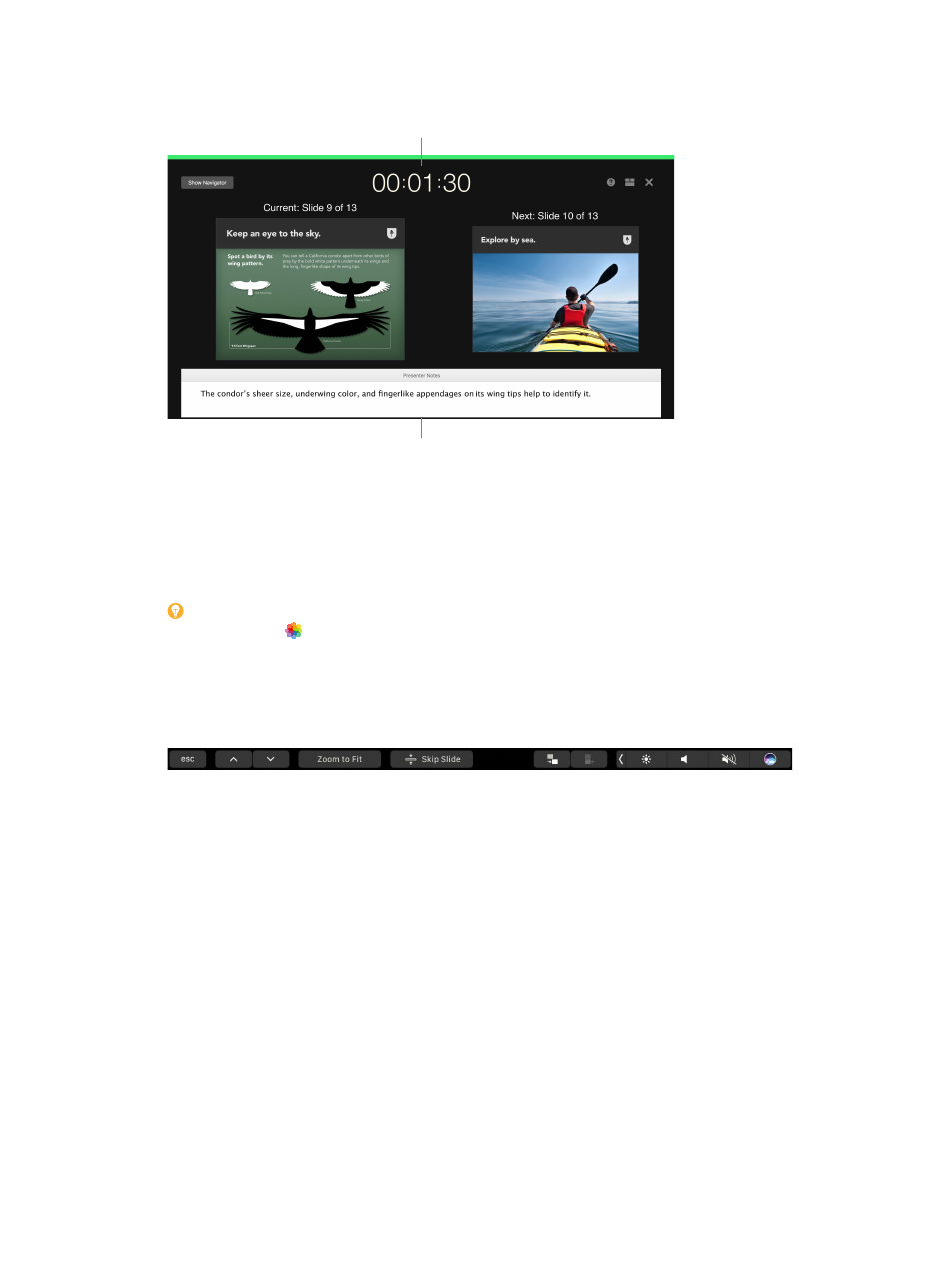
Chapter 3
Apps
54
Practice makes perfect. To rehearse your presentation, choose Play > Rehearse Slideshow. You’ll
see each slide along with your notes—and a clock to keep you on track.
See how you’re doing on time.
Remind yourself
of key points to make.
Share your presentation. If your manager wants to review your presentation or you want to
share it with others on a conference call, click Share > Send a Copy to send a copy by Mail,
Messages, AirDrop, or even social media.
Draw them in. Get their attention by animating an object on a slide. Select the object, click
Animate in the toolbar, click Action in the sidebar, then click Add an Effect.
Tip: You can embed a video in your presentation. Click where you want it to be, then click
the Media button in the toolbar. Click Movies, then find the movie you want and drag it to
your slide.
Use the Touch Bar. Tap the arrow buttons to move up or down through your slides. Tap to zoom
or skip a slide, or tap to group or ungroup slides. In presentation mode, you see thumbnails of
your slides in the Touch Bar.
74% resize factor