Understanding ergonomics, 67 understanding ergonomics – Apple MacBook Pro (15-inch, 2016) User Manual
Page 67
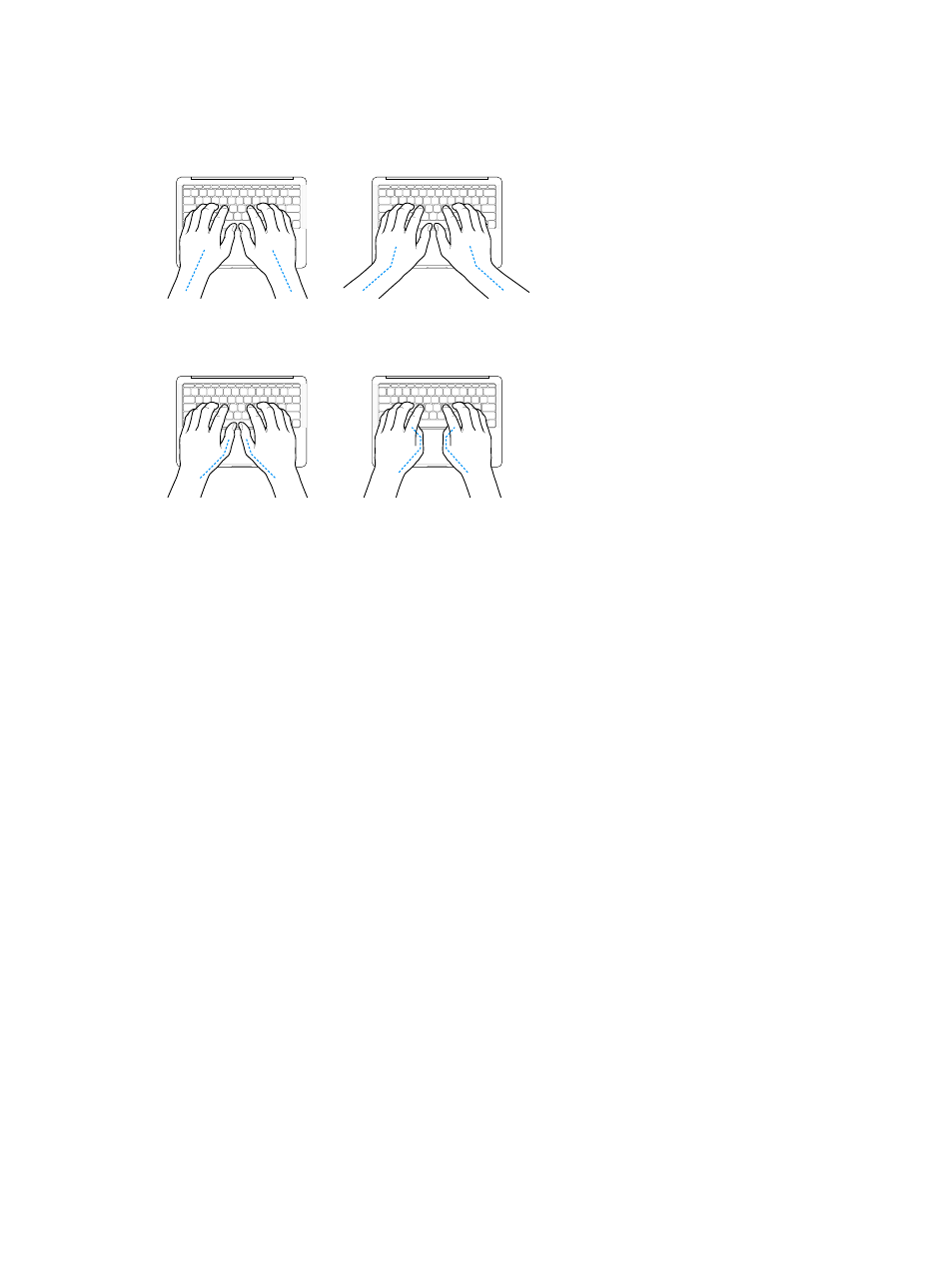
Chapter 5
Safety, handling, and support
67
Understanding ergonomics
When you use the keyboard and mouse, your shoulders should be relaxed. Your upper arm and
forearm should form an angle that is slightly greater than a right angle, with your wrist and hand
in roughly a straight line.
Not this
This
Use a light touch when typing or using the trackpad and keep your hands and fingers relaxed.
Avoid rolling your thumbs under your palms.
Not this
This
Change hand positions often to avoid fatigue. Some computer users might develop discomfort
in their hands, wrists, or arms after intensive work without breaks. If you begin to develop
chronic pain or discomfort in your hands, wrists, or arms, consult a qualified health specialist.
External mouse. If you use an external mouse, position the mouse at the same height as the
keyboard and within a comfortable reach.
Chair. An adjustable chair that provides firm, comfortable support is best. Adjust the height of
the chair so your thighs are horizontal and your feet are flat on the floor. The back of the chair
should support your lower back (lumbar region). Follow the manufacturer’s instructions for
adjusting the backrest to fit your body properly.
Built-in display. Adjust the angle of the display to minimize glare and reflections from overhead
lights and windows. Do not force the display if you meet resistance. The display is not designed
to open past 135 degrees.
You can adjust the brightness of the screen when you take the computer from one work location
to another, or if the lighting in your work area changes.
For more information about ergonomics, see
.
74% resize factor