App store, 58 app store – Apple MacBook Pro (15-inch, 2016) User Manual
Page 58
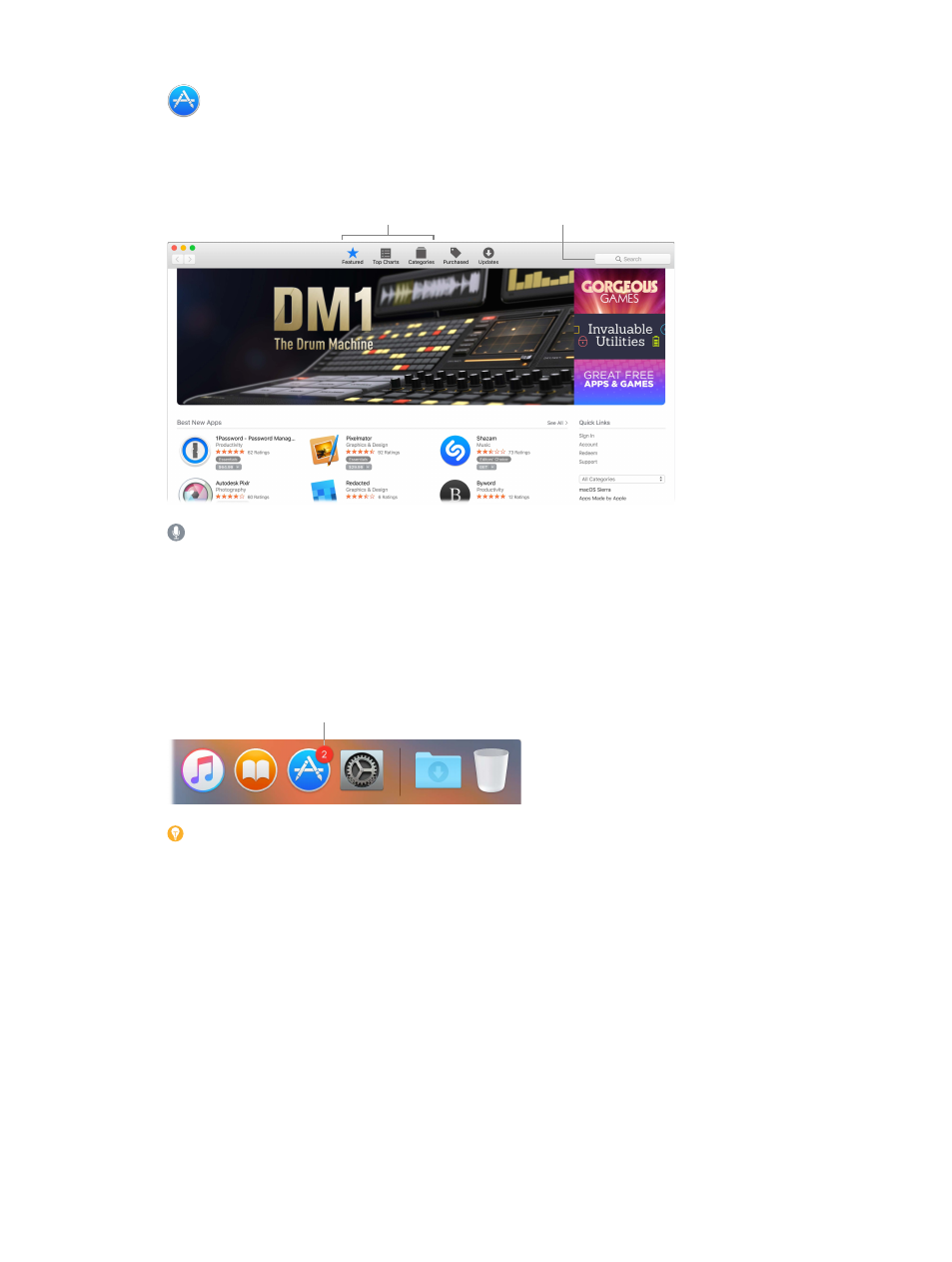
Chapter 3
Apps
58
App Store
Search the App Store to find and download apps, and get the latest updates for your apps.
Find the perfect app. Know exactly what you’re looking for? Type the name in the search field,
then press Return. Or click Top Charts to see the most popular apps.
Click a category
to browse it.
Search for an
app by name.
Ask Siri. Say something like: “Find apps by Apple.”
All you need is an Apple ID. To download apps, just sign in with your Apple ID—choose
Store > Sign In, or click Sign In on the right side of the window. If you don’t have an Apple ID yet,
choose Store > Create Account. If you can’t remember your password, click the Forgot link in the
login window to recover it.
Get the latest updates. If you see a badge on the App Store icon in the Dock, there are updates
available for your apps or macOS. Click the icon to open App Store, then click Updates in the toolbar.
You have
available updates.
Tip: You can spread the word about your favorite apps to your friends. While viewing an app,
click the down arrow next to the price, then choose Tell a Friend.
74% resize factor