What’s included, Keyboard – Apple MacBook Pro (15-inch, 2016) User Manual
Page 6
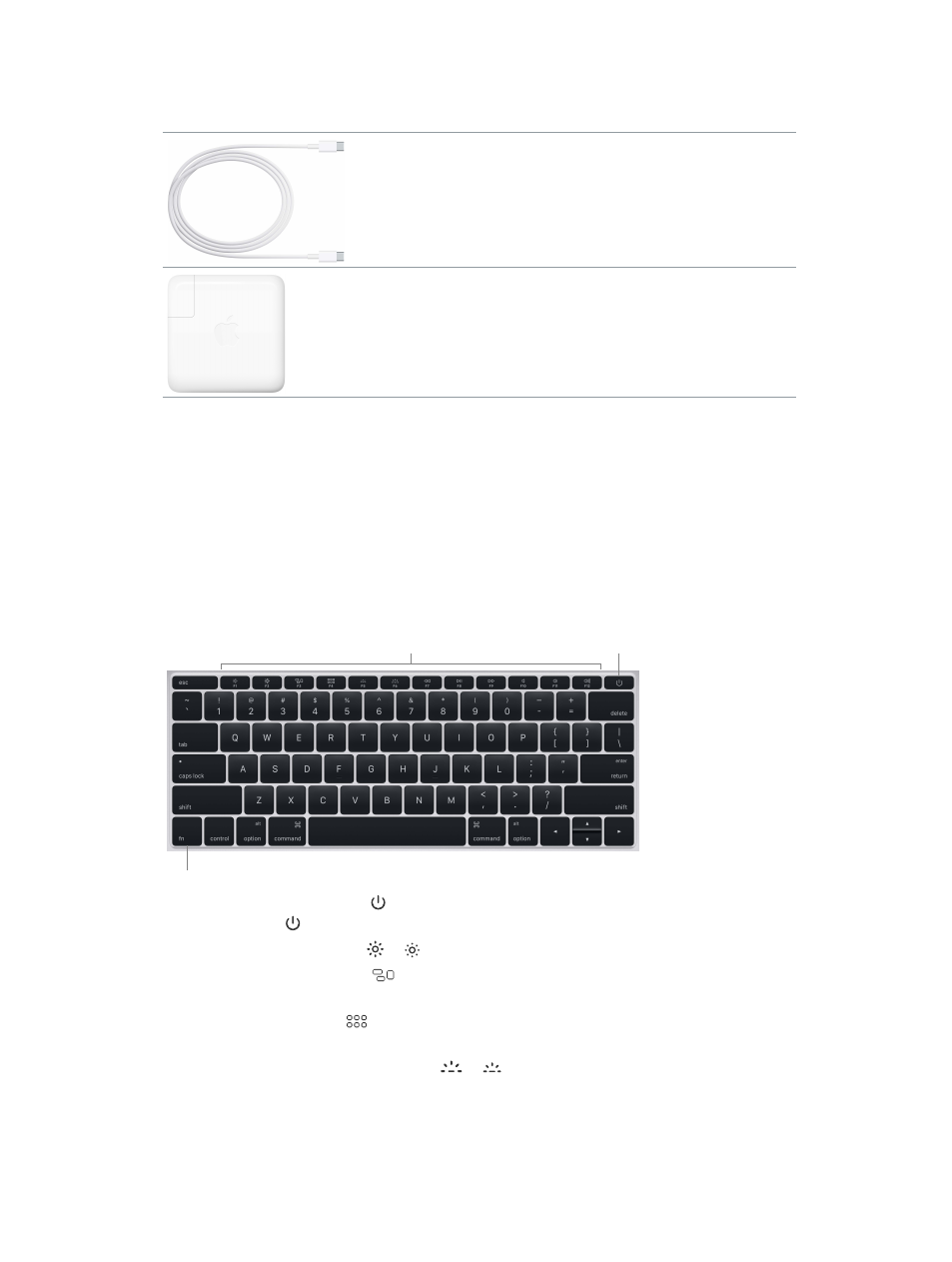
Chapter 1
MacBook Pro at a glance
6
What’s included
To use your MacBook Pro, you need these two accessories, included in the box:
USB-C Charge Cable: To charge your MacBook Pro, connect one end of
the USB-C Charge Cable to any Thunderbolt 3 port on your MacBook Pro,
and the other end to the 61W Power Adapter (for 13-inch MacBook Pro
models) or the 87W Power Adapter (for 15-inch MacBook Pro models).
61W or 87W USB-C Power Adapter: After the power adapter is connected
to MacBook Pro with the USB-C Charge Cable, fully extend the electrical
prongs on the AC plug, and plug the adapter into an AC power outlet.
Automatically start up your MacBook Pro. Connect your 61W or 87W USB-C Power Adapter and
USB-C Charge Cable and lift the lid to turn on and start up your MacBook Pro. Log in and get
right to work.
Keyboard
The system function keys on the keyboard provide shortcuts for common functions, such as
increasing the volume or screen brightness.
Note: If your MacBook Pro has the Touch Bar, the system function keys are in the Touch Bar.
See
Meet the Touch Bar and Touch ID
Power button
Function (Fn) key
Function keys (F1 to F12)
•
Power button: Press and hold for 3 seconds to turn your MacBook Pro on or 6 seconds to
turn it off. Press to put it to sleep.
•
Brightness keys (F1, F2): Press or to increase or decrease the brightness of the screen.
•
Mission Control key (F3): Press
to view what’s running on your MacBook Pro, including all
your spaces and open windows.
•
Launchpad key (F4): Press
to instantly see all the apps on your MacBook Pro. Click an app to
open it.
•
Keyboard illumination keys (F5, F6): Press
or to increase or decrease the brightness of
the keyboard.
74% resize factor