Keyboard with the touch bar and touch id, Meet the touch bar and touch id, Meet the touch bar and – Apple MacBook Pro (15-inch, 2016) User Manual
Page 7: Touch id
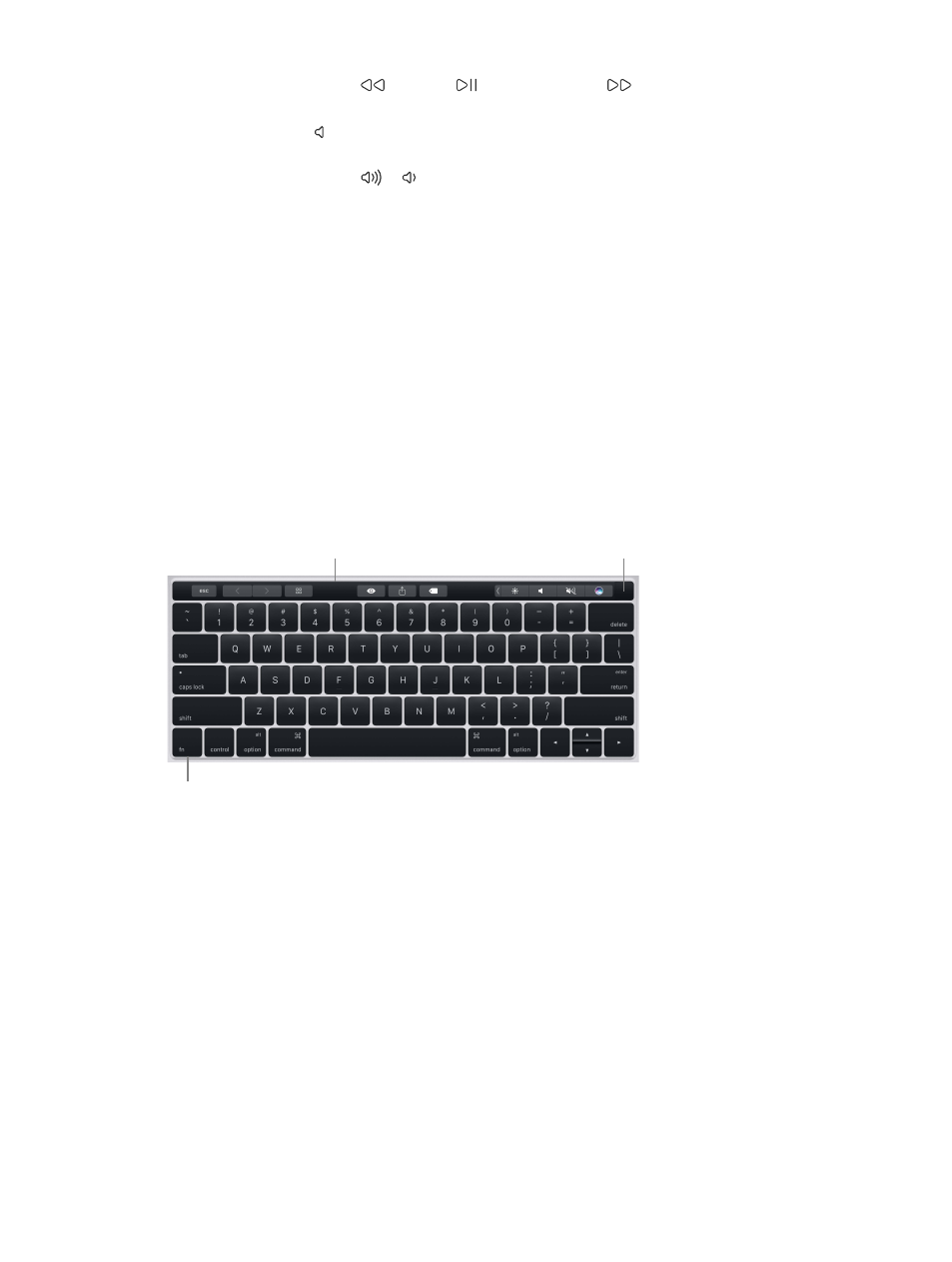
Chapter 1
MacBook Pro at a glance
7
•
Media keys (F7, F8, F9): Press
to rewind,
to play or pause, or
to fast-forward a song,
movie, or slideshow.
•
Mute key (F10): Press to mute the sound from the built-in speakers or 3.5 mm
headphone jack.
•
Volume keys (F11, F12): Press
or to increase or decrease the volume of sound from the
built-in speakers or 3.5 mm headphone jack.
•
Function (Fn) key: Each function key (on the top row) can also perform other standard
functions—for example, the F12 key can open Dashboard. Hold down the Fn key while you
press a function key to trigger the action associated with the key.
Set keyboard preferences. Use the Keyboard pane of System Preferences (choose Apple menu >
System Preferences, click Keyboard, then click the buttons at the top to see the available options).
Keyboard with the Touch Bar and Touch ID
Meet the Touch Bar and Touch ID
Note: Read the following sections if your MacBook Pro has the Touch Bar.
The Touch Bar at the top of your keyboard displays dynamically changing tools, depending on
your current activity. The Touch ID (power button) is located on the right side of the Touch Bar.
After you set up Touch ID, you can use your fingerprint to unlock your MacBook Pro and make
purchases on the App Store, iBooks Store, iTunes Store, and websites using Apple Pay.
Touch ID (power button)
Function (Fn) key
Touch Bar
Use the Touch ID (power button). Press to turn on your MacBook Pro (or just lift the lid). When
you first start up or restart, you need to log in by typing your password. You set up Touch ID
during setup or later in the Touch ID pane of System Preferences. After setup, whenever you’re
asked for your password after you first log in, you can place your finger lightly on the Touch ID
sensor to authenticate instead of typing your password.
You can also use Touch ID to make purchases online securely with Apple Pay. For more
information about Touch ID, see
. For more information about Apple Pay, see
.
Note: Press and hold the Touch ID (power button) for a few seconds to turn off your
MacBook Pro. To put your MacBook Pro to sleep, choose Apple menu > Sleep.
74% resize factor