English, Fig. 30), Fig. 30 – Sim2 HT200 DMF User Manual
Page 17
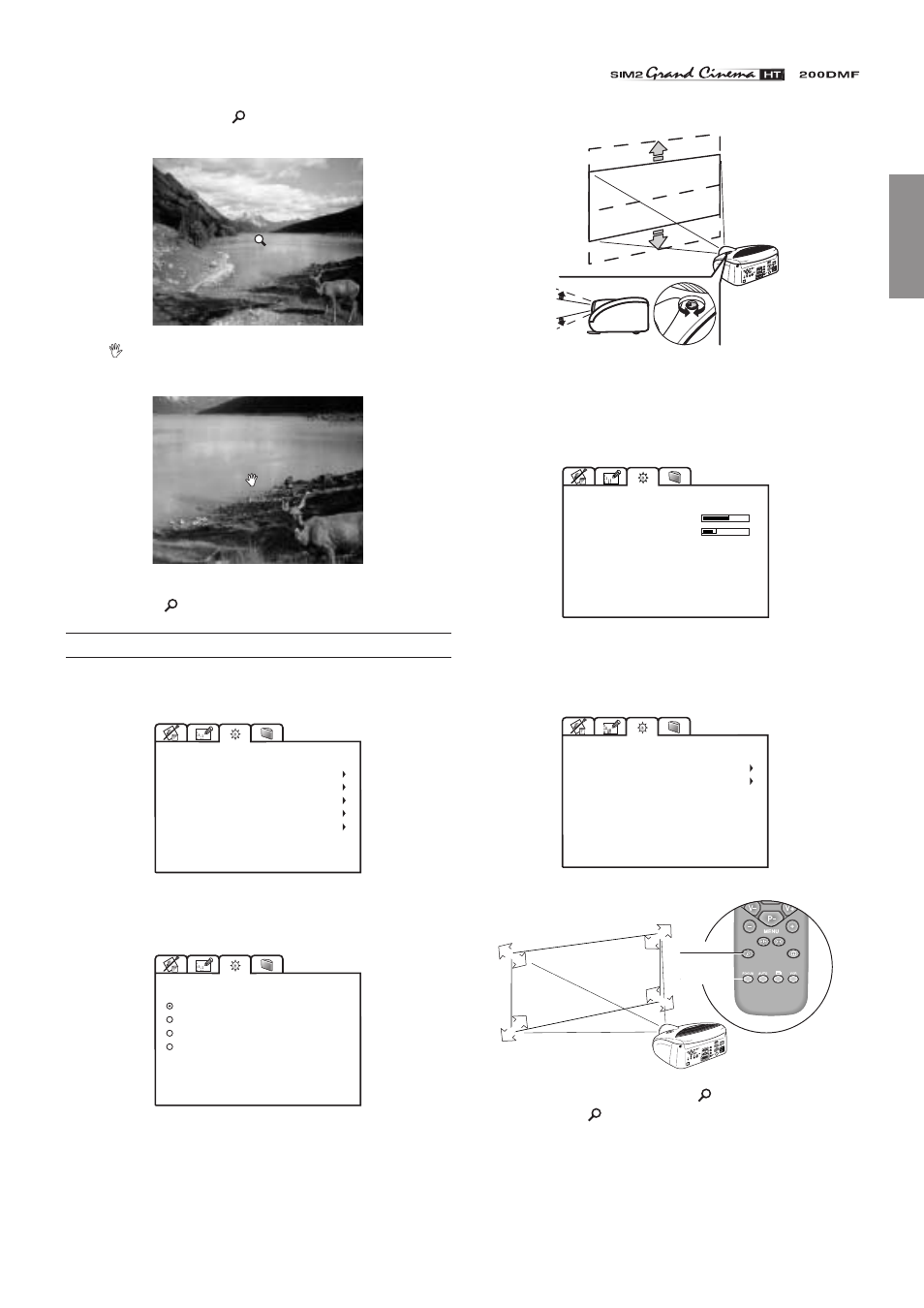
17
ENGLISH
(the magnifying lens icon
will appear at the centre of the
image).
Select
Pan (zoom button on the remote control) to choose
the area of image to enlarge, using all four arrow keys.
Via remote control, it is possible to alternate between modes,
by pressing the
key.
SETUP
The installation menu gives access to features that will allow
for correct installation of the projector.
ORIENTATION
KEYSTONE
PROJECTION LENS
TEST PATTERNS
FACTORY DEFAULTS
SETUP
ORIENTATION
Select the option that best describes the installation i.e.
desktop front, ceiling front, desktop rear and ceiling rear.
FLOOR
CEILING
FLOOR-REAR
CEILING-REAR
ORIENTATION
HORIZONTAL / VERTICAL KEYSTONE
To obtain maximum quality of the projected image, we
recommend the installation of the projector on a level platform
parallel and central to the screen. In the event that the picture
is not correctly positioned use the lens shift feature
(Fig. 30)
.
Fig. 30
Should it not be possible to centralize the image by adjusting
the lens height, tilt the projector and use the keystone adjustment
to restore the projected image to the correct shape.
0
-10
KEYSTONE
HORIZONTAL
VERTICAL
PROJECTION LENS
To adjust Focus and Size of the projected image, use the lens
settings.
FOCUS
ZOOM
PROJECTION LENS
ZO
OM
ZO
OM
ZO
O
M
ZO
O
M
FOCUS
FOCUS
FOCUS
ZOOM
FOCUS
Alternatively, press keys Focus and
(Zoom) on your remote
control, or the key
-Focus-Esc on keyboard pad.