Sim2 HT200 DMF User Manual
Page 18
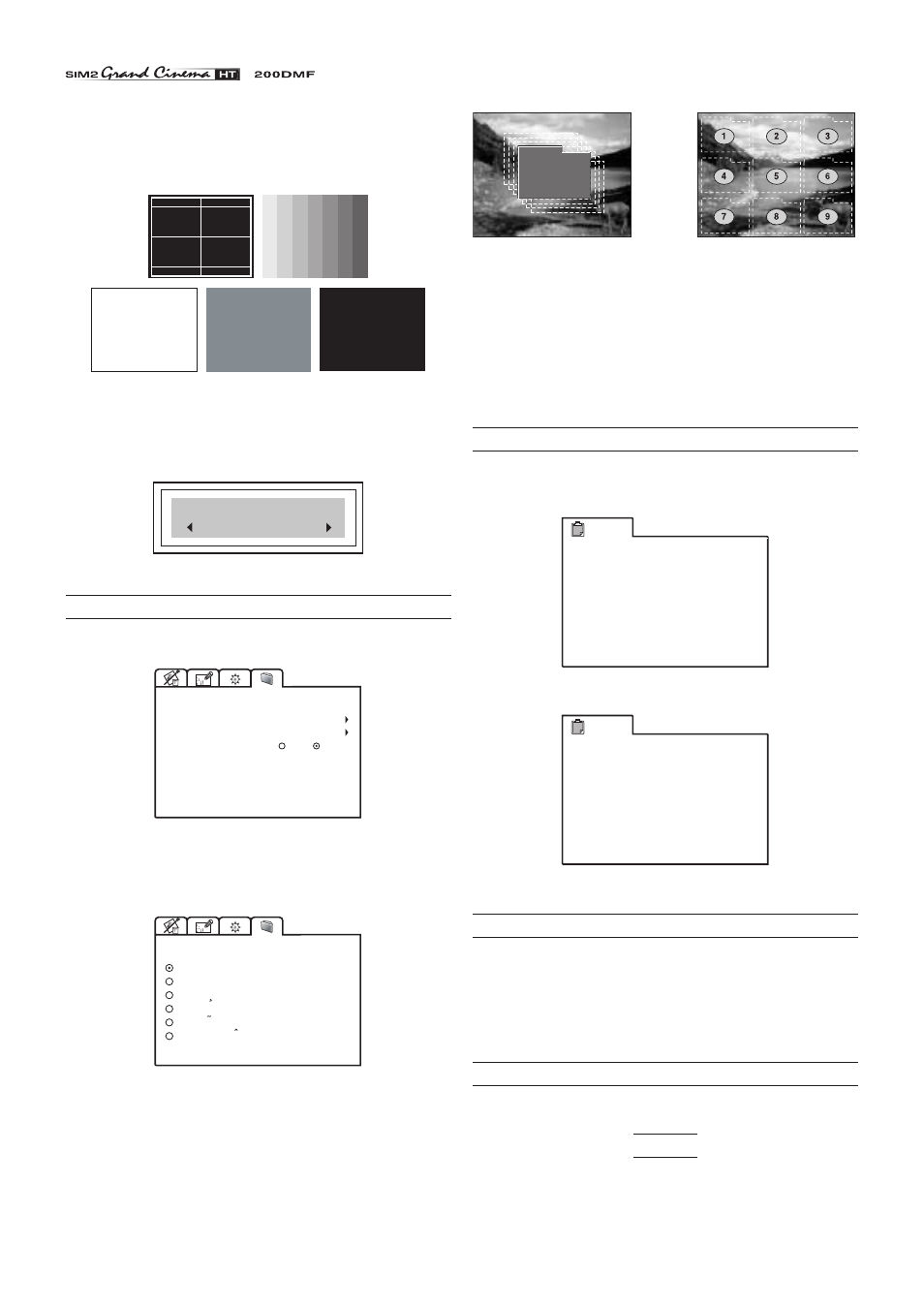
18
TEST PATTERNS
Displays a series of five test patterns, useful for the installation
of the projector.
Press Up and Down Arrow keys to browse pattern.
FACTORY DEFAULTS
Reconfigures the projector to original factory settings except
Position, Orientation, Y/C Delay, Zoom and Focus.
No
Confirm?
Yes
MENU
This menu covers the On Screen Display adjustments.
LANGUAGE
OSD POSITION
OSD BACKGROUND
15 sec
MENU
OSD TIMEOUT
Clear Solid
LANGUAGE
Lists the languages options available for the On Screen Display
menus.
ENGLISH
ITALIANO
FRANCAIS
LANGUAGE
DEUTSCH
ESPANOL
PORTOGUES
OSD POSITION
To position the On Screen Display within the picture area, use
the arrow keys
(Fig. 31a)
or press the 1 to 9 keys on the remote
control
(Fig. 31b)
.
Fig. 31a
Fig. 31b
OSD BACKGROUND
Gives a choice of backgrounds for the On Screen Display.
OSD TIMEOUT
Use this adjustment to set the display time after which
the On Screen Display will disappear. Left and Right Arrow
keys set the timing (within a 5-60 second timeframe).
INFO
This function displays the current status of the projector, input
type, input frequency, etc.
Info
Source
Standard Video
Horiz Frequency
Aspect
Color Temperature
Lamp Hour Meter
Software Version
Video
Mode
4:3
NTSC 60Hz/4.43MHz
15.7kHz
Video Type
Normal
Panoramic
Low
362
2.06 D P (011)
VIDEO
Info
Source
Horiz Frequency
Vertical Frequency
Aspect
Color Temperature
Lamp Hour Meter
Software Version
RGB Graphic
Mode
4:3
56.5kHz
70Hz
Resolution
1024x768 Mode:77
Normal
Low
362
2.06 D P (011)
RGB
QUICK MENUS
The Quick menus allows the adjustment of most of the picture
quality controls without recalling the main On Screen menus.
Brightness, Contrast, Color, Tint, Sharpness and Filter
adjustments appear at the bottom of the screen, one after
another, when Up and Down Arrow keys are pressed.
MESSAGES
The following messages could appear on your screen:
No Signal
The projector does not recognise any signal sent through the
selected input.
- Check that the selected input is actually connected to
a video or graphic signal.