Troubleshooting – SP Controls CatLinc User Manual
Page 13
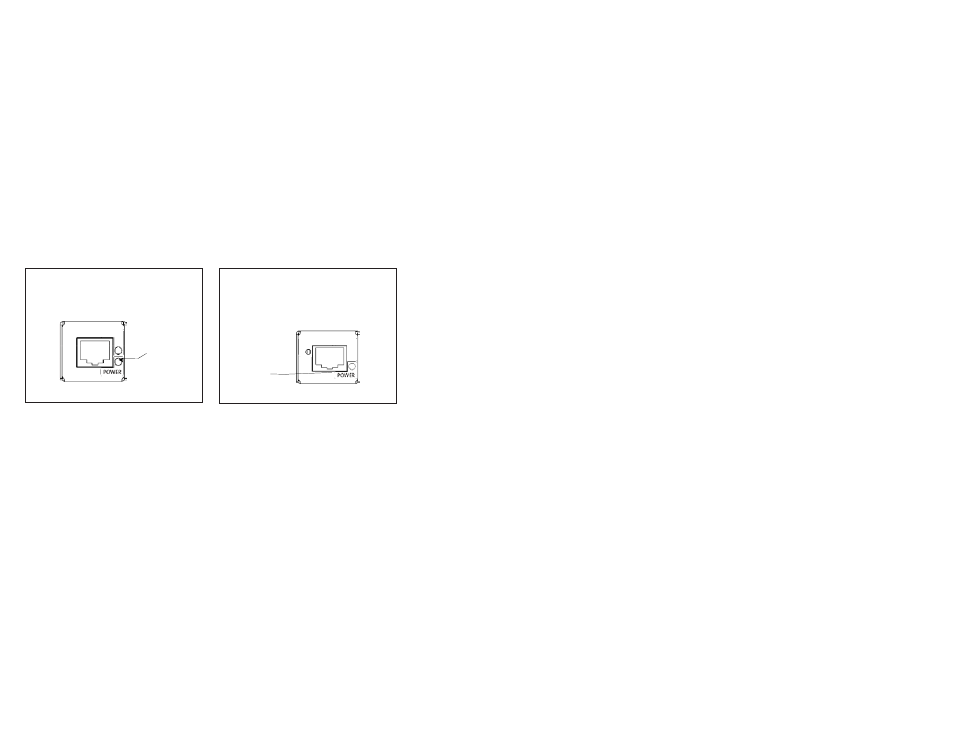
TROUBLESHOOTING
No Picture:
-All Units: Verify that the unit at the source (VCR, computer, et cetera) is
the Transmitter and the unit at the destination (projector or monitor) is the
Receiver.
- All Units: Verify that your video device is properly sending an active sig-
nal. Note: Most Laptops need to be configured to export an extrenal VGA
signal.
-All Units: Ensure that the power supply is plugged in and that the Power
indicator is lit on both the Transmitter and the Receiver.
-CatLinc VGA/VGA-L: ensure that the Signal LED is lit on both the
Transmitter and the Receiver. If the Signal LED is not lit on the Transmitter,
the laptop may not be exporting the VGA signal. If the Signal LED is not lit
on the receiver, check the cabling.
-CatLinc VID/S-VID/HD: Verify that the connection landings on the
Transmitter agree with the connection landings on the Receiver unit. For
example, for CatLinc HD if the Y signal out on the display device is connect-
ed to the green CatLinc RCA on the Transmitter, the green CatLinc RCA on
the Receiver must be connected to the Y signal input on the display device.
-CatLinc VID/S-VID/HD: in CAT5 runs exceeding 110m/350ft in length, be
sure that both the Transmitter and Receiver units are powered. Additional
power supplies can be ordered from SP Controls (part no. CatLinc PS).
Poor Image Quality:
-All Units: Verify that all components and cables are plugged in securely.
-All Units: Check computer settings for scan rate and refresh rate. Most
LCD/DLP projectors work fine with a scan rate of 60 Hz. Changing to 60Hz
may improve the image. A higher scan rate will not improve image quality of
LCD/DLP projectors.
CatLinc VGA/VGA-L:
Ensure that the Detail Adjustment procedure has
been followed (see pg. 3).
For optimal image quality, set the refresh
rate of your video device to 60Hz. Also, check to make sure that the
resolution of your display device matches the resolution of your
video source
11