Detail adjust, Catlinc vga/vga-l detail adjust – SP Controls CatLinc User Manual
Page 5
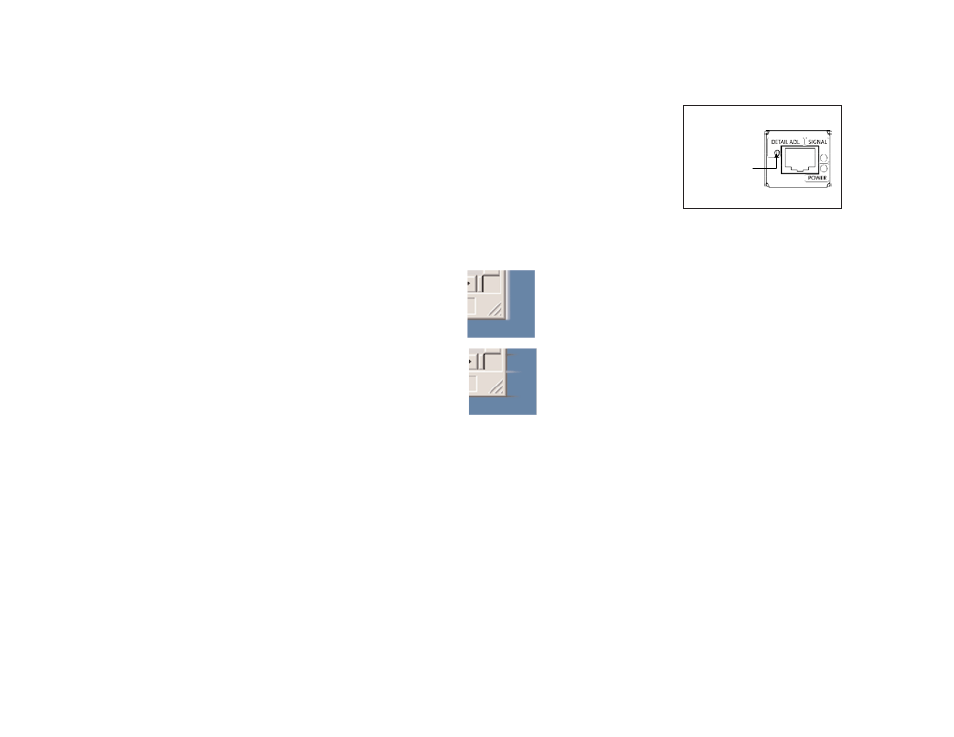
CatLinc VGA/VGA-L
Detail Adjust
Calibrate Detail Adjustment to find the opti-
mal balance point that avoids two possible
Figure 4 - Detail Adjust
types of distortion. The images below
show display artifacts you may see if Detail
Adjustment is not set properly. For adjust-
DETAIL
ment, open any window on the source
ADJUSTMENT
Adjust 2.5mm screw
computer against a solid background.
for best picture
Adjustment is performed by turning the
CatLinc VGA/VGA-L Receiver
Detail Adjust screw with the included
2.5mm screwdriver.
Look at the lower right hand corner of any window.
If there is a lighter shadow after it,
turn the Detail Adjust clockwise.
If there is a darker streaking trailing the corner
of the window, turn the Detail Adjust counter-clockwise.
NOTE: Depending on cable length, adjustment direction may vary. Any time
the CAT5 cable length is changed the Detail Adjust will need to be recali-
brated.
No adjustment is necessary for CatLinc VID, S-VID, or HD.
For best picture, the computer should be matched to the native resolution of
the display being used. A 60 Hz refresh rate is best for any digital output
device. See your PC documentation/Help for more information.
3