Host server list – AML M7140 Stationary Terminal User Manual
Page 31
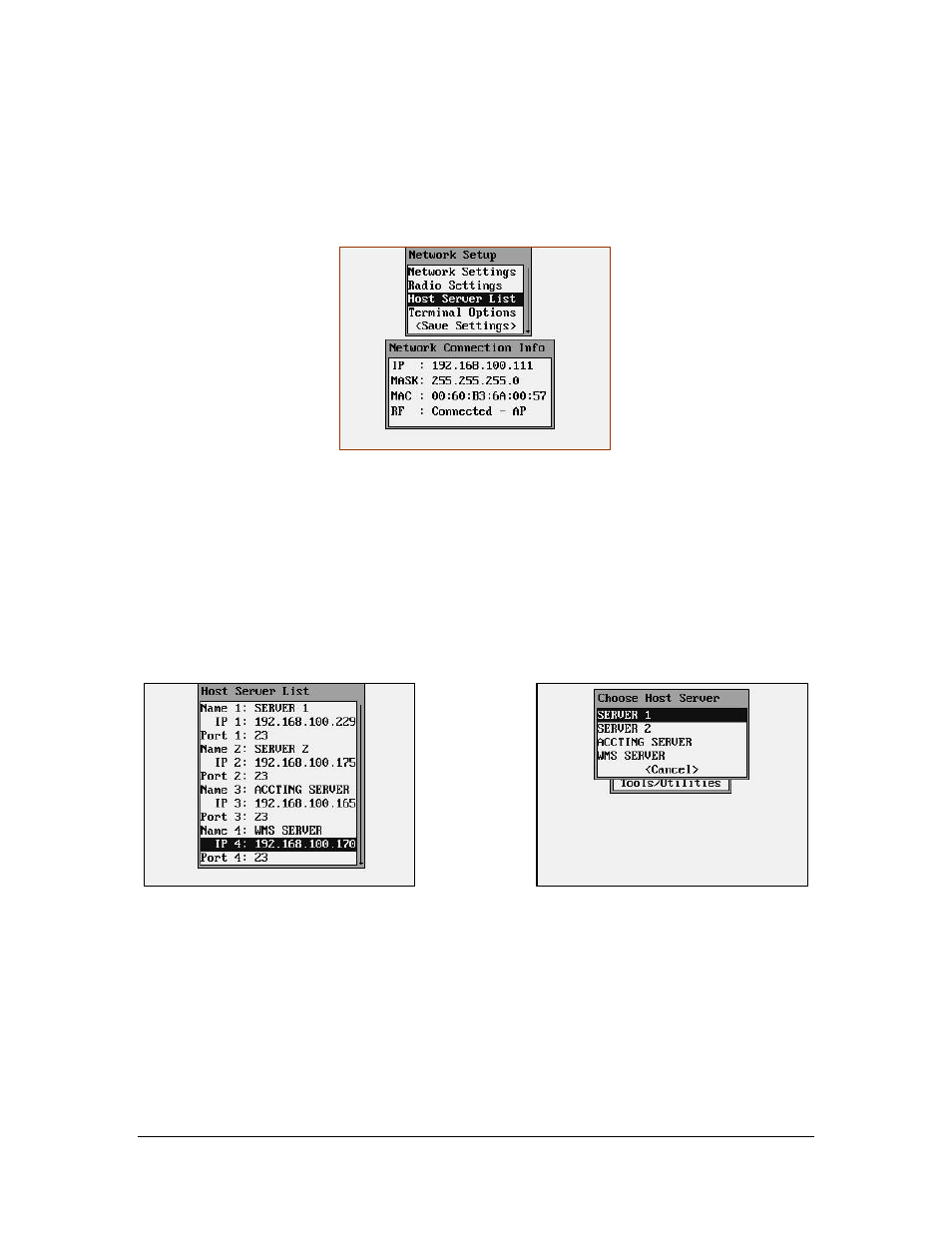
28
Host Server List
The Connection Settings determine how the M7140 Desktop terminal will communicate to a
host server over the network. When the M7140 Desktop terminal first powers up, it tries to
establish a connection to an RF or standard network. If this is successful, it will then start a
Telnet session using the settings described in this section.
During this start-up process, the M7140 will look to see if multiple host servers have been
defined in the Host Server List. If only one server is defined, the M7140 will proceed to
attempt to establish a connection with that server. However, if more than one host server has
been defined, the user will be prompted to choose a host server name from a list of servers.
If multiple host have been defined, and a user wishes to select a different host, then the user
would hit the Menu key then Reconnect and the host list will be re-displayed. The user should
then simply select the host they wish to connect to.
When defining hosts servers, names can be any combination of letters and numbers, up to 15
characters long. The Port setting determines which network port the M7140 desktop terminal
will try to connect to. The default setting is Port 23 but some network systems require this to
be changed.
If the AML CommandLink™ RF software is being used with your network, then the IP
address of the CommandLink™ RF server must be supplied. This is the IP address of the
computer where the CommandLink™ Communicator is running.