Figure 3 – H3C Technologies H3C Intelligent Management Center User Manual
Page 21
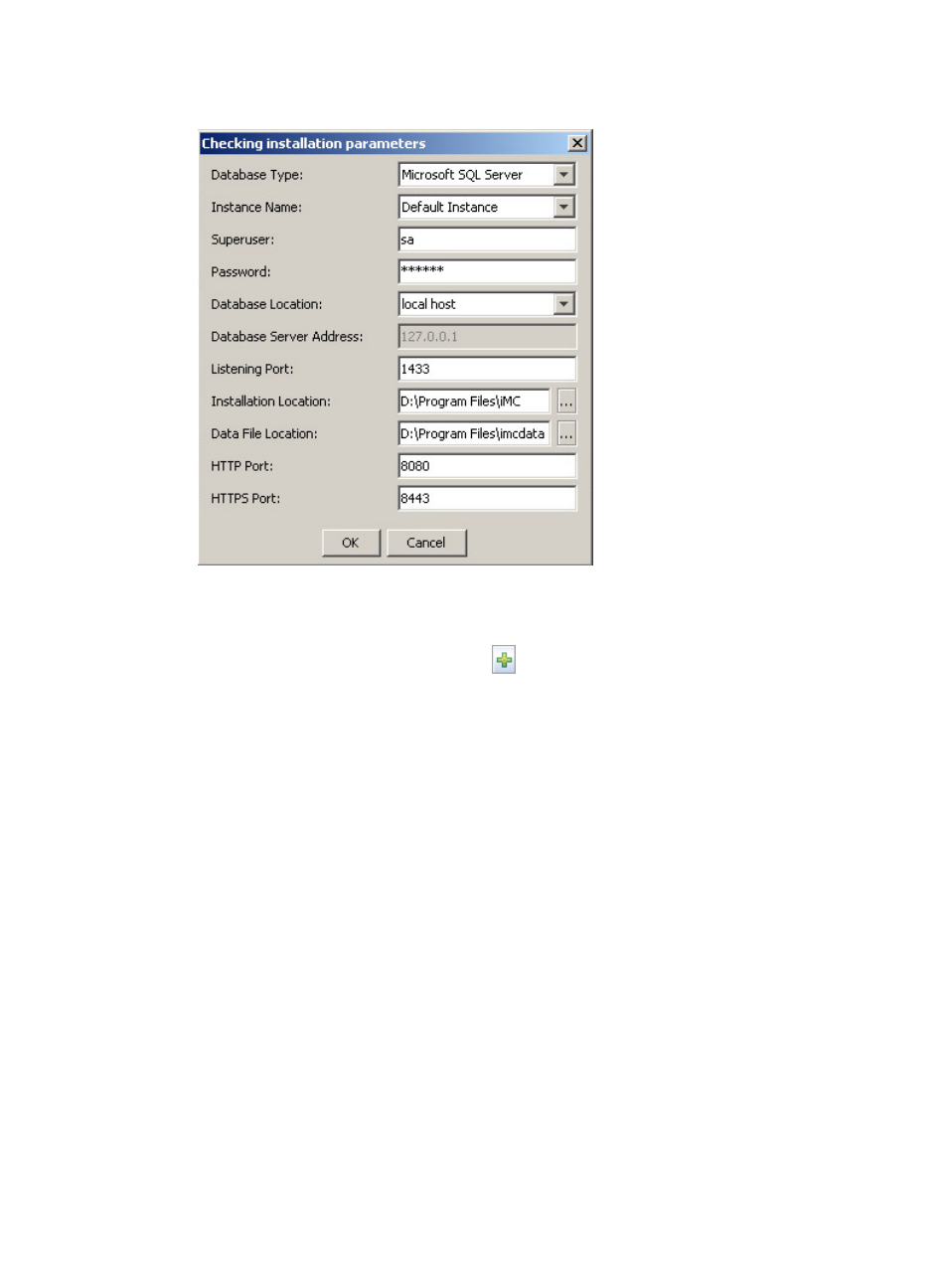
14
Figure 3 Checking installation parameters
a.
Select the database type and instance name.
b.
Enter the database superuser name (sa by default) and password.
c.
Select a network service name or click
to add a network service name.
This parameter appears only when you install IMC on Linux to use an Oracle database. In this
example, a local separate database is used. You must configure a network service name for
connecting to the local database address. For more information, see Oracle 11g Installation
and Configuration Guide or Oracle 11g R2 Installation and Configuration Guide.
d.
Use the default installation location and database file location, or customize the installation
location and database file location as needed.
By default, IMC is installed in the \Program Files\IMC directory of the disk with the maximum
free space on Windows or in /opt/IMC on Linux.
To ensure successful installation, make sure the specified data file location does not include
any files.
e.
Configure the Web service port numbers (8080 for HTTP and 8443 for HTTPS by default). You
can also use other service port numbers that are not used by other services.
f.
Click OK.
The system starts to check the installation environment.
When the installation environment fails the check, modify parameters according to the check
results and proceed with the installation.
When the check is passed, the system installs and deploys all IMC Platform subcomponents.
After IMC installation and deployment is complete, the Batch deploy succeeded window appears,
as shown in