6 logging in to imc, Accessing imc, Securing imc – H3C Technologies H3C Intelligent Management Center User Manual
Page 73
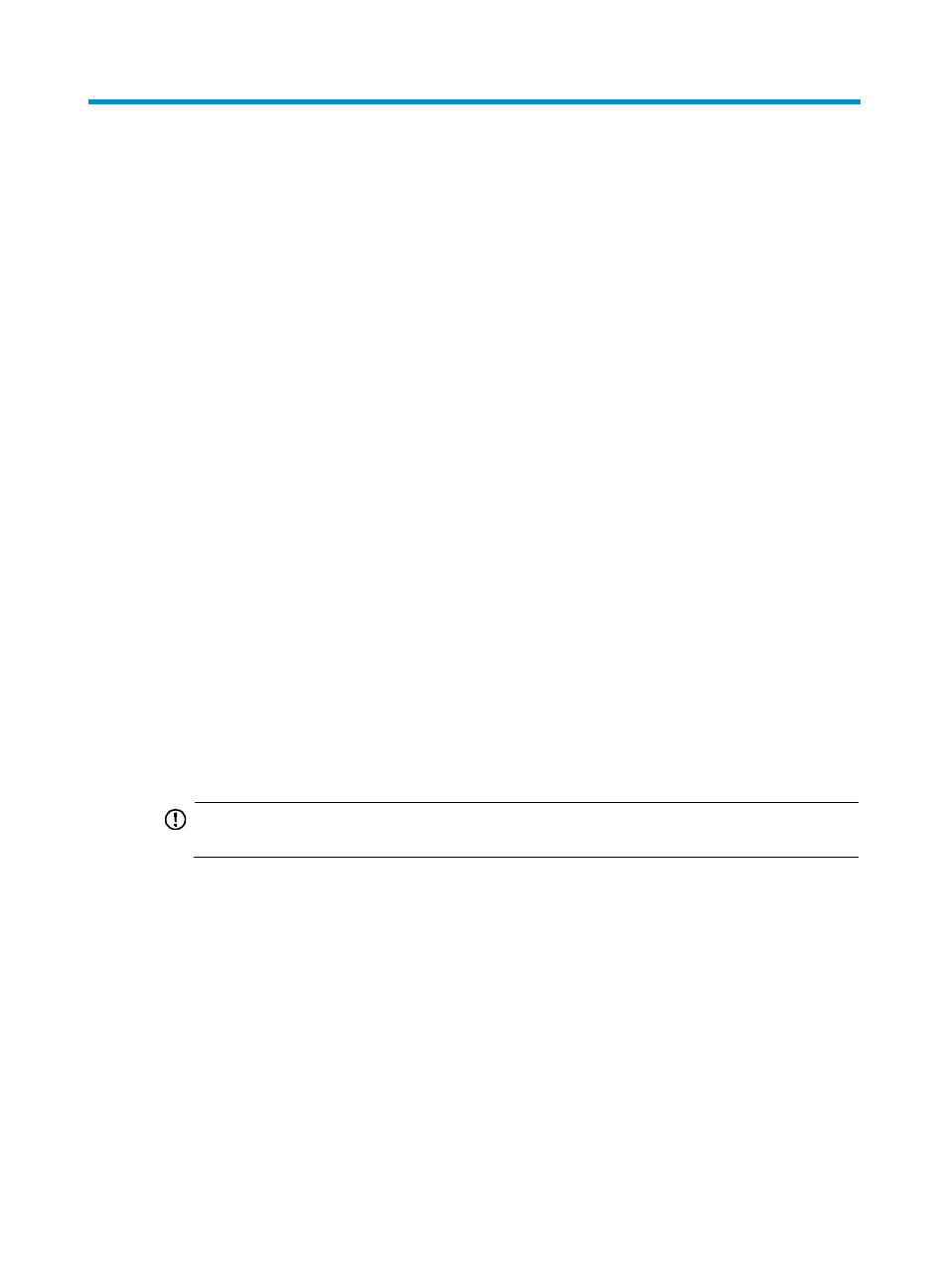
66
6 Logging in to IMC
IMC is a browser-based management tool. H3C recommends accessing IMC with the following Web
browsers:
•
Internet Explorer 10 or 11
•
Firefox 30 or later
•
Chrome 35 or later
Accessing IMC
To log in to IMC:
1.
Enter the IMC login page using one of the following methods:
{
Through HTTP:
Enter http://192.168.4.44:8080/imc in the address bar of your browser and press Enter. The
portion 192.168.4.44 is the IP address of the IMC server, and 8080 is the HTTP port set during
IMC Platform deployment. A security certificate message appears. For more information, see
H3C IMC Getting Started Guide.
{
Through HTTPS
Enter https://192.168.4.44:8443/imc in the address bar of your browser and press Enter. The
portion 192.168.4.44 is the IP address of the IMC server, and 8443 is the HTTPS port set
during the IMC Platform deployment. A security certificate message appears. For more
information, see H3C IMC Getting Started Guide.
Confirm the message and the IMC login page appears.
2.
Enter the username and password and click Login.
By default, the IMC superuser name and password are admin and admin.
IMPORTANT:
Change the admin password immediately after the initial login.
Securing IMC
H3C recommends the following:
•
Creating individual administrative user accounts and disabling the default admin account.
•
Tying the administrative accounts to a central AAA server via LDAP or RADIUS.
•
Retaining one administrative account (not named admin) with a local password to recover from loss
of access to the AAA server.
•
Enabling the verification code feature on the IMC login page. For more information, see H3C IMC
Getting Started Guide.
See H3C IMC Base Platform Administrator Guide.