Grass Valley ADC-1101 User Manual
Page 17
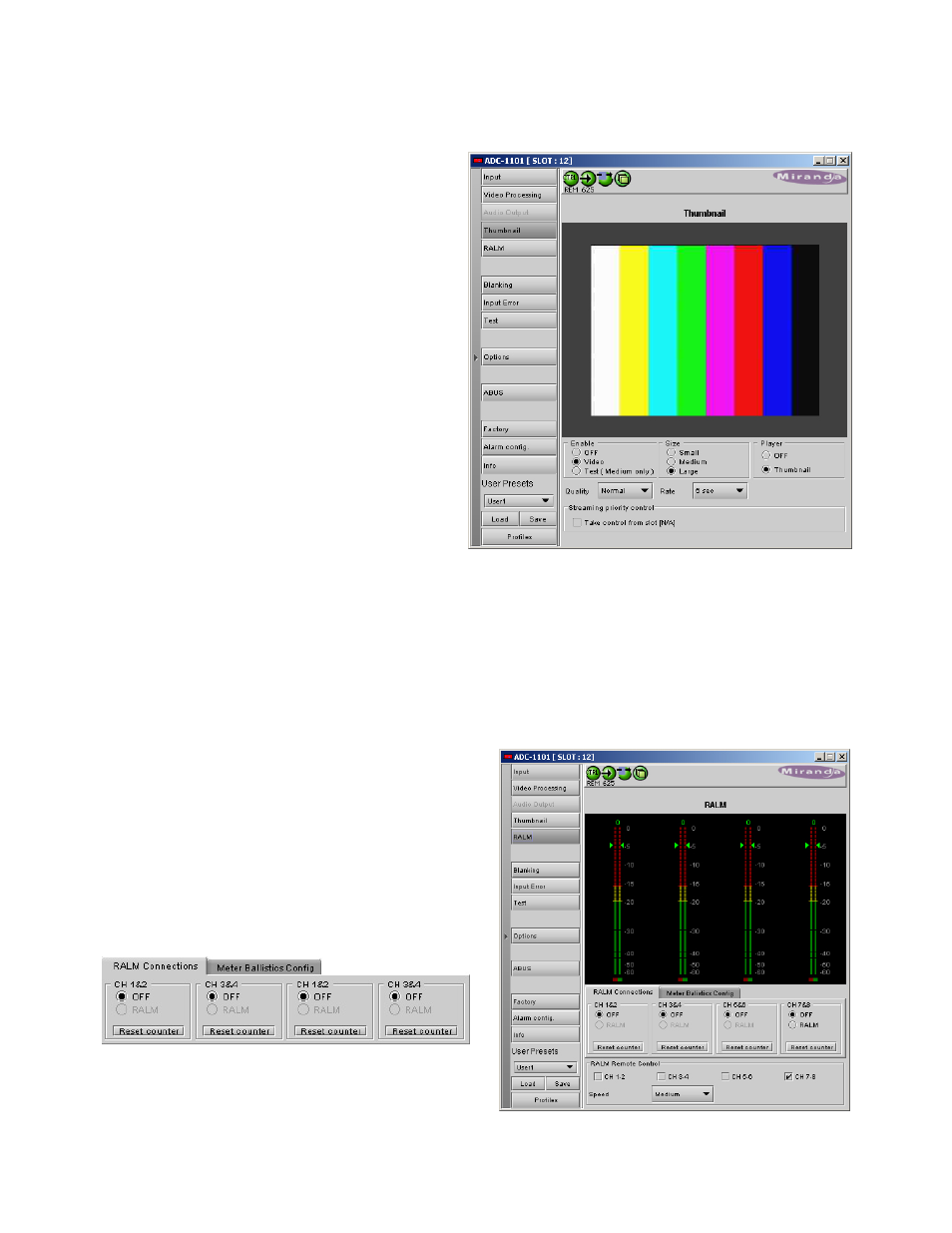
GUIDE TO INSTALLATION AND OPERATION
ADC-1101 | 13
Figure 3.20 Thumbnail group
3.3.5 The Thumbnail group
The thumbnail area displays a thumbnail image of
the video signal being processed by the ADC-
1101.
Player – turn the player function (i.e. display in
this panel) OFF or ON (Thumbnail)
Enable – set thumbnail generation to Video, Test
(test signal is generated, medium size only), or
OFF. Use Video mode for normal operation.
Size – choose the thumbnail size: small, medium,
large
Quality – choose the quality of the displayed
image by selecting Poor, Normal or HiQ from the
pulldown list
Rate – select the desired refresh rate from the
pull-down box. The choices are:
[Fast, 1 sec, 2 sec, …, 9 sec, 10 sec.]
Streaming Priority Control – Click the Take control
from Slot [##] checkbox to force the Densité
Controller for this frame to assign more bandwidth for this card’s streaming output. Only one card in the
frame can use this feature. It has no effect unless you have selected Fast for the refresh rate. The actual slot
number of this card, as shown in the window title bar, will appear when the checkbox is ticked.
• Note that this check box is not available if the Densité frame is equipped with an ETH2 controller card.
3.3.6 The
RALM
group
The Remote Audio Level Meter (RALM) panel
displays audio level meters for up to 8 channels.
• The source for each meter is configured in the
RALM Remote Control area at the bottom of the
control panel, and in the RALM Connections
tab.
Speed – select the meter response from the pull-down
list, options are [fast, medium, slow]
RALM Connections tab
Figure 3.9 RALM group
Figure 3.8 Thumbnail group
Figure 3.10 RALM group – RALM Connections tab