Grass Valley ADC-1101 User Manual
Page 21
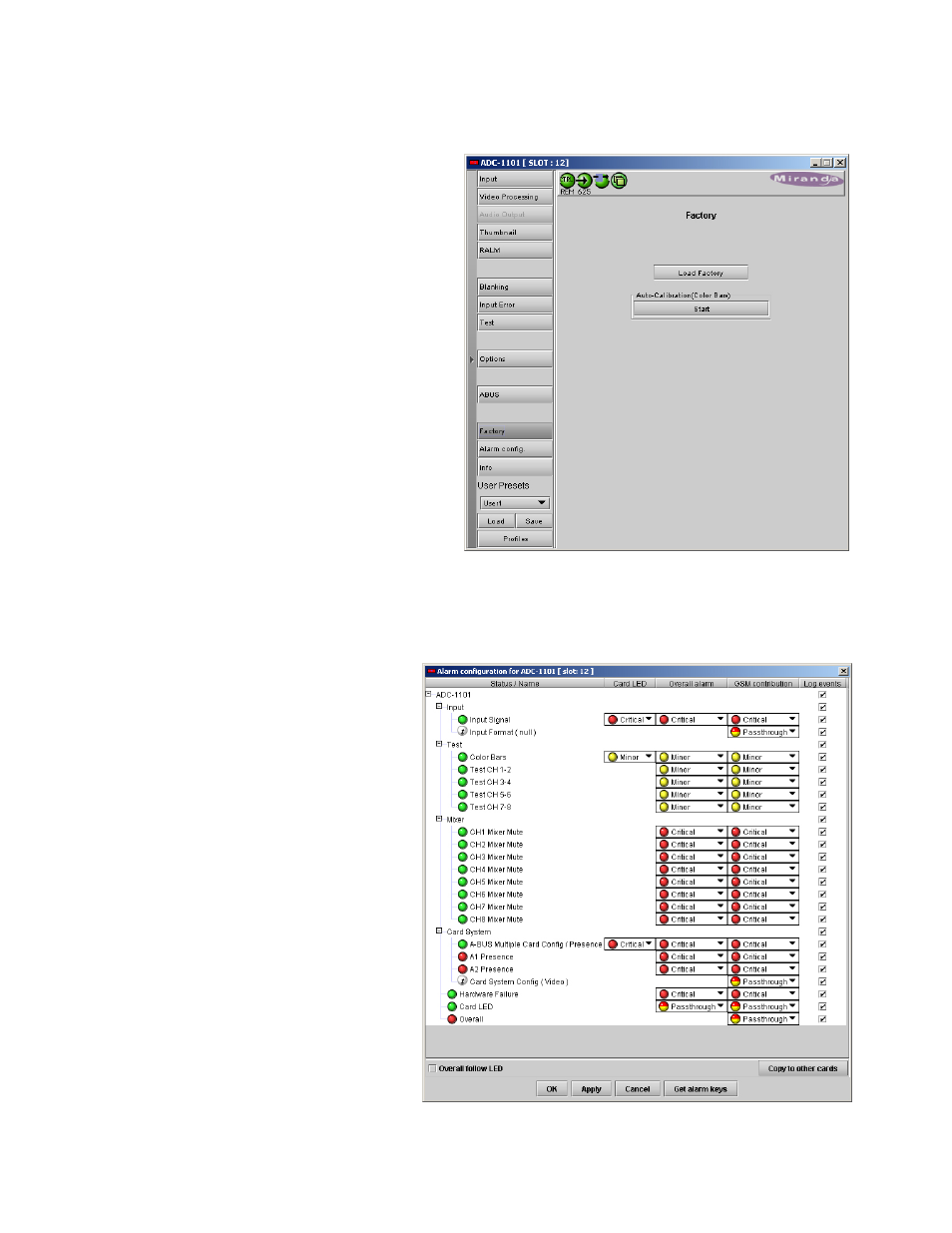
GUIDE TO INSTALLATION AND OPERATION
ADC-1101 | 17
3.3.11 The Factory group
Load Factory: Clicking this button will reset all
ADC-1101 parameters to factory-default values.
• The user presets are not affected by the
Load Factory command
Auto-Calibration (Color Bars): Click the Start
button to calibrate the card automatically using the
input signal.
• The input signal used to calibrate the card
MUST be a full field 100% color bar.
3.3.12 The Alarm Config group
This panel allows the alarm reporting of the
ADC-1101 to be configured. The panel
opens in a new window when the button is
clicked, and can be resized if needed.
The panel is organized in columns.
Status/Name
This contains an expandable tree listing all
the alarms reported by this ADC-1101 card.
• Each alarm name includes an icon
that shows its current status
• Some alarms are text-only (see Input
Format or ABUS in fig. 3.18) and the
alarm status is shown in the name and
not by a status icon
The Card LED, Overall alarm and GSM
contribution columns contain pulldown lists
that allow the level of contribution of each
individual alarm to the alarm named in the
column heading to be set.
Figure 3.17 Factory group
Figure 3.18 Alarm Configuration panel