Configure aurora browse licenses – Grass Valley Aurora Browse v.6.0b Installation User Manual
Page 104
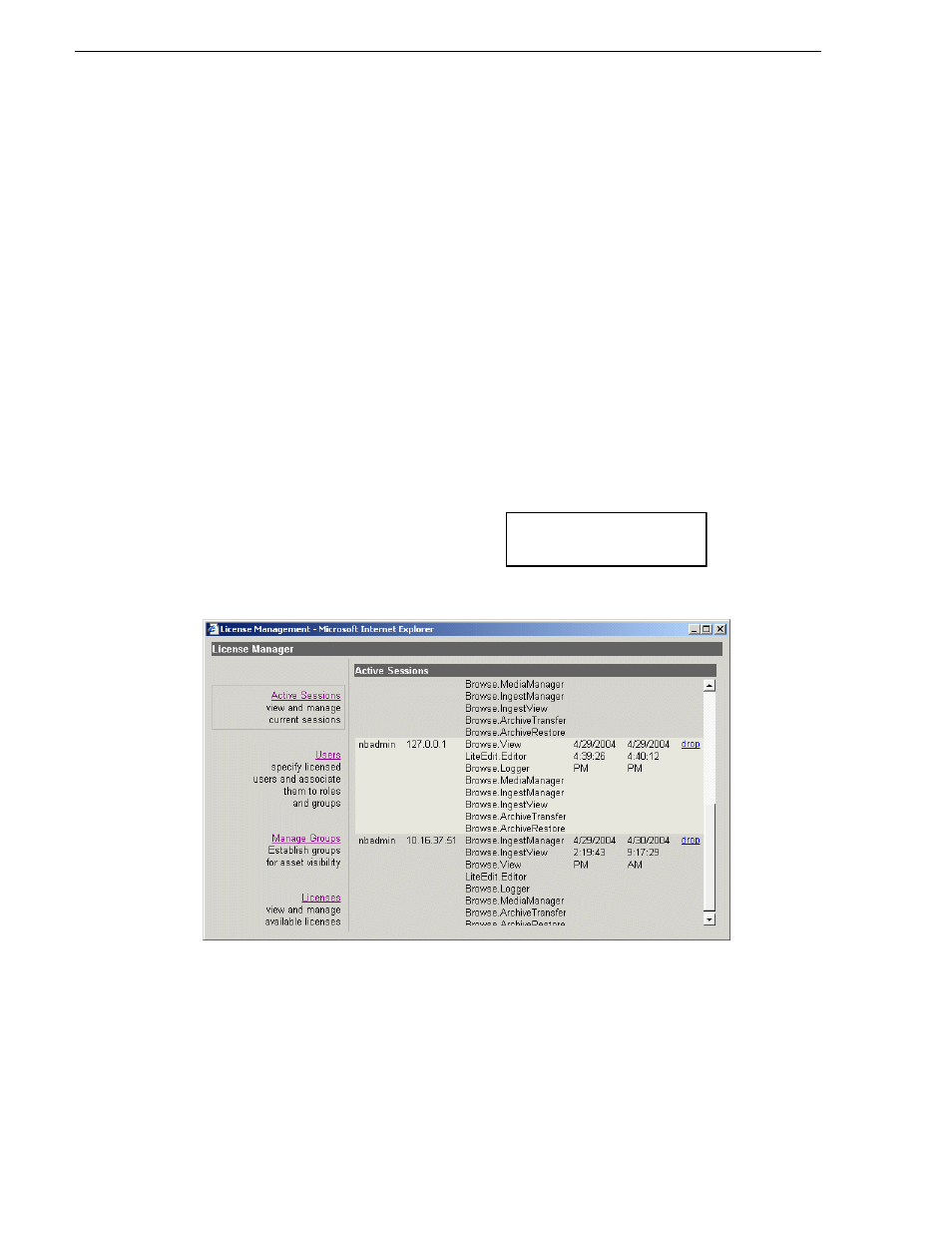
104
Aurora Browse Installation and Configuration Guide
September 22, 2006
Chapter 3 Configuring the system
Advanced Edit:
- The Timeline Video Display is grayed out. No clips can be loaded into the
Timeline or Source Tool.
- The Timeline Video Display is black even after a clip is loaded into the
Source Tool or a Timeline EDL is opened from the bin.
Also refer to the Advanced Edit Readme file, which you can find on the Advanced
Edit Installation CD.
Continue with the next procedure
“Configure Aurora Browse Licenses”
.
Configure Aurora Browse Licenses
You must configure the MediaFrame server as per your Aurora Browse license to
allow user access to Aurora Browse application features.
To configure for Aurora Browse licenses, do the following:
1. From the Aurora Browse Launch page, click
License & User Management
. This
requires that you log in as Aurora Browse administrator.
• Login:
root-nb-srv\nbadmin
• Password:
*****
The License Manager page opens.
2. Click
Licenses
. The Licenses page is displayed.
***** Contact Grass Valley
Support for password.