Configure k2 mdis, Mediaframe stage – Grass Valley Aurora Browse v.6.0b Installation User Manual
Page 59
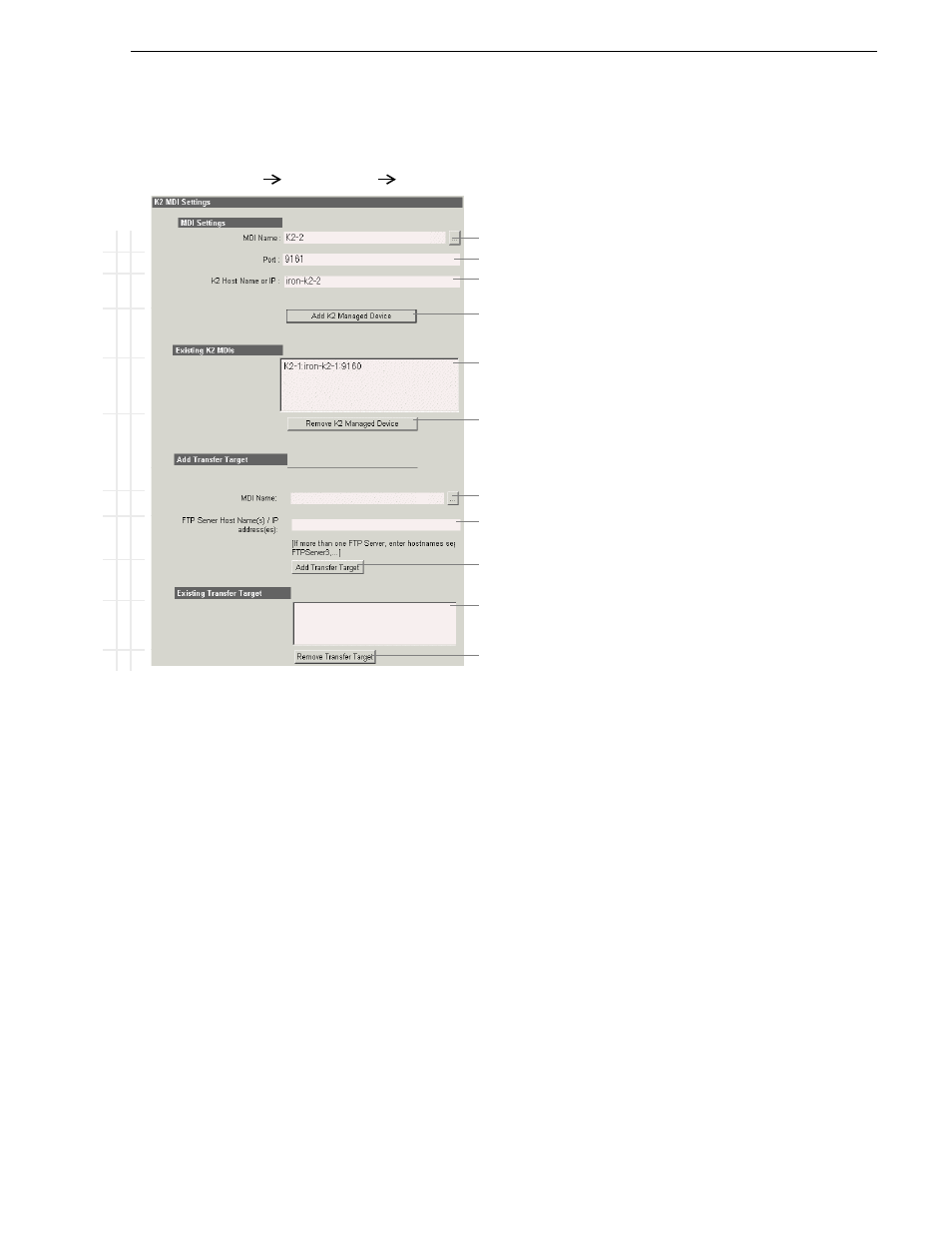
September 22, 2006
Aurora Browse Installation and Configuration Guide
59
MediaFrame stage
Configure K2 MDIs
This page configures the Managed Device Interface (MDI) for a stand-alone K2
Media Client or the one K2 Media Client on a K2 Storage System (SAN).
MediaFrame depends on the K2 MDI to make K2 assets visible across the system.
As you configure the K2 MDI make sure that you associate the K2 MDI and K2 host
names correctly.
Multiple K2 MDIs run on a single machine (the MDI Server), but they each need their
own process port number. For this purpose, enter incrementing numbers 9160 - 9169
in the “Port” field. The MDIs and their port numbers must match settings as in
“Configure Media Frame ASK: Register components” on page 54
. To make the
configurations easier to read for troubleshooting purposes, add MDIs sequentially so
there is a correlation between the port number and any number in the MDI name.
For K2 systems, add transfer targets as follows:
• For a K2 Storage System (SAN), the hostname of a K2 Media Server that has the
role of FTP server.
• For a stand-alone K2 Media Client, the hostname of the K2 Media Client
• Hostname of an Aurora FTP server. This is required for Aurora Transfer to support
K2/Aurora transfers.
B
a
sic
Ad
v
a
n
c
e
d
Do n
o
t
mod
ify
http://localhost:280
Managed Devices
K2 MDI
Access this page locally on the MDI Server.
!
Select a K2 MDI.
!
Increment 9160-9169 so each K2 MDI has a unique process port.
!
Enter a stand-alone K2 Media Client or the one K2 Media Client on a K2
Storage System.
!
Click to add as an existing managed device.
!
Verify the MDIs currently on-line.
!
Click to remove the selected managed device.
The following settings specify K2 systems to which assets can be transferred.
! !
Select the MDI for a K2 system to which assets can be transferred.
!
Hostname of the K2 system specified above.
! !
Click to add as a transfer target. This makes the K2 system available for
selection from the Aurora Browse application as a transfer destination.
K2 systems capable of receiving a transfer.
!
Click to remove the selected transfer target.
To put changes into effect, start or restart K2 MDI Service on the MDI Server.