Administering aurora browse user access, Configure aurora browse groups – Grass Valley Aurora Browse v.6.0b Installation User Manual
Page 105
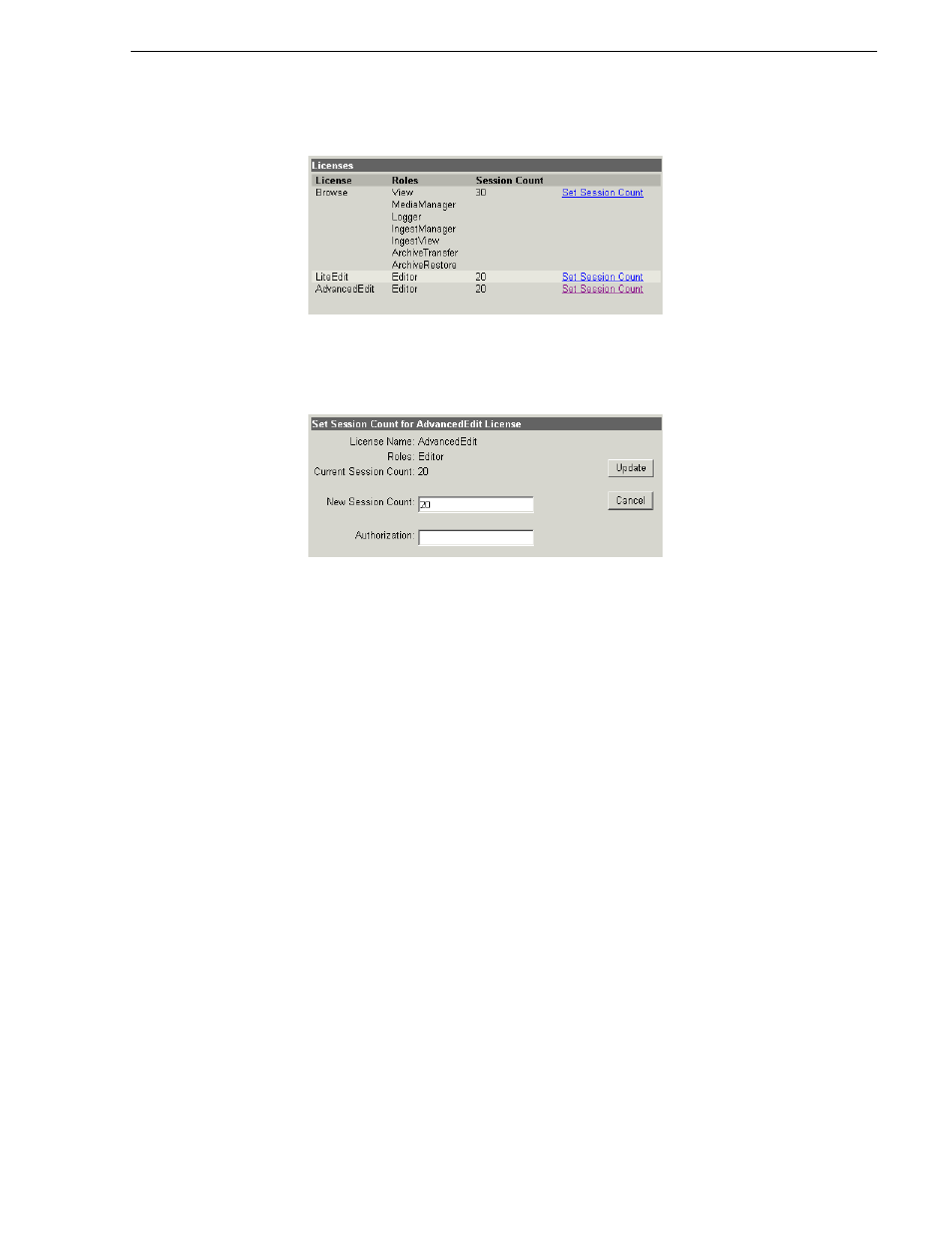
September 22, 2006
Aurora Browse Installation and Configuration Guide
105
Administering Aurora Browse user access
3. Click
Set Session Count
next to the applicable license. The Set Session Count for
… page is displayed.
4. Enter the appropriate number of licenses purchased (be sure to include any
previously purchased license counts). You must provide the proper password to
change this value. Click
Update
to save changes.
5. On the MediaFrame server, restart ISS services. Click
Start | Run
and run
issrestart
.
Users must be set up to allow access to the Aurora Browse application from a Aurora
Browse client PC. To do this, you must continue with the next section
Administering Aurora Browse user access
The Aurora Browse administrator sets up Aurora Browse users and can restrict their
access to Aurora Browse application features and assets, as explained in the following
procedures:
•
“Configure Aurora Browse Groups” on page 105
•
“Configure Aurora Browse Users” on page 106
•
“Managing Aurora Browse User sessions” on page 108
Configure Aurora Browse Groups
The purpose of Aurora Browse groups is to manage a user’s access to assets. The
Aurora Browse administrator can create groups and assign the groups individually to
users. Using the Aurora Browse application, groups can also be assigned to individual
assets. In this way each user’s access is restricted to the assets in their assigned
groups.