Adding custom fields – Grass Valley Aurora Browse v.6.0b Installation User Manual
Page 109
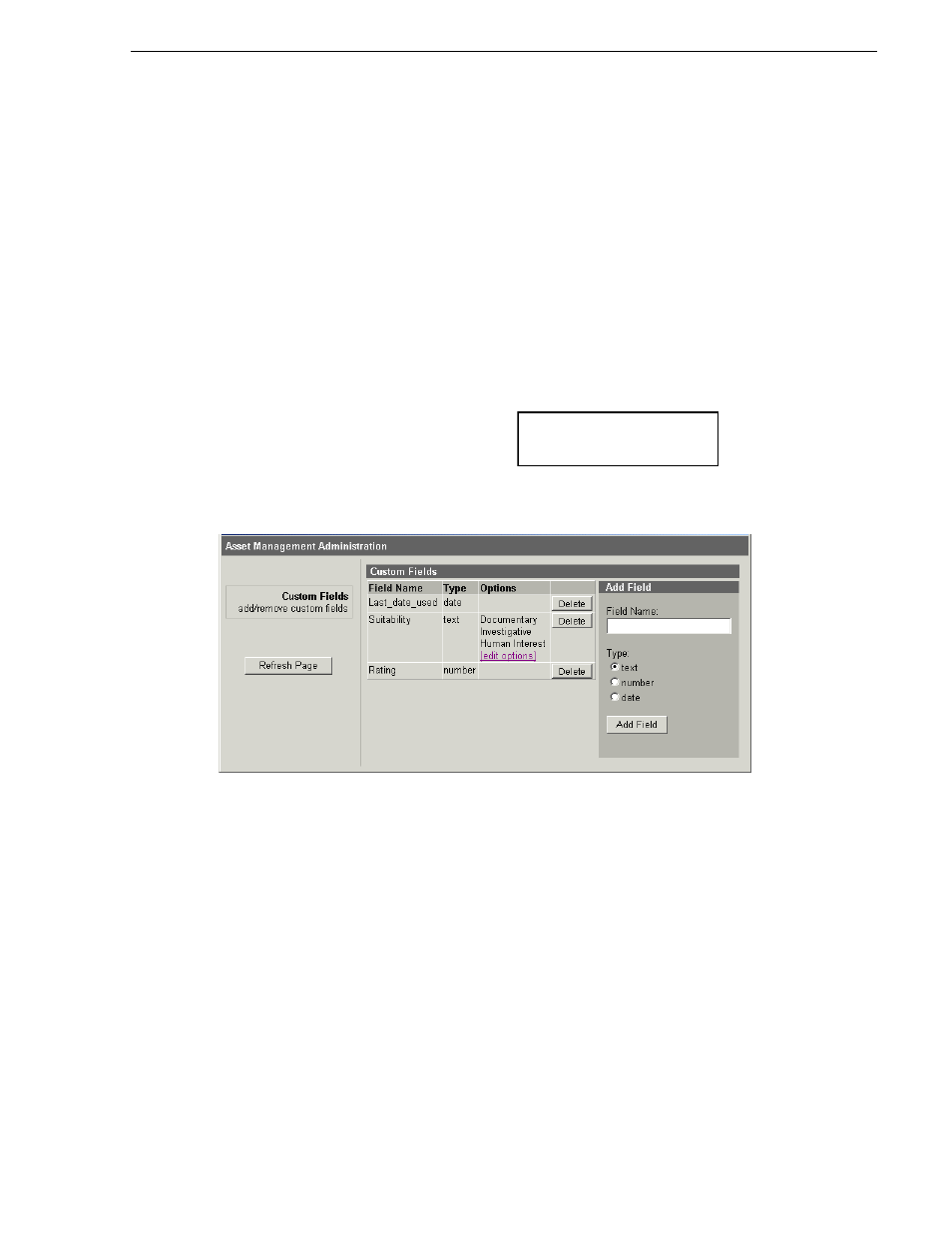
September 22, 2006
Aurora Browse Installation and Configuration Guide
109
Adding custom fields
2. Click the
drop
link to drop a user’s current active session.
Adding custom fields
The purpose of custom fields is to enhance site-specific management of assets. The
Aurora Browse administrator defines a custom field to create an asset metadata-type
that uniquely fits the site’s workflow. The user of the Aurora Browse application can
then assign metadata to an asset by entering text or making a selection in the custom
field.
Adding custom fields is optional.
To configure custom fields, do the following:
1. From the Aurora Browse Launch page, click
Asset Management Administration
.
This requires that you log in as Aurora Browse administrator.
• Login: root
-nb-srv\nbadmin
• Password:
*****
The Asset Management Administration page opens.
2. For each custom field you add, do the following:
a. Enter a field name.
b. Select the type of field as follows:
- Text — A free-entry text field or a drop down list of selections that you
define, as explained in the next step in this procedure.
- Number — A field in which only numbers can be entered.
- Date — A field that, when clicked, opens a calendar from which a date can
be selected.
c. Click
Add Field
.
3. If you are adding a text field, you have the following options:
• To allow text to be freely entered in the field, no further configurations are
necessary. Skip to the next step in this procedure.
***** Contact Grass Valley
Support for password.