Configure proxy asset (nas): advanced encoder, Configure mpeg encoder: advanced encoder, Chapter 3 configuring the system – Grass Valley Aurora Browse v.6.0b Installation User Manual
Page 72
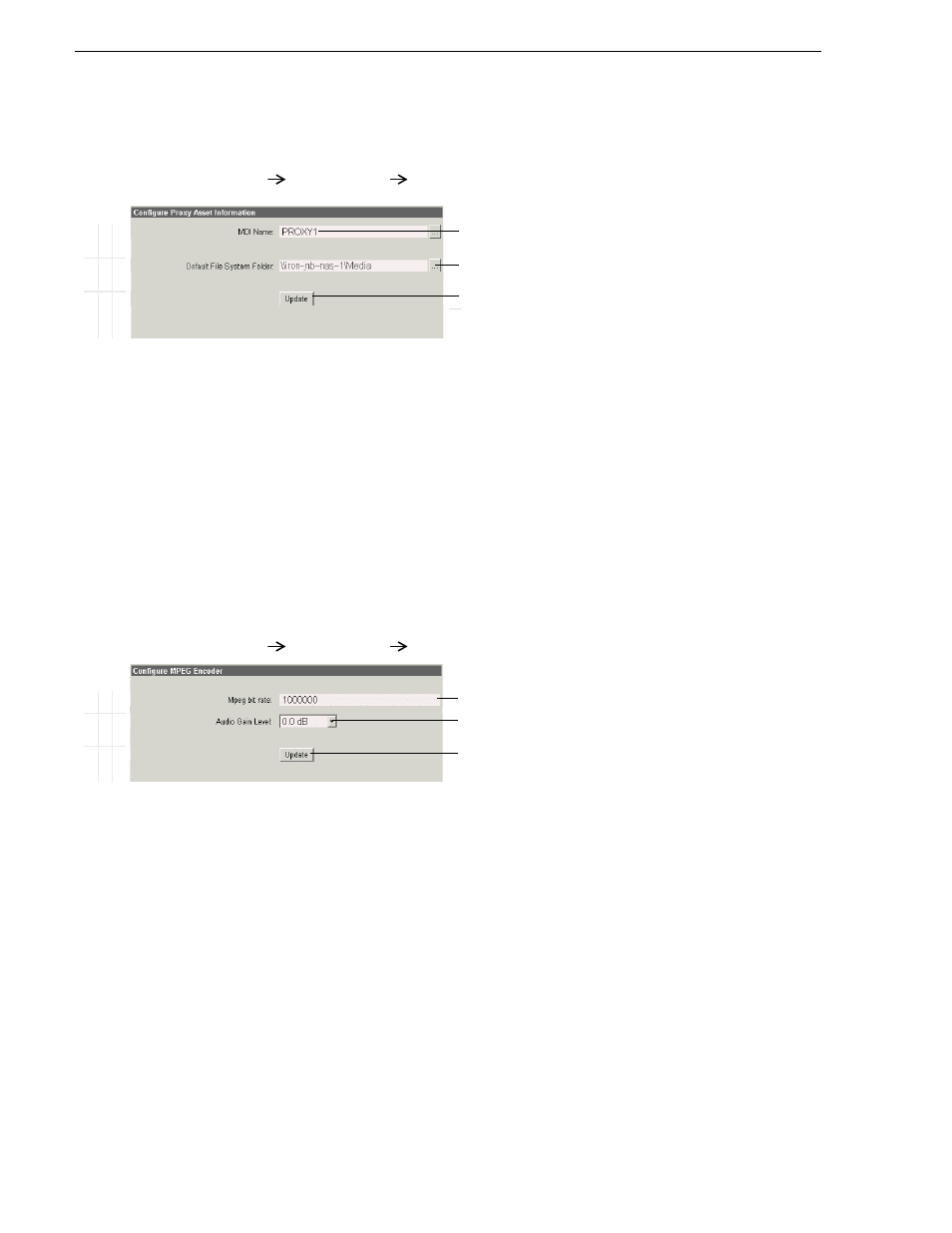
72
Aurora Browse Installation and Configuration Guide
September 22, 2006
Chapter 3 Configuring the system
Configure Proxy Asset (NAS): Advanced encoder
This page specifies the default location (on a NAS machine) in which the Advanced
encoder places the MPEG proxy and storyboard assets it creates.
When this page opens and when you click a
…
button, fields and lists are populated
with valid information as currently defined on the Proxy MDI settings page.
Configure MPEG encoder: Advanced encoder
This page configures the parameters the encoder uses when it creates the MPEG
proxy assets.
Test: Advanced encoder stand-alone stage - high-res source
The following test exercises Advanced encoder functionality for creating proxy using
News high-res material as the source. A successful test verifies that the basic
configurations are correct.
Test description: New proxy types (MPEG, storyboard) are created from high-res
material and are transferred to a different location.
ASK configuration, as in
, is required for this test.
B
a
sic
A
d
v
ance
d
D
o not
mo
di
fy
http://root-nb-adv-n:280
Advanced Encoder
Proxy Asset Information
!
There is but one logical Proxy Managed Device in the system, named
PROXY1.
a
a.
PROXY1 can have multiple folders (on multiple machines)
defined as locations for assets. These locations are defined on the
Proxy MDI configuration page.
!
Select the path to the folder (\Media) on the NAS (or other storage location)
that receives the MPEG this encoder creates.
b
b.
This location is used when in Rules, Proxy Storage Location is
blank (*).
! !
Validates the current configurations with the Proxy MDI settings and saves
changes. Changes are lost if you leave the configuration page without
updating.
Always click
Update…
buttons after making changes
To put changes into effect, start or restart the Proxy Transfer service on the
Advanced encoder.
B
a
sic
Ad
v
a
n
c
e
d
Do
no
t mo
dify
http://root-nb-adv-n:280
Advanced Encoder
MPEG Encoder
!
Leave at default of 1000000.
!
The MPEG encoder audio output. Adjust to calibrate Advanced Edit audio, or
to improve the quality of the desktop audio (i.e. if the source is 'too hot')
!
Saves changes. Changes are lost if you leave the configuration page without
updating.
Always click
Update…
buttons after making changes
Restart the Thomson Proxy Transfer service on the Advanced encoder.