Configure profile mdis, Chapter 3 configuring the system – Grass Valley Aurora Browse v.6.0b Installation User Manual
Page 60
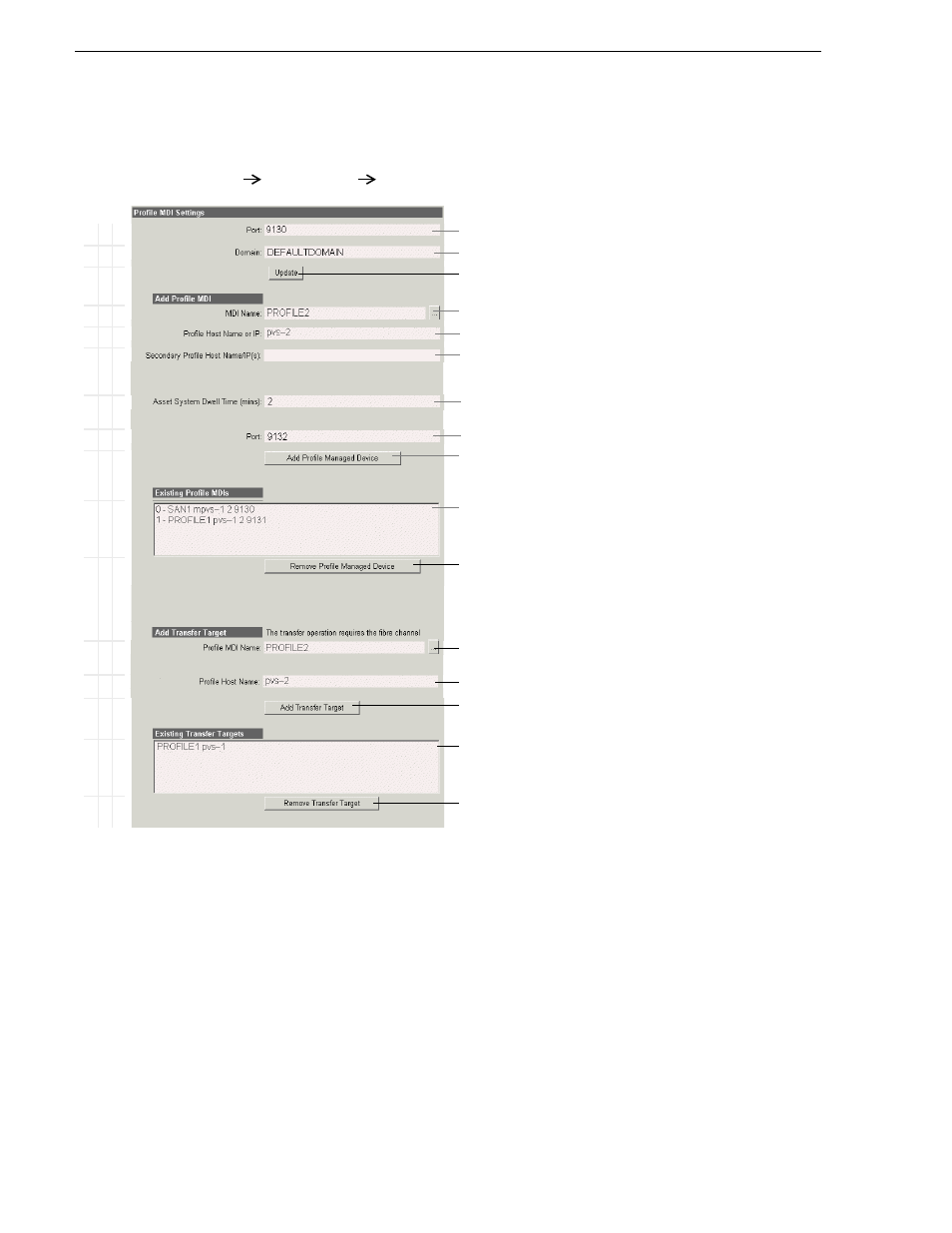
60
Aurora Browse Installation and Configuration Guide
September 22, 2006
Chapter 3 Configuring the system
Configure Profile MDIs
This page configures the Managed Device Interfaces (MDI) for the Profile Media
Servers. As you add Profile MDIs make sure that you associate Profile MDIs and
Profile host names correctly.
Multiple Profile MDIs run on a single machine (the MDI server), but they each need
their own process port number. For this purpose the “Port” field automatically
increments. To use the automatically incremented port numbers, make sure you add
Profile MDIs in the correct sequence. You can also manually enter port numbers. The
MDIs and their port numbers must match settings as in
ASK: Register components” on page 54
For configuring the basic MediaFrame stage, do not yet configure transfer targets.
B
a
sic
A
d
v
ance
d
D
o not
mo
di
fy
http://localhost:280
Managed Devices
Profile MDI
Access this page locally on the MDI server.
!
Port 9100 is required. See
“Ports and services mapping” on page 36
!
All Domain names in the MediaFrame system must be identical.
! !
Saves changes. Changes are lost if you leave the configuration page without
updating.
!
Select a Profile MDI.
!
Enter the hostname of the Profile for the MDI selected above.
!
For Open SAN systems, enter here the names of the other Profile XP systems
on the Open SAN that are managed by this MDI. Separate hostnames with
commas.
!
The time that the Profile MDI waits before it informs the MediaFrame system
that a clip has finished recording. Leave at 2.
!
Automatically increments so each Profile MDI has a unique process port.
! !
Click to add as an existing managed device. For stand-alone Profile Media
Servers, add a MDI for each one. For Open SAN Profile Media Servers, add
only one MDI per Open SAN.
Verify the MDIs currently on-line.
!
Click to remove the selected managed device.
The following settings specify Profiles to which assets can be transferred via
Fibre Channel from other Profiles. This is used by Conform-To-Air EDL and
other Fibre Channel transfers. Refer to
“Configure Profile MDI: Conform to air
.
!
Select the MDI for a Profile to which assets can be transferred.
!
Hostname of the Profile specified above.
!
Click to add as a transfer target. This makes the Profile available for selection
from the Aurora Browse application as a transfer destination.
Profiles capable of receiving a Fibre Channel transfer.
!
Click to remove the selected transfer target.
Always click
Update…
buttons after making changes
To put changes into effect, start or restart Profile MDI Service on the MDI
server.