Connecting optional camera control devices, Connecting camera control devices, Camera control keypad – Grass Valley 3e CameraMan User Manual
Page 25: Figure 2.5 battery compartment of keypad, Connecting camera control devices 17, Battery compartment of keypad 17
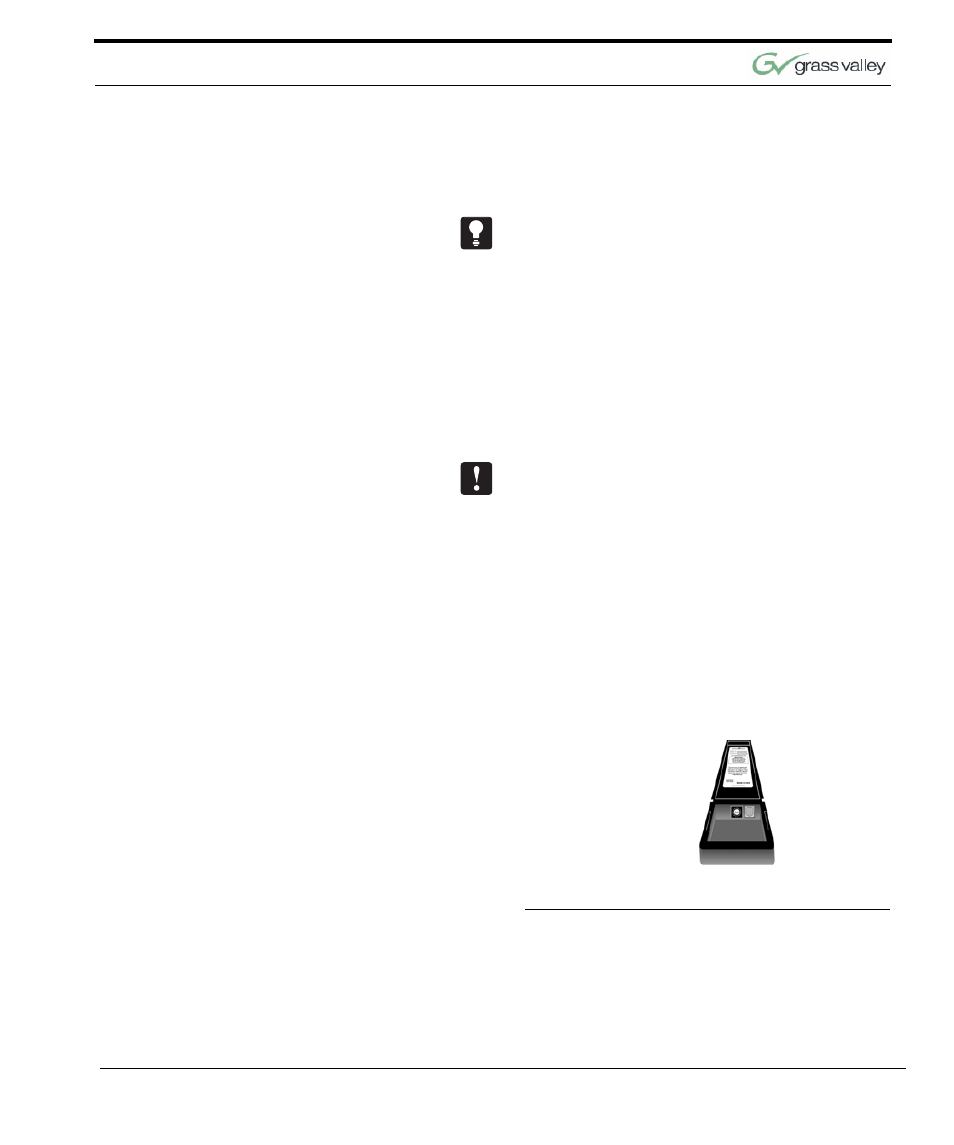
Connecting the CameraMan 3e 3-CCD Camera
CameraMan 3e 3-CCD Camera Installation and Operations Manual
17
Connecting Optional
Camera Control Devices
CCU functionality is only accessable via SHOT
Director, AMX, Crestron, or the CameraMan 3e PC-
based CCU application.
Connecting Camera Control Devices
There are several ways to control the CameraMan’s
movement. The following information explains how
to connect and configure the optional Camera Con-
trol Keypad, or the SHOT Director.
Note: Do not use the Camera Control Keypad and
the CameraMan SHOT Director at the same time.
Camera Control Keypad
The optional Camera Control Keypad controls the
camera’s movement via wireless RF technology (up
to 60 feet), or hard-wired connection (up to 250
feet). If you choose to use a Camera Control Key-
pad in the hard-wired mode, follow these directions
for installation.
1.
Using the 25’ CameraMan Keypad Cable
included with your camera, connect one end of
the cable to the RJ-11 type jack located in the
battery compartment of the keypad.
FIGURE 2.5
Battery Compartment of Keypad
2.
Connect the other end of the cable to the RJ-11
type jack on the back of the camera, labeled PVI
COM.