Installing the camera man 3e application, Connecting the camera to the pc, Starting the cameraman 3e application – Grass Valley 3e CameraMan User Manual
Page 36
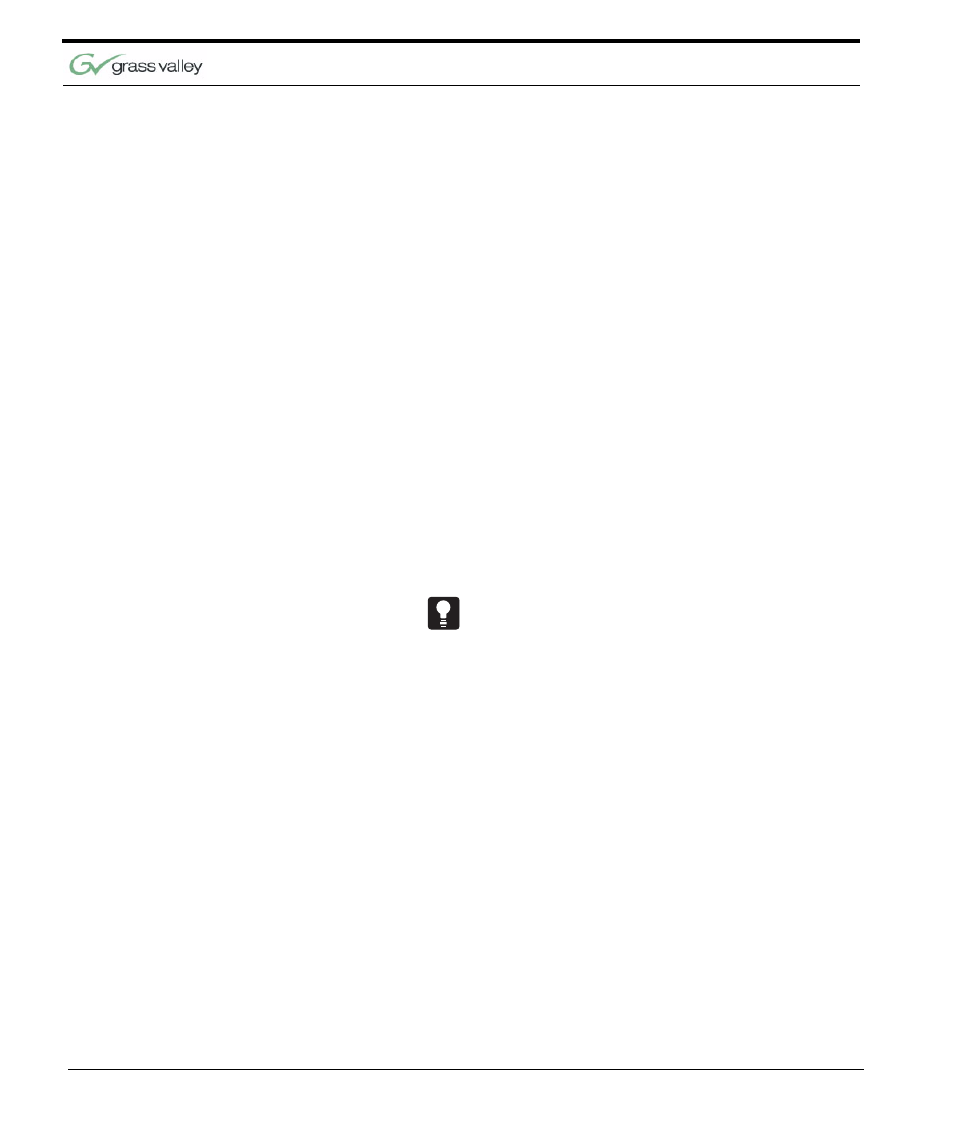
Chapter 5
28 CameraMan 3e 3-CCD Camera Installation and Operations Manual
•
32 MB of RAM
•
At least one free COM port for communication
with the target system
•
A CD-ROM drive (for software installation)
Installing the Camera-
Man 3e Application
If you have not installed CameraMan 3e application,
do so now by inserting the CameraMan 3e CD in
your PC’s CD-ROM drive. If autorun is enabled, the
CD installation will begin automatically.
If autorun is diabled or the installation otherwise
does not start, use the Windows Start / Run menu
or Windows Disk Explorer to launch setup.exe from
the root folder of the CD-ROM.
The installation program will guide you through the
installation process. Most steps of the process are
self-explanatory and not covered in this section.
Connecting the Camera
to the PC
The PC can be connected directly to any Camera-
Man 3e Pan/Tilt in the NETWORK or to a Digital
SHOT Director through a 9-D straight-thru cable.
In order to address every camera, the user needs to
change the camera number under the settings
menu.
Starting the CameraMan
3e Application
1.
Use the Windows Start / Programs and find the
application shortcut to start the CameraMan 3e
Application. Double-click the shortcut.
2.
Once the application is initiated and connected
to the camera network, the LOAD button will
flash to indicate that the current CCU camera
settings are ready for download. Click on the
LOAD button to begin download. During the
download process, a progress bar will appear
underneath the LOAD button.
Once the LOAD process is complete, the user can
modify any settings available and save those set-
tings as a “power-on default” by clicking on SAVE +
OK. To verify that the settings were properly saved,
cycle power the CameraMan 3e unit and proceed to
download the camera CCU settings. A confirmation