Customizing the k2 dyno pa user interface – Grass Valley K2 Dyno PA Configuration Manual v.1.5 User Manual
Page 14
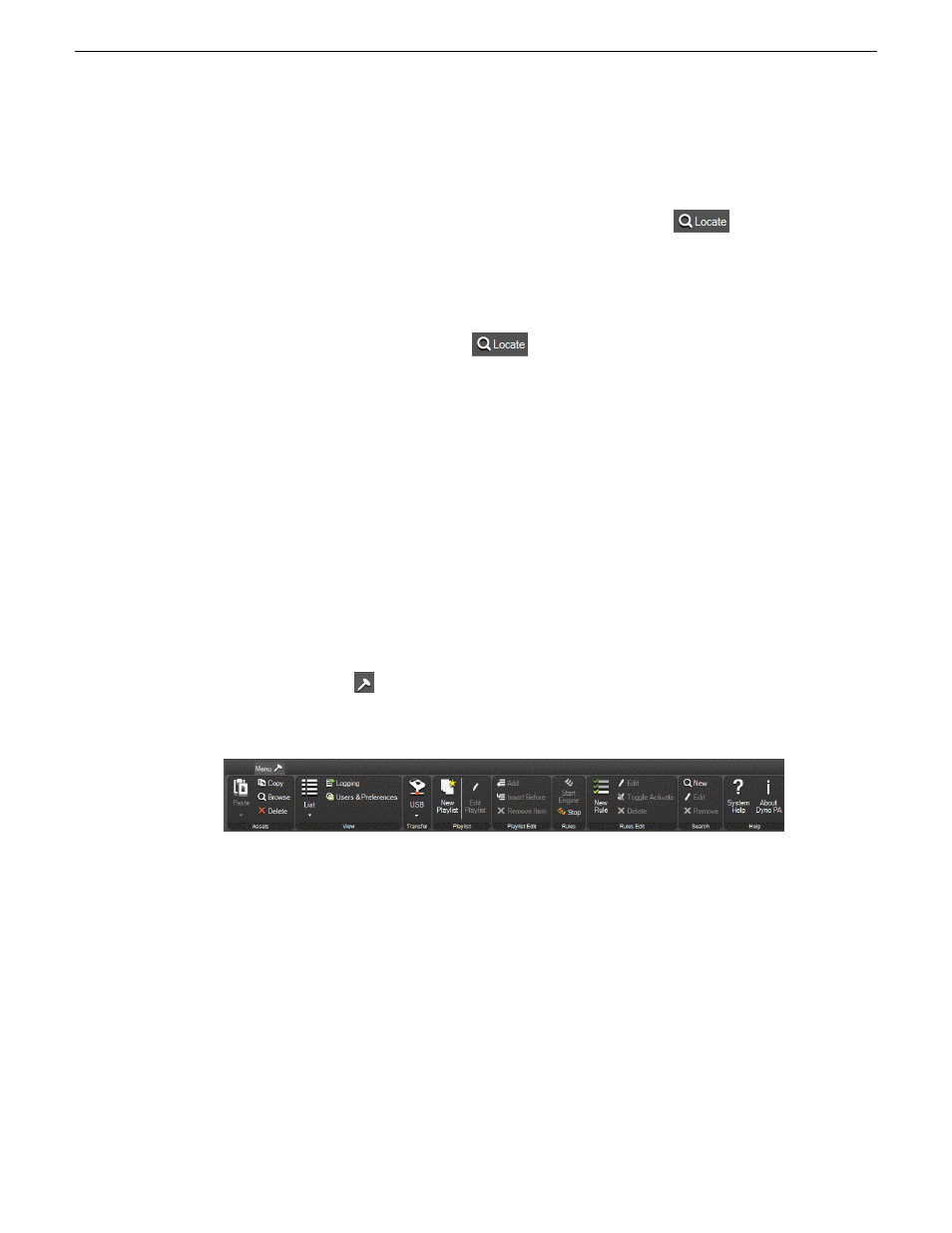
Browse pane:Allows you to load assets from a K2 Summit system and view them in
Dyno PA. You can create cue points, mark in or mark out points, create subclips,
unload the asset or locate it in the Asset List, and toggle between Live mode and
Keyframe Logging mode. In this pane, clicking the
Locate
button
causes the
Asset List pane to display the bin on the K2 Summit system where the asset loaded
in the Browse pane is located.
Info pane: Allows you to view the video and keyword information of a highlighted
asset. Clicking the Info tab displays the Info pane if it is covered by other panes. In
this pane, clicking the
Locate
button
causes the Asset List pane to display the
bin on the K2 system where the asset loaded in the Info pane is located.
Active Transfer pane: Allows you to view transfers currently in progress as well as
failed transfers, if any. Clicking the Active Transfer tab displays the Active Transfer
pane if it is covered by other panes.
Completed Transfer pane: Allows you to view the status of completed transfers.
Clicking the Completed Transfers tab displays the Completed Transfer pane if it is
covered by other panes.
Quick Logging pane: Allows you to associate Dyno PA keywords and keyframes
(keywords linked to a specific timecode) with assets or remove them from assets. You
can also add, edit, delete or export Dyno PA keywords from categories and view Dyno
keywords and ratings. Clicking the Quick Logging tab displays the Quick Logging
pane if it is covered by other panes.
Menu Ribbon: The menu is based on the Windows Ribbon interface. When you click
on the
Lock
button
, the menu ribbon displays. If you double click on the button,
the menu remains fixed at the top of the user interface. Double clicking the button
again hides the menu ribbon again.
Related Links
About K2 Dyno Production Assistant
on page 10
Customizing the K2 Dyno PA user interface
on page 14
Using K2 Dyno PA
on page 11
Customizing the K2 Dyno PA user interface
The K2 Dyno PA interface is based on the standard Microsoft Dockable Windows
user interface. The Asset List pane is fixed; it cannot be moved or closed. However,
14
K2 Dyno Production Assistant Configuration Manual version 1.5
15October 2010
About K2 Dyno Production Assistant