Adding a server – Grass Valley K2 Dyno PA Configuration Manual v.1.5 User Manual
Page 46
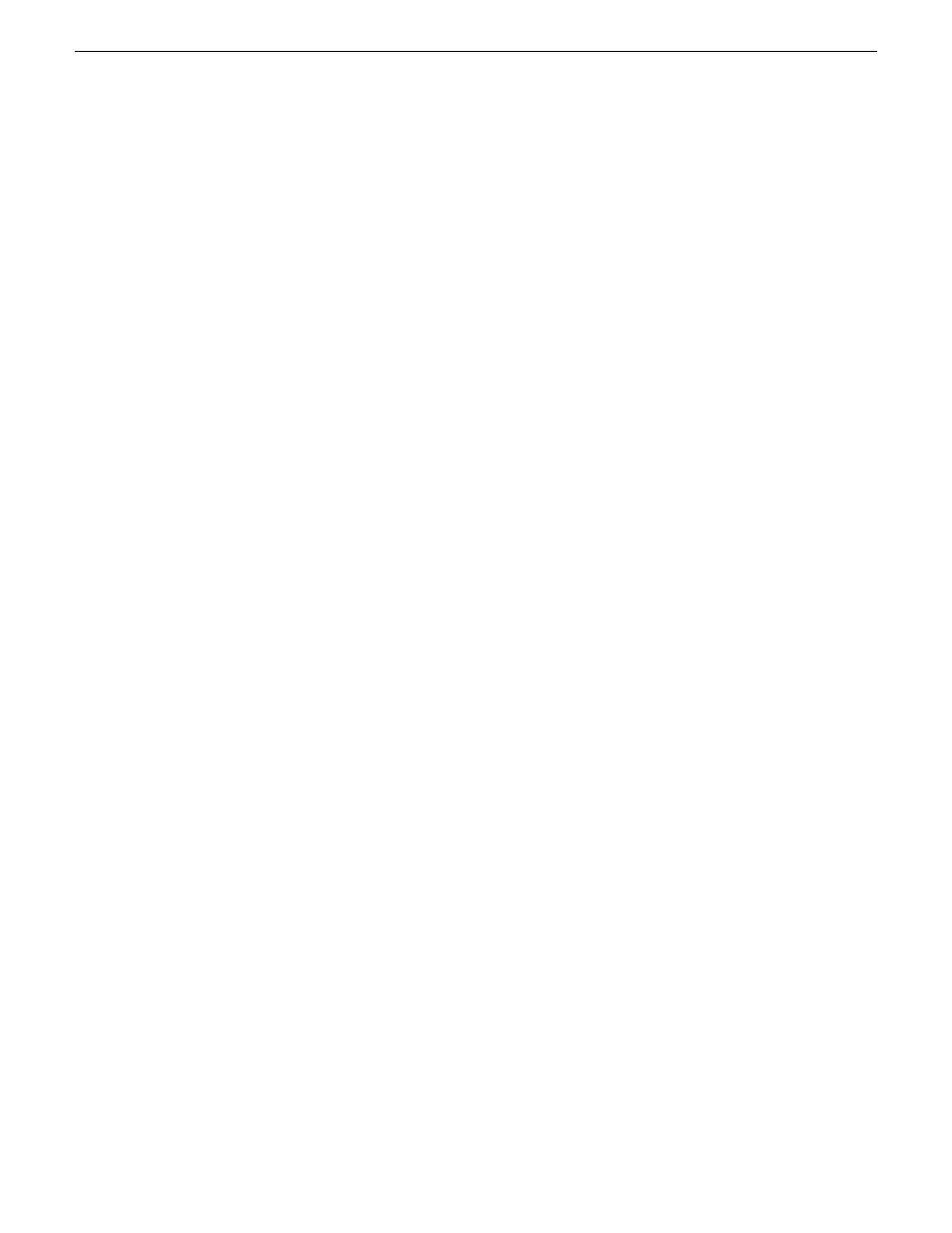
Adding a server
Prerequisites:
•
You must be logged in as an administrator on the Dyno PA application to add a
server.
•
You must have an administrator-level username and password on the K2 system
that you are going to add as a server.
•
The K2 system must have the requirements described in K2 Dyno PA Prerequisites.
•
The K2 system must have a hosts table set up as described in the K2 System Guide.
•
If using the Browse feature, the K2 Summit system must be configured as described
in Configuring the K2 Summit system for K2 Dyno PA
To add a server, follow these steps:
A K2 system is referred to as a server in the K2 Dyno PA application. Before you can
access a K2 system, you need to add it in the K2 Dyno PA application.
1. In the Navigation pane, right-click and select
New Server
.
2. Choose either
Standalone server
or
SAN System
.
The Add/Edit Server Device dialog box displays.
3. To have Dyno PA populate the text fields, click the Discovered Devices button
and select a K2 system from the drop-down list. Alternately, you can add the
information:
•
(For standalone only)Type: Server (Currently, there is no other option)
•
(For standalone only)Sub Type: From the drop-down list, select the server you
want to add from the list of available servers. A server can be a K2 Summit
Production Client, K2 Solo Media Server, or K2 Media Client.
•
Name: Enter the name of the server.
•
Description: If desired, you can enter a description of the server.
•
(For standalone only)Host: Enter the host name of the server, for example
Summit2.
•
(For SAN only)SAN Server Host: Enter the host name of the SAN server, for
example K2SummitSAN2
•
(For SAN only)FTP Host: Enter the host name of the FTP server, for example
K2FTP1. If the FTP server is the same as the SAN server host, leave blank.
•
Username: Enter an administrator-level username for the server.
•
Password: Enter the matching administrator-level password for this server.
4. Click
OK.
The K2 system appears in the Navigator pane. While Dyno PA is in the process
of establishing a connection with the system, the icon next to the K2 system
turns yellow.
NOTE: In the SAN system, the V:\ drive is displayed in the Navigator pane
under the SAN while the individual Dyno sessions are displayed under each
46
K2 Dyno Production Assistant Configuration Manual version 1.5
15October 2010
Configuring the standalone K2 Summit system and K2 Dyno PA