Adding a bin, Adding a repository – Grass Valley K2 Dyno PA Configuration Manual v.1.5 User Manual
Page 52
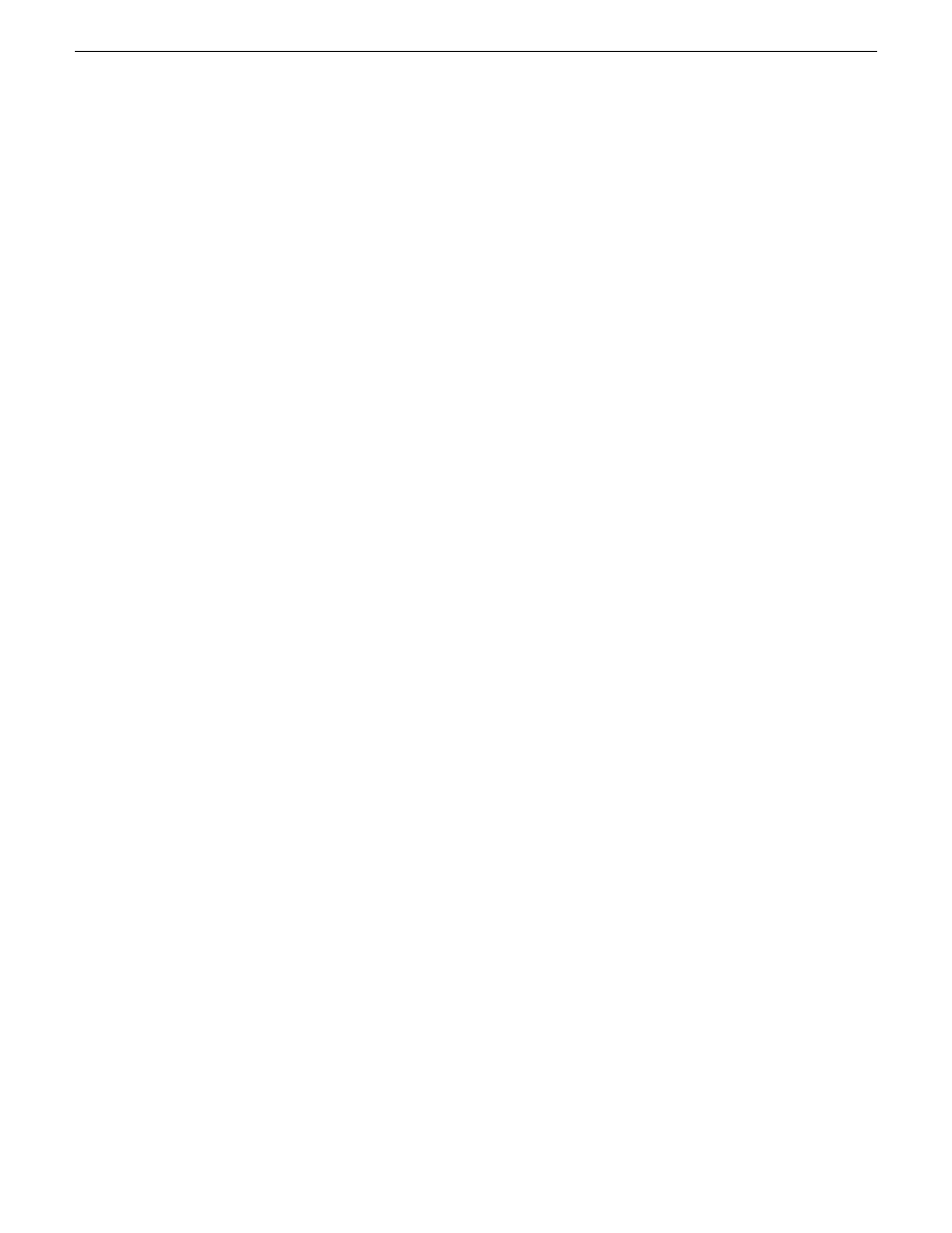
Adding a bin
Once a server has been added, you can see the assets on that K2 system. A bin is a
folder located on a K2 system, which stores K2 assets.
Prerequisites:
•
At least one K2 system must have been added as a server in the Dyno PA
application.
To add a bin, follow these steps:
1. In the Navigator pane, click on the location in the K2 system where you want the
new bin to be located.
2. Right-click and select
New Bin
.
A text field displays next to the New Bin selection.
3. Enter in the bin name, and press
Enter
.
The new bin appears in the Navigator pane.
Adding a repository
Prerequisite:
•
At least one K2 system must have been added as a server in the K2 Dyno PA
application.
•
If adding a filesystem repository, the filesystem requires a network share of the
folder or drive using the device that hosts the drive. This network share must be
accessible from the PC that runs the Grass Valley platform service.
•
If the filesystem repository is a USB drive, the drive must be UNC mountable from
the machine running the Dyno PA platform service.
To add a repository, follow these steps:
A K2 Dyno PA repository can be used to transfer, import or export assets. Repositories
can be used as a shortcut to a location on the network where assets can be transferred
to or transferred from. If you delete a repository from Dyno PA, the shortcut is deleted;
the assets in the repository itself are not affected.
1. In the Navigation pane, right-click and select
Add Repository
.
2. Enter the name of the new repository.
3. If desired, enter a description of the repository.
4. Select the type:
•
K2/Summit
a) Use the Host drop-down list to select the K2 system.
b) Click the
...
button and navigate to the desired bin for the repository.
c) Click
OK
.
52
K2 Dyno Production Assistant Configuration Manual version 1.5
15October 2010
Managing K2 Dyno PA