Grass Valley NewsBrowse Desktop Browsing System Installation v.2.7 User Manual
Page 127
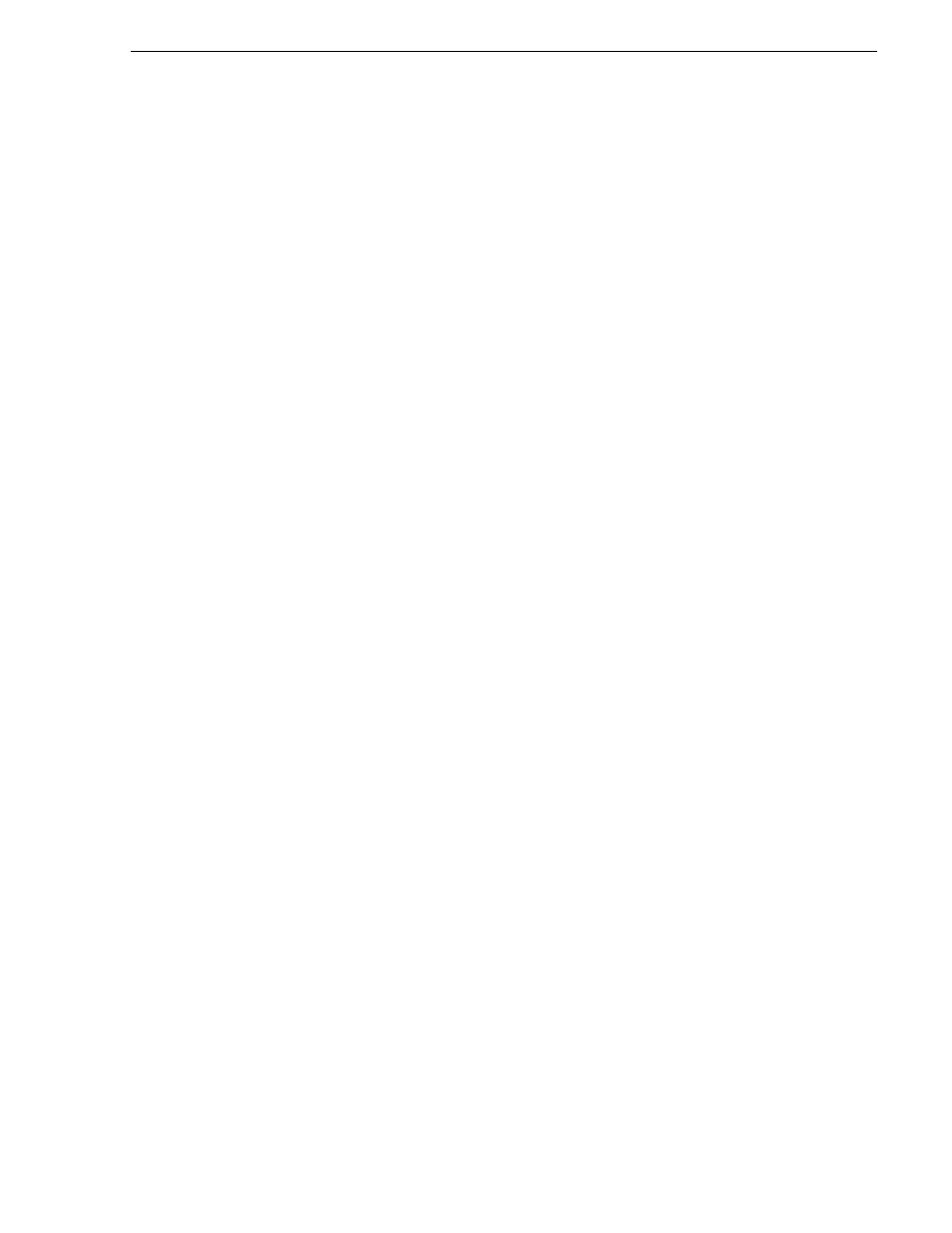
December 16, 2004
NewsBrowse Installation and Configuration Guide
127
Setting up a database maintenance plan
25.Select the
Use the default backup directory
radio button, except if the site has a
specific folder for database backup files. If that is the case, then select the
Use this
directory
radio button and enter in the specified path. (Note: SQL can only see local
drives and cannot see shared directories or disks that are not native to the machine.)
26.Select the
Create a subdirectory for each database
check box.
27.Select the
Remove files older than
check box and set the value to
1 week(s)
.
28.The backup extension should be set to
BAK
.
29.Click the
Next>
button to navigate to the
Specify Transaction Log Back up Plan
page.
30.Select
Back up the transaction log as part of the maintenance plan
check box.
31.Select
Verify the integrity of the backup when complete
check box.
32.Select the
Disk
radio button.
33.Click the
Change…
button to set the transaction log schedule.
34.Select the
Daily
radio button and set the interval to
Every 1 day(s)
.
35.Select the
Occurs every
radio button and set the interval to every
6 hours
.
36.Make sure that the
Start Date
is today's date and that the
No end date
radio button
is selected.
37.Click the
OK
button and verify the schedule.
38.Click the
Next>
button to navigate to the
Specify Transaction Log Backup Disk
Directory
page.
39.Select the
Use the default backup directory
radio button, except if the site has a
specific folder for database backup files. If that is the case, then select the
Use this
directory
radio button and enter in the specified path. (Note: SQL can only see local
drives and cannot see shared directories or disks that are not native to the machine.)
40.Select the
Create a subdirectory for each database
check box.
41.Select the
Remove files older than
check box and set the value to
1 week(s)
.
42.The backup extension should be set to
TRN
.
43.Click the
Next>
button to navigate to the
Reports to Generate
page.
44.Click the
Next>
button to navigate to the
Maintenance Plan History
page.
45.Click the
Next>
button to navigate to the
Completing the Database Maintenance Plan
Wizard
page.
46.Enter NewsBrowse for the name of the schedule.
47.Click the
Finish
button. (Note: If an error occurs, it is most likely that your
SQLSERVERAGENT was not started. Start the service and start over.)
If the SQLSERVERAGENT is ever stopped, so is your maintenance plan. Make sure
that the service is set to auto start in case of a reboot.