Efer to – Grass Valley Newton Modular Control System v.2.0 User Manual
Page 104
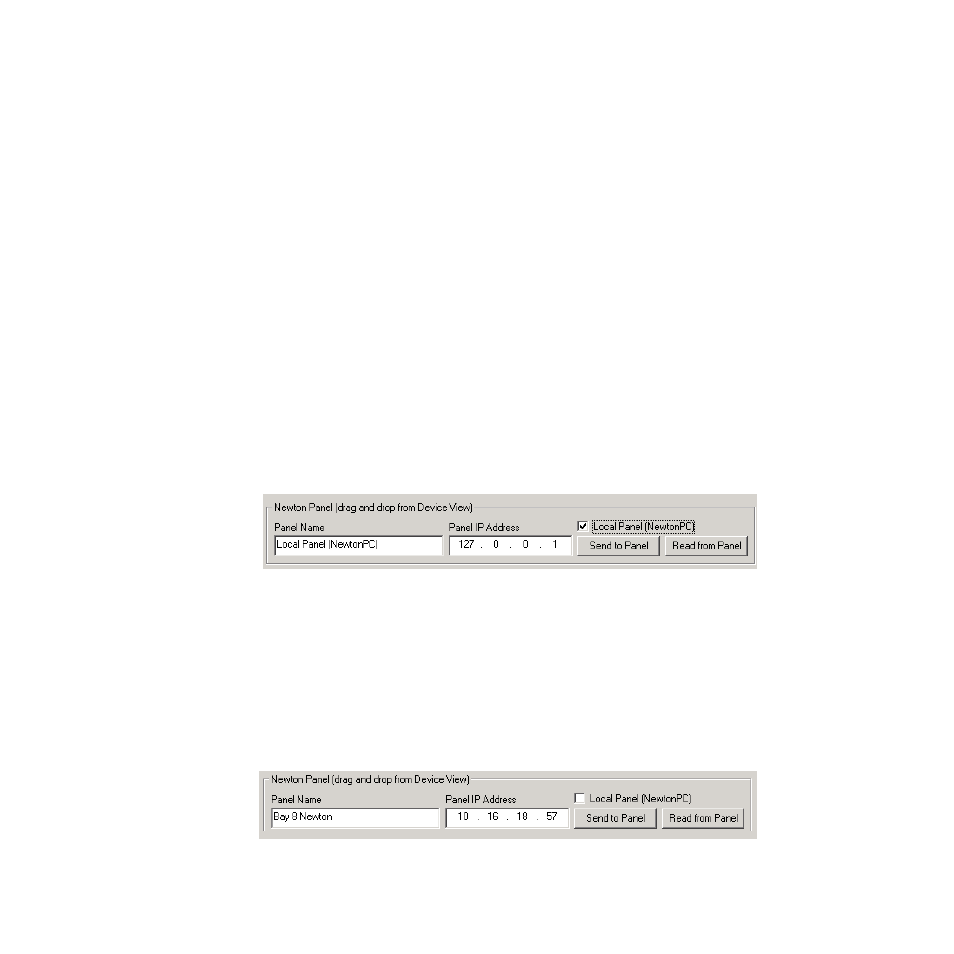
104
Newton Instruction Manual
Section 4 — Operation
Upload Soft Key Assignments to Newton Panel Configurator
The soft key assignments or any other configuration made from the panels
can be uploaded to Newton Panel Configurator in NetConfig for saving
and/or downloading to another panel.
Note
Uploading a configuration from a panel to Newton Panel Configurator will
override the current configuration entered in the application. Create a new
configuration before uploading to avoid overwriting an existing one if
required.
After uploading, save the configuration by selecting the
Save Config File
button at the top of the screen. The soft key assignments uploaded from the
panel should now appear under the Soft Key Configuration tab.
NewtonPC Panel
To upload and save soft key (and any other) assignments made at a soft-
ware panel to the existing configuration or a new configuration in Newton
Panel Configurator, return to the Newton Panel Configurator and scroll to
the Newton Panel area at the bottom of the screen.
With the
Local Panel (NewtonPC)
checkbox selected (
), click on the
Read from Panel
button to upload assignments made on this panel to the
Newton Panel Configurator.
Figure 91. Upload Newton Software Panel Configuration
Rack Mount Panel
To upload and save soft key (and any other) assignments to the Newton
Panel Configurator from the rack mount panel, open the Newton Panel
Configurator and drag the targeted rack mount panel icon into the Newton
Panel area at the bottom of the screen (
Name and IP Address of the panel you are working on.
Press the
Read From Panel
button to upload assignments made on this panel
into the Newton Panel Configurator.
Figure 92. Upload Newton Rack Mount Configuration