Router interface operation, Router led, Route button – Grass Valley Newton Modular Control System v.2.0 User Manual
Page 86
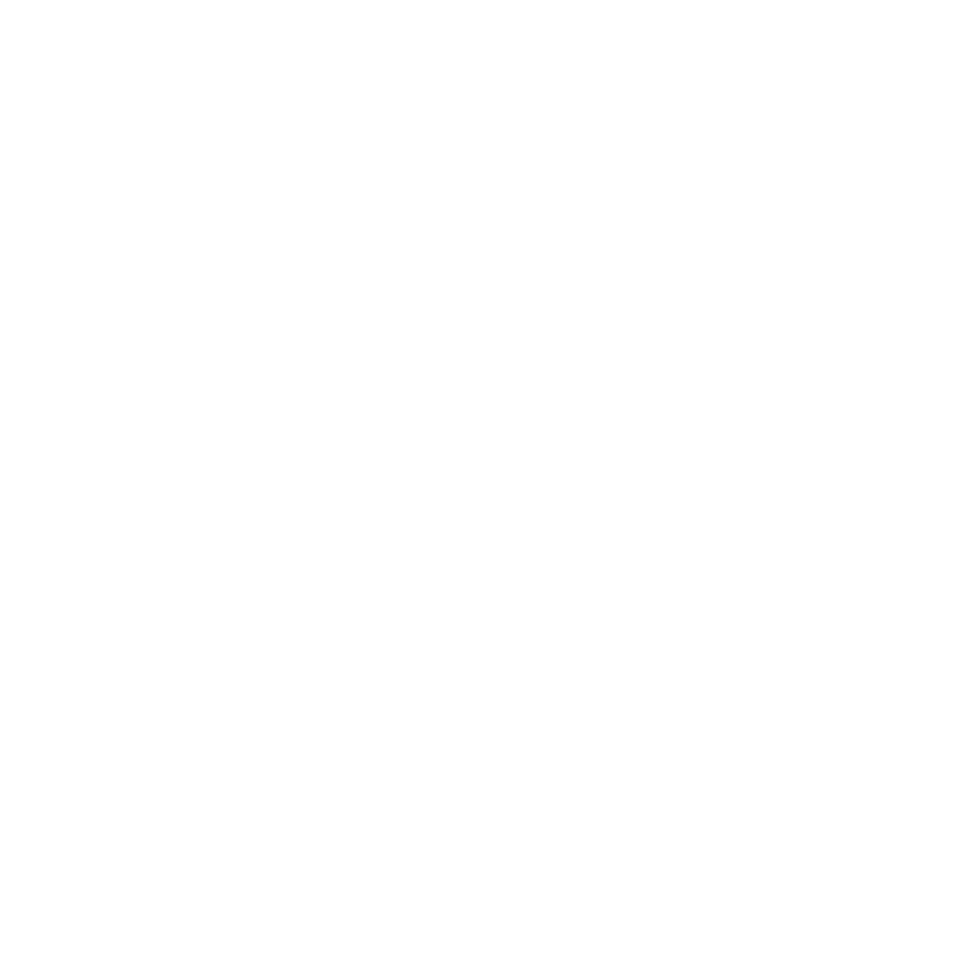
86
Newton Instruction Manual
Section 4 — Operation
Router Interface Operation
The Router Interface option must be installed and enabled before the router
components will appear on the Newton PC control Panel (see
Interface on NewtonPC on page 30
) or become active on the rack mount
panel (see
Enable Router Interface on Rack Mount Panel on page 42
connection configuration for both panels is done using the Newton Panel
Configurator as described in
Router Interface Option Configuration on
The basic router functions available with this option are the following:
•
Direct router control – provides simple X-Y router control for changing
sources and destinations for all-level takes, and
•
Modular source chain control – provides router following and control
functionality where the Newton Control Panel will delegate (activate)
a setup when a particular router source is taken to the configured Mon-
itored Destination.
Note
A valid router configuration must be entered into Newton Panel Configurator
and downloaded to a panel before the router buttons and LED will be visible
on NewtonPC.
Router LED
Router connection status is indicated by the Router LED shown in
Panel).
The LED indicates the following router connection states:
•
Off – router connection is not configured.
•
Green – router is connected and reporting current status.
•
Red – router is not connected.
Route Button
Using the
Route
button enables simple X-Y control of a router configured to
communicate with the Newton Control panel. Simple X-Y control allows
all level source takes to a single selectable destination.
The
Route
button has three modes of operation as follows:
•
Pressing the
Route
button the first time erases the status display and
places the display in Source/Destination select mode.
•
The second press puts the display into the Monitored Destination select
mode. This is the destination the Newton panels will follow in Monitor
mode. See
.
•
The third press restores the display to the normal operating mode and
turns off the green LED in the
Route
button.