Grass Valley Profile XP Service Manual User Manual
Page 110
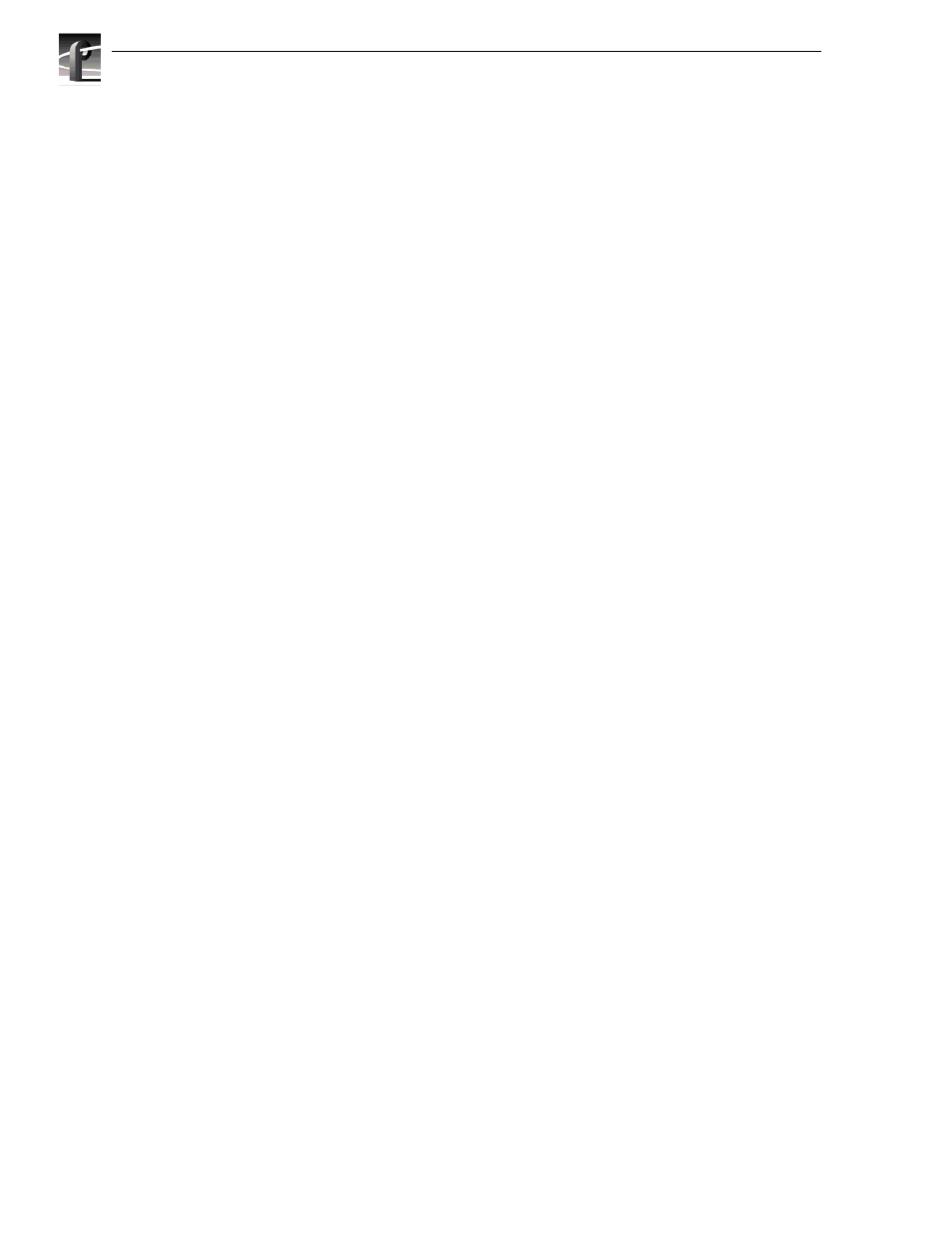
Chapter 11 Parts removal and replacement
110
Profile XP Service Manual
23 July 2004
Replacing a redundant system disk drive: DupliDisk II Controller
If one of the system disk drives fail, the buzzer in the DupliDisk II
controller sounds,
indicating the drive has failed. The failed drive LED flashes RED, and the Master
LED turns RED. (Refer to “Interpreting the DupliDisk II control panel LEDs” on
page 109..) The NetCentral system also generates a Warning message. The buzzer
continues to sound until the system is turned off or the buzzer switch on the
DupliDisk II controller is depressed. When a failure is detected, the remaining drive
automatically takes over and allows you to safely save the data and shut down the
system to replace the failed drive.
To replace the bad drive:
1. Close any open application and shut down the Profile XP system.
2. Power-up the Profile XP system and press
F2
to enter Setup.
3. Use the arrow keys to move the screen highlight to Boot (highlight is normally on
Boot by default).
4. Adjust the order of the boot devices as necessary so that they appear as follows.
Make the Super Drive (Removable Devices) or the Floppy Drive, depending on
you system configuration, the first boot device:
Removable Devices
(or Floppy Drive)
CD-ROM
Hard Drive
5. Insert the DupliDisk2 DUPLI Mirroring Utility diskette into disk drive.
6. Press
F10
to save and exit Setup.
7. The Profile XP system boots from the DupliDisk2 DUPLI Mirroring Utility
diskette. Press
Enter
twice to accept the date and time.
8. At the
A:
prompt, type
dupli
, then press
Enter
. The Dupli Mirroring Utility will
identify the failed drive. Confirm that the drive identified by the utility is the same
as the drive indicated by the flashing red LED on the DupliDisk II controller. The
following figure indicates a bad Primary drive.