Correcting common timecode problems – Grass Valley Profile XP Service Manual User Manual
Page 53
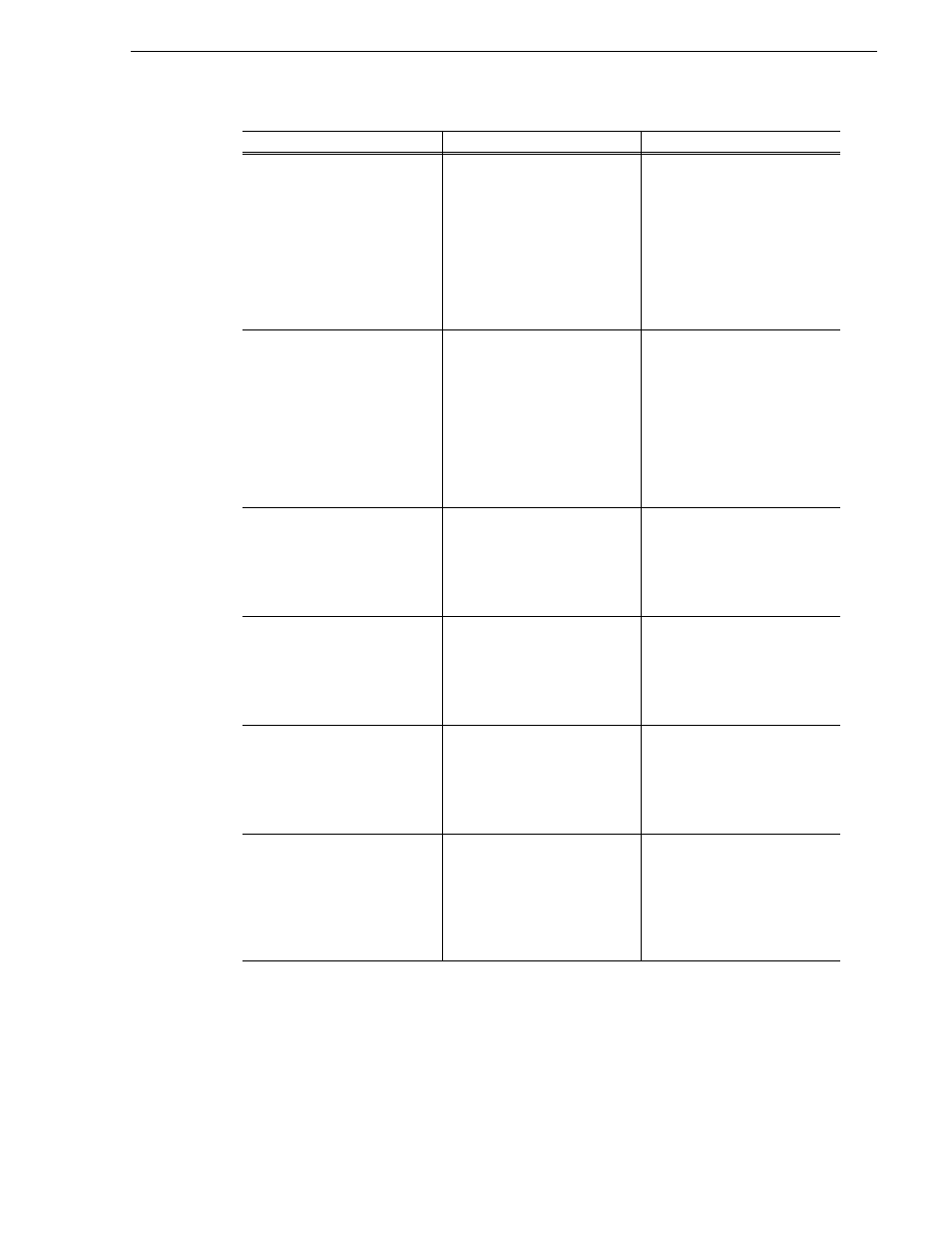
Correcting common timecode problems
23 July 2004
Profile XP Service Manual
53
VITC:
Incorrect VITC timecode on the
video output.
There may be two sets of VITC
on the video output and the
external reader is reading the
wrong timecode signal. Two
VITC signals can occur when
there is VITC on the video input
or playback signal and at the
same time, the video output is
generating VITC.
Erase the VITC signal on the
video output (refer to “Erasing
video input VBI information” in
the Profile XP System Guide) or
turn off the VITC generator on
the output (refer to “Setting up
the VITC generator on a video
output” in the Profile XP System
Guide and choose “Do not
generate VITC”).
VITC:
Two sets of VITC signals are
present on the output.
There may be two sets of VITC
because there is VITC on the
video input or playback signal
and also the video output is
generating VITC.
Erase the VITC signal on the
video output (refer to “Deleting
unwanted VITC signals” in the
Profile XP System Guide) or
turn off the VITC generator on
the output (refer to “Setting up
the VITC generator on a video
output” in the Profile XP System
Guide and choose “Do not
generate VITC”).
Recorded timecode reads
xx.xx.xx.xx.
No timecode source for the
channel.
Select a timecode source. Refer
to “Selecting timecode I/O for
each timecode track” in the
Profile XP System Guide. This
is normal in Profile Applications
when there is no clip cued.
LTC:
No time code or incorrect time
code.
The incorrect LTC input is
assigned to the channel you’re
using.
Determine the LTC input
assigned to the channel by
referring to “Recording or
generating LTC” in the
Profile XP System Guide, then
modify if needed.
LTC:
No time code or incorrect time
code.
The LTC output you’re
monitoring is not assigned to the
channel.
Determine the LTC output
assigned to the channel by
referring to “Recording or
generating LTC” in the
Profile XP System Guide, then
verify cable connections.
Timecode Burn-in
Video Monitor timecode burn-in
doesn’t change.
The Video Monitor output is not
selected as the timecode output
for the channel.
Make sure the video monitor
you are connected to is selected
as a timecode output for the
channel. Refer to “Select a
timecode source for timecode
burn-in” in the Profile XP
System Guide.
Problem
Possible Causes
Corrective Action