Grass Valley Xnews Vertigo Suite v.5.0 User Manual
Page 111
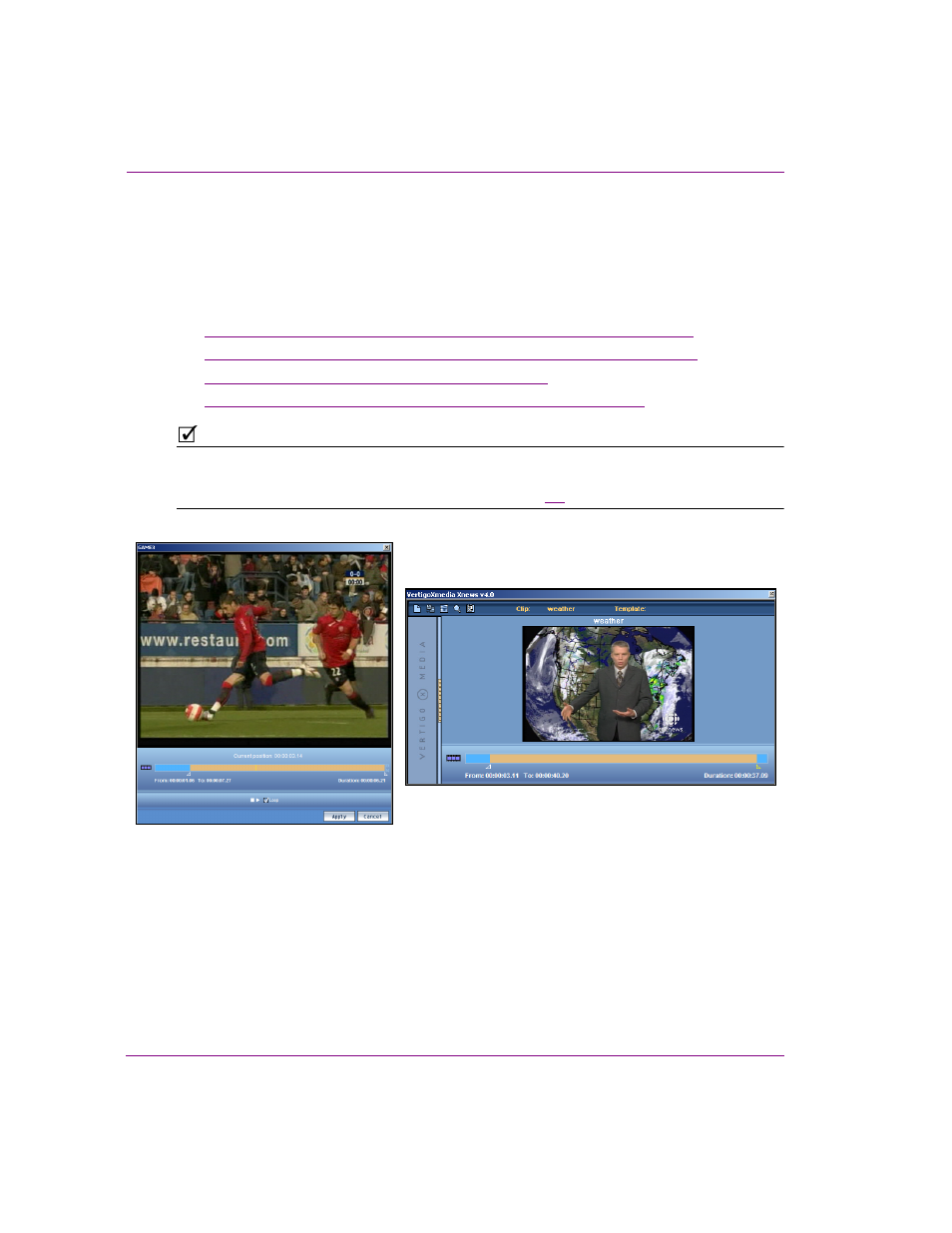
8-4
Xnews User Manual
Clip Assets: Opening and editing the Mark In/Out settings
Preview and editing the clip’s mark in/out settings
The Mark In/Out Editor allows you set a video clip asset’s Trim In (start point) and Trim Out
(end point) without permanently changing the clip. You can also preview the clip’s playout
when the Mark In/Out Editor is opened on an ENPS system.
The following sections provide more information:
•
“Overview of the standalone Mark In/Out Editor interface in ENPS” on page 8-5
•
“Overview of the embedded Mark In/Out Editor interface in iNEWS” on page 8-7
•
“Setting the Trim In and/or Trim Out points” on page 8-8
•
“Previewing the clip in the standalone Mark In/Out Editor” on page 8-10
N
OTE
When opening a clip in ENPS, the Mark In/Out Editor opens as a standalone window. However,
when a clip is opened in iNews, or when an error occurs when trying to load the clip in ENPS,
the Mark In/Out Editor is embedded in within Xnews (figure
).
Figure 8-5. The Mark In/Out Editor in ENPS (standalone window) and iNews (embedded in Xnews)
Standalone Mark In/Out Editor with ENPS
Embedded Mark In/Out Editor in iNEWS