Opening xnews in enps, Opening xnews in enps -2, Ch xnews (see – Grass Valley Xnews Vertigo Suite v.5.0 User Manual
Page 35
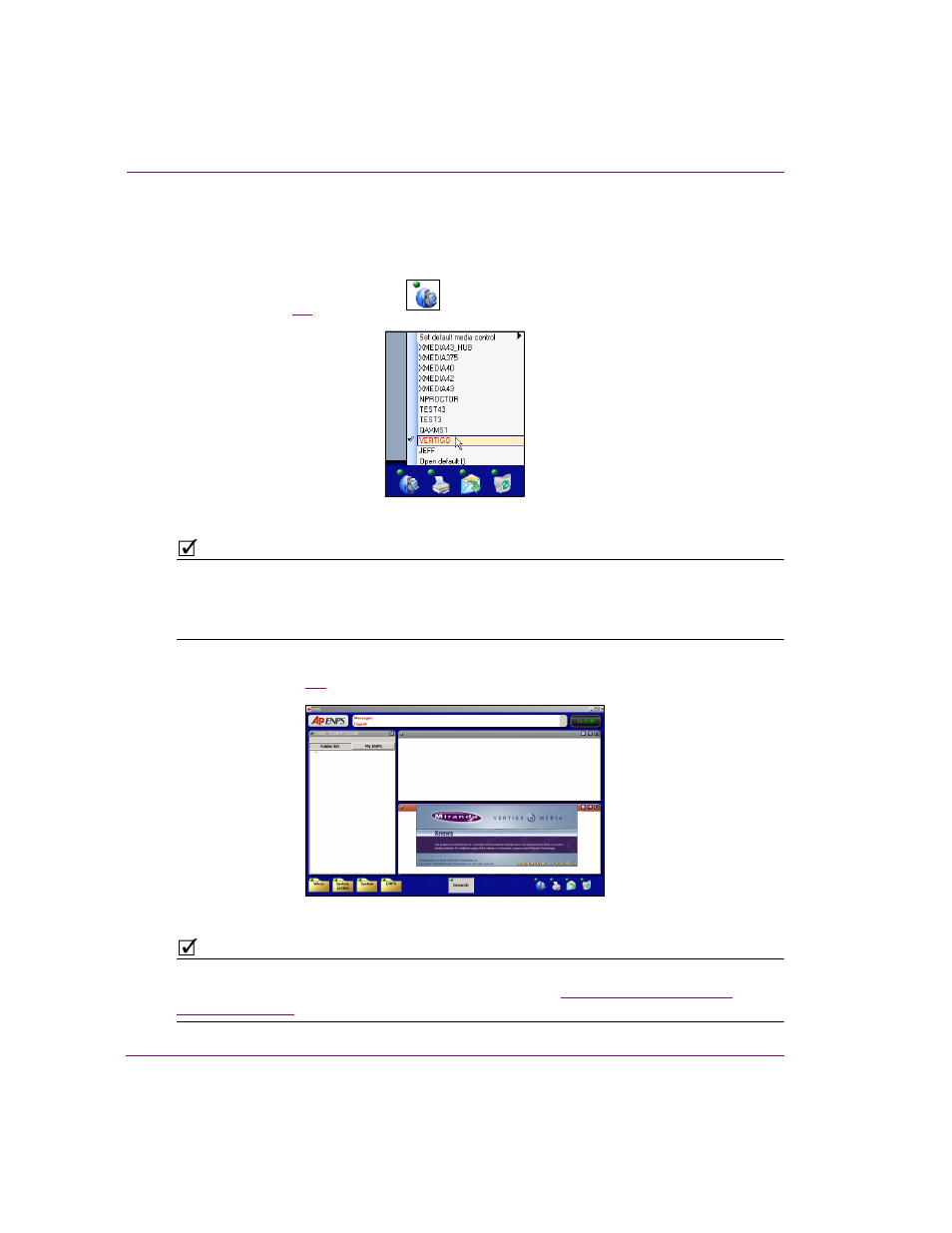
3-2
Xnews User Manual
Familiarizing yourself with the Xnews Interface
Opening Xnews in ENPS
To launch Xnews within the ENPS workspace:
1.
Launch ENPS using the ENPS workstation’s S
TART
menu or desktop shortcut.
2.
Click the M
EDIA
C
ONTROL
ROVER
and select your MOS ID description name from
the list (figure
).
Figure 3-2. Select the MOS ID Description name from the Media Control rover to open Xnews in ENPS
N
OTE
The MOS ID description name was specified when the ENPS MOS configuration settings were
specified. You can verify the MOS ID description name by selecting the ENPS
FOLDER
ROVER
>
S
YSTEM
M
AINTENANCE
> MOS C
ONFIGURATION
. The correct D
ESCRIPTION
name is specified for the
IP address of the ENPS workstation.
3.
Xnews immediately starts loading into one of the Editing Windows on the ENPS
interface (figure
Figure 3-3. Opening Xnews in the ENPS workspace
N
OTE
If it is the first time that Xnews is opened since it was installed, a red bar will display to
indicate that you are not connected to an Xmedia Server. See
for instructions on how to set the server connection settings.