Setting access permissions for an asset category – Grass Valley Xnews Vertigo Suite v.5.0 User Manual
Page 44
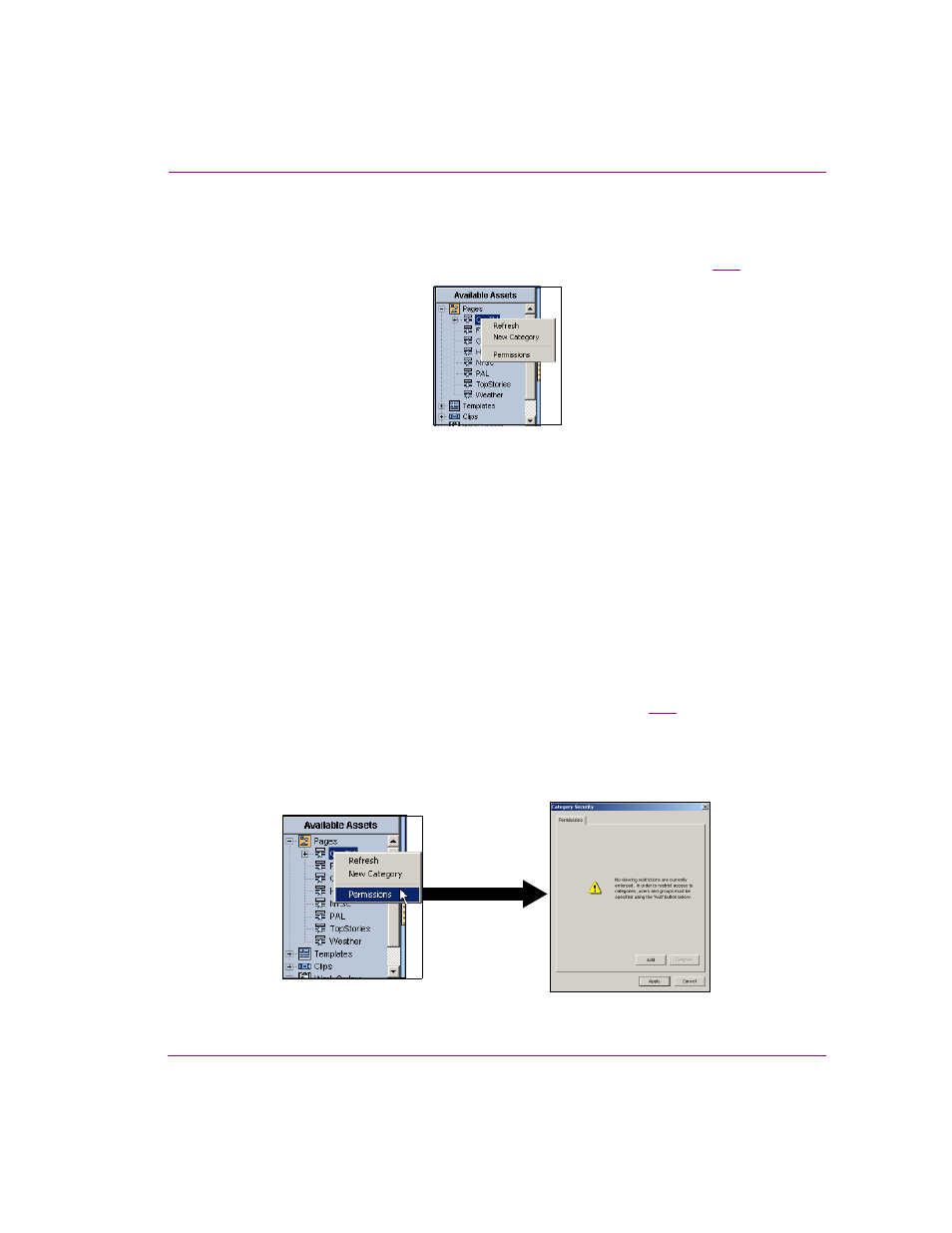
Xnews User Manual
3-11
Familiarizing yourself with the Xnews Interface
Setting access permissions for an asset category
If the Xmedia Server has been configured to support user rights management, the P
ERMISSIONS
command will be enabled in the Asset Browser’s category context menu (figure
Figure 3-12. The Permissions command allows you to restrict access to the category to specific users
If the P
ERMISSIONS
command is disabled in the context menu, this indicates that either the
Authorization Manager is not installed; or that the Xmedia Server does not have its
Authorization Manager Configuration settings enabled or set properly; or the user does not
have access to the Policy Store.
Complete instructions for configuring the Xmedia Server for user rights management and
using the P
ERMISSIONS
command are available in the “User Rights Management” section of
the Xmedia Server Configuration Guide.
The following procedure describes how to set the Asset Browser’s category permissions to
restrict access of a selected asset category to only a select group of users.
To restrict access of asset category to only a select group of users:
1.
Right-click on the asset category from the Asset Browser that you want to restrict
access to.
2.
Select the P
ERMISSIONS
command from the context menu (figure
3-13
).
The C
ATEGORY
S
ECURITY
window appears and states that there are currently no
viewing restrictions set for the selected category. It further explains that the action of
adding a user or a group instantly hides the category from every user except those
users or groups add to this permission.
Figure 3-13. Select the Permissions command to restrict access to the selected asset category