Stop, Activetrack, 2 meters – DJI Mavic Pro User Manual
Page 19: Aircraft mavic pro user manual
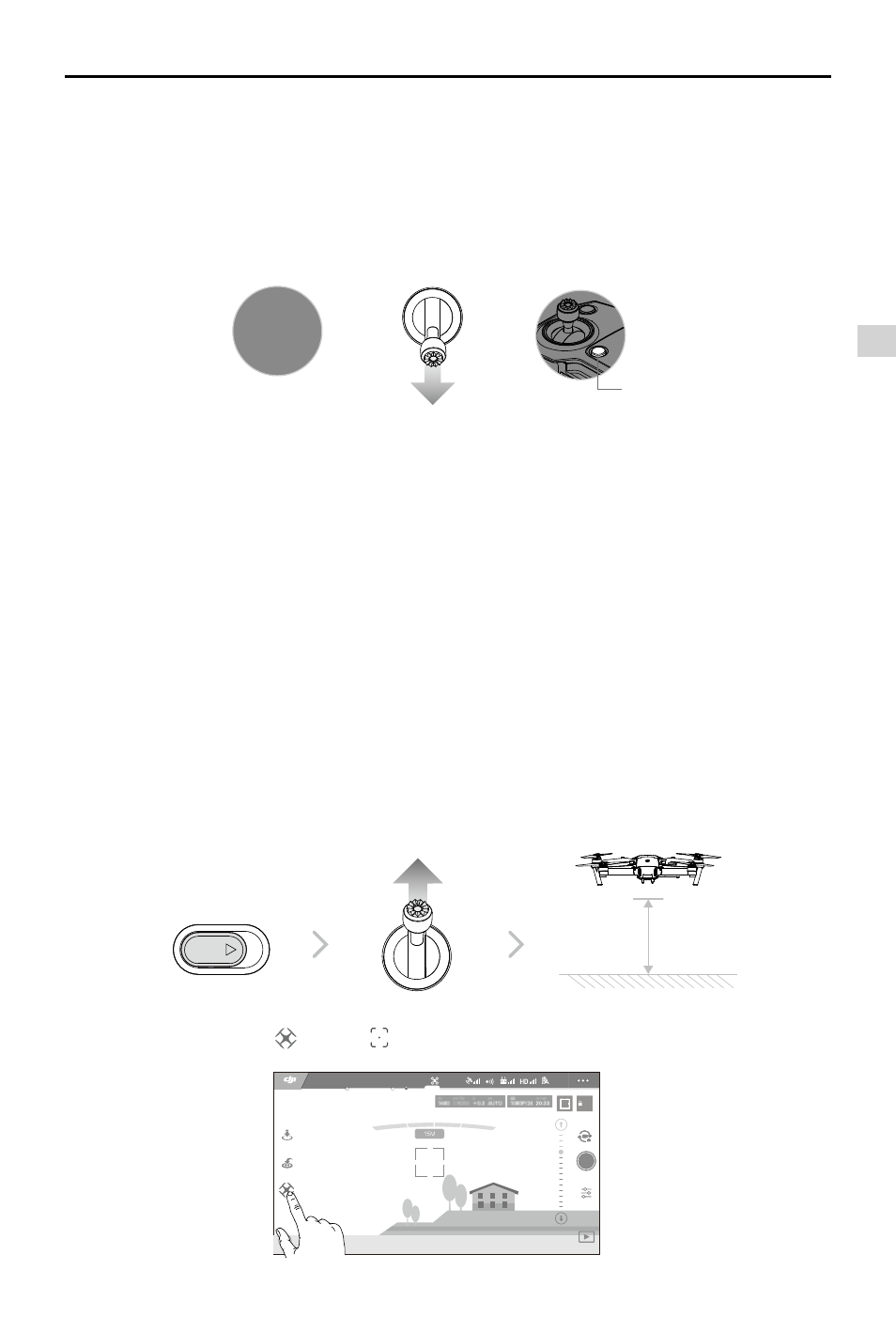
Aircraft
Mavic Pro
User Manual
©
2016 DJI All Rights Reserved.
19
Exit TapFly
Use the following methods to exit TapFly:
1. Press the Flight Pause button on the remote controller.
2. Pull back the pitch stick on the remote controller.
3. Tap “STOP” button on the screen.
STOP
Aircraft will stop and hover after exiting from TapFly. Tap a new target direction to continue flying or begin
manual flight.
ActiveTrack
ActiveTrack allows you to mark and track a moving object on your mobile device screen. The aircraft will
automatically avoid obstacles in its flight path. No external tracking device is required.
The Mavic Pro can automatically identify and trace bikes and other vehicles, people and animals, and
use different tracking strategies for each.
Using ActiveTrack
Ensure the Intelligent Flight Battery has more than 50% power and the aircraft is in P-mode. Then follow
the steps below to use ActiveTrack:
1. Take off and hover at least 6ft (2m) above the ground.
OR
OR
Flight Pause button
2 meters
SPORT
2. In the DJI GO 4 app, tap and tap to bring up the flight modes and then select ActiveTrack.
AE
09:29
61
%
P-GPS
12
TapFly
ActiveTrack
Gesture
Joystick
H
10.0
M
D
30M
VS
2.0
M/S
VPS
2.0
M
H.S
10.0
M/S
READY TO GO (GPS)