DJI Mavic Pro User Manual
Page 9
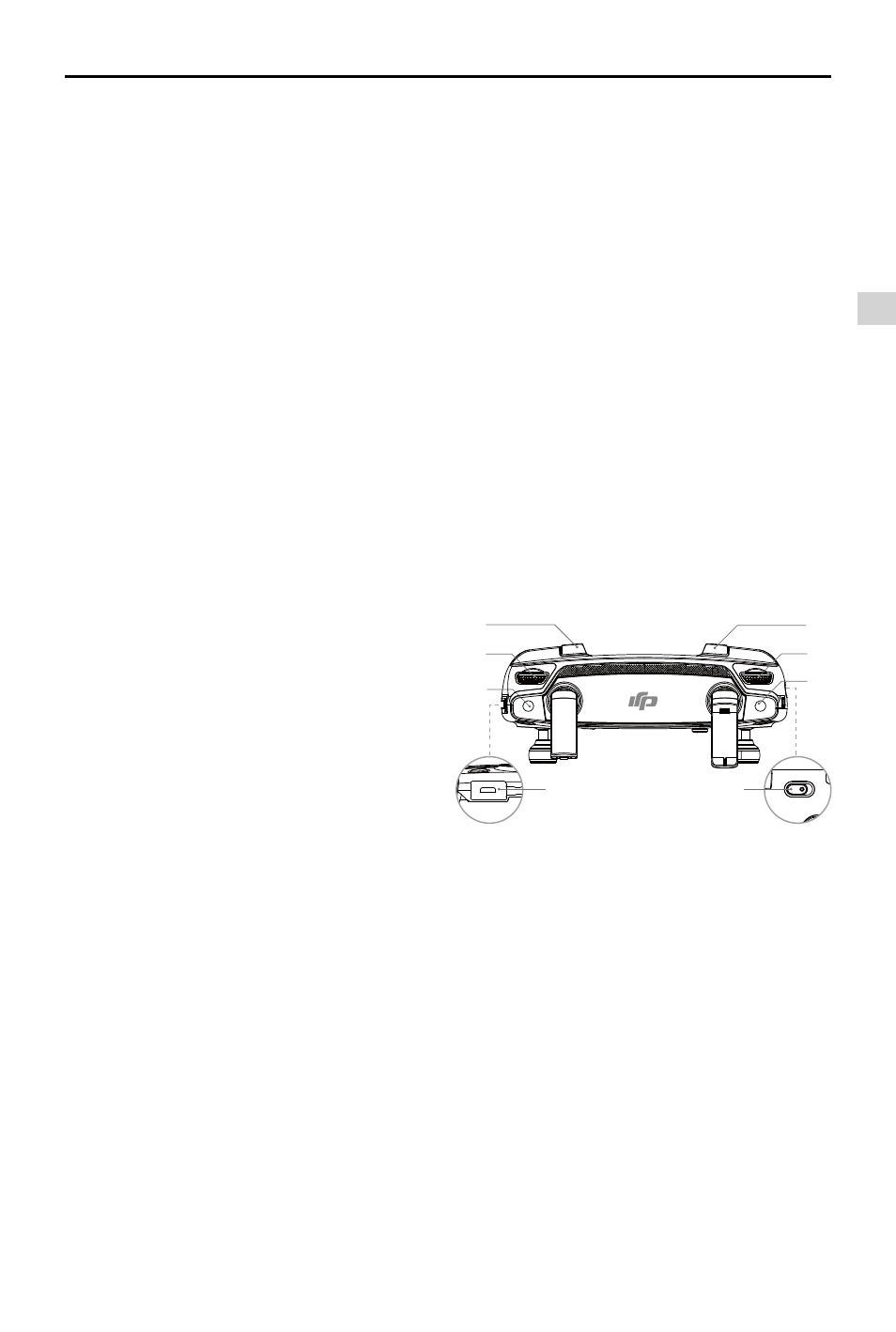
Product Profile
Mavic Pro
User Manual
©
2016 DJI All Rights Reserved.
9
11
13
15
14
10
12
17
16
10. C1 Button
The default configuration is listed below.
Set these values based on your preference
in the DJI GO 4 app.
Press once to focus on the center or add a
waypoint when using Waypoints.
11. C2 Button
The default configuration is listed below.
Set these values based on your preference
in the DJI GO 4 app.
Press once to playback or delete a
waypoint when using Waypoints.
12. Gimbal Dial
Control the camera's tilt.
13. Camera Settings Dial
Turn the dial to adjust camera settings.
(Only functions when the remote controller
is connected to a mobile device running
the DJI GO 4 app)
14. Record Button
Press to start recording video. Press again
to stop recording.
5. LCD Screen
Displays the aircraft and Remote Controller's
system status.
6. Flight Pause Button
Press once for emergency braking.
7. 5D Button
The default configuration is listed below. Set
these values based on your preference in
the DJI GO 4 app.
Left: Zoom In
Right: Zoom Out
Up: Gimbal Forward
Down: Gimbal Downward
Press down: Bring up DJI GO 4 Intelligent
Flight menu.
8. Mobile Device Clamp
Securely mounts your mobile device onto
the remote controller.
9. USB Port
Connection to mobile device for DJI GO 4
app.
15. Shutter Button
Press to take a photo. If burst mode is
selected, a pre-set number of photos will be
taken.
16. Power Port
Connect to the Charger to charge the
remote controller battery. Connect this port
to your mobile device using the RC cable.
17. Flight Mode Switch
Switch between P-mode and S-mode.