DJI Mavic Pro User Manual
Page 45
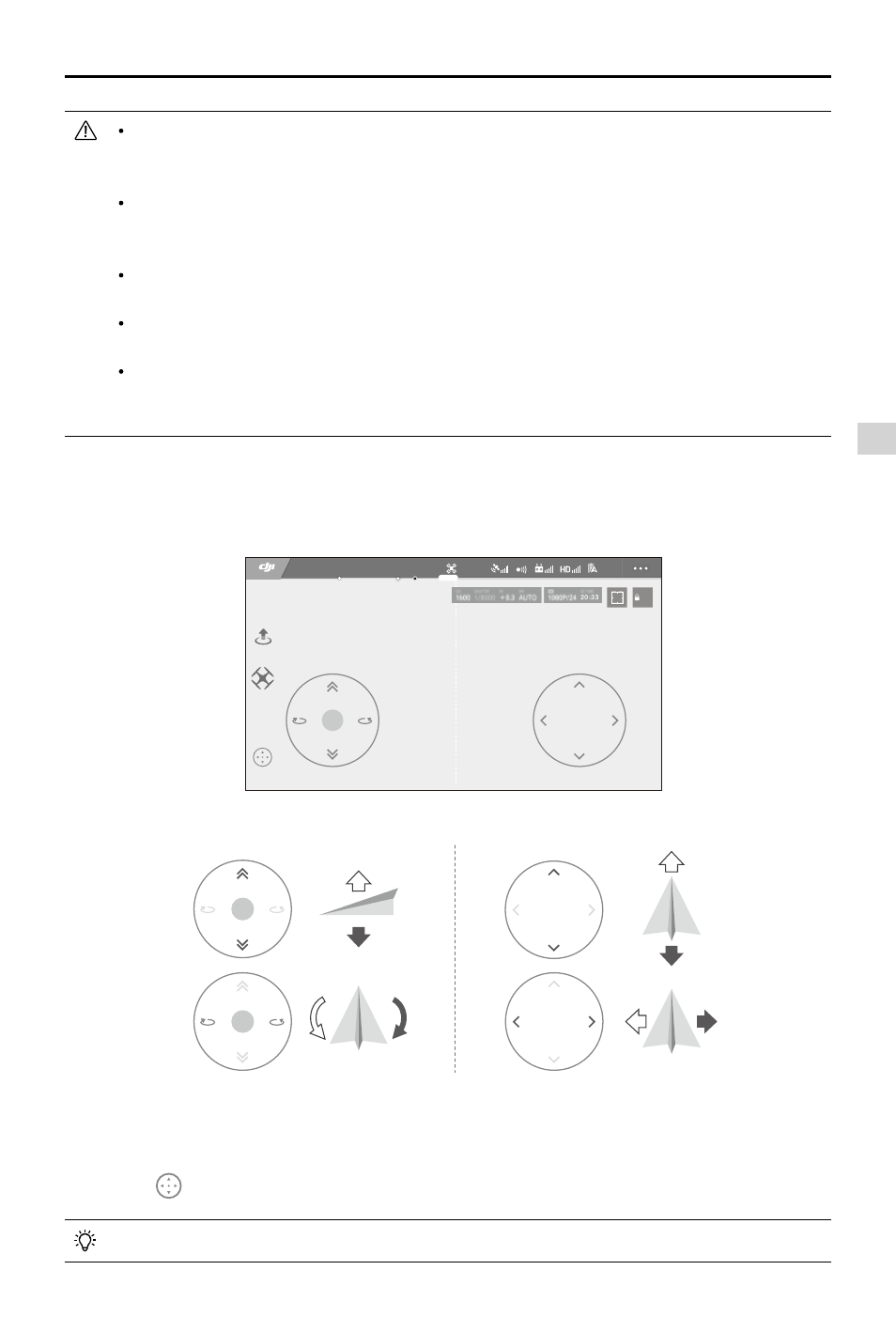
DJI GO 4 App
Mavic Pro
User Manual
©
2016 DJI All Rights Reserved.
45
Using Virtual Joysticks
Ensure the mobile device has been connected to the aircraft before using the Virtual Joysticks. The
illustrations below are based on Mode 2 (left stick as throttle).
AE
09:29
61
%
P-GPS
12
READY TO GO (GPS)
Virtual Joysticks GUI
Left
Right
Move the aircraft upwards, downwards or rotate to the left or right by pressing on the left half of the
screen. Move the aircraft forwards, backwards or rotate to the left or right by pressing on the right half of
the screen.
Tap on the "
" button to enable or disable Virtual Joysticks.
Launch the DJI GO 4 app and tap the icon on the top right of your screen, then scan the Wi-
Fi QR Code on the front arm to start connection. Note that this feature is available on Android
devices.
When using Wi-Fi in a wide open area with no Electromagnetic Interference, transmission
distance is approximately 262ft (80m) at an altitude of 164ft (50m). The maximum flight speed
is 9mph (14kph), maximum ascent speed is 2m/s and maximum descent speed is 1m/s.
The Wi-Fi frequency of your mobile device can be set to 2.4GHz (default) or 5GHz. On
supported devices, set Wi-Fi to 5GHz for less interference.
Press and hold the linking button for 5 seconds or more to set Wi-Fi password and SSID. Press
and release to rest the transmission frequency to 2.4 GHz.
Using Wi-Fi mode in a wide open area with less Electromagnetic Interference. If the Wi-Fi is
severely affected by the Electromagnetic Interference, use the remote controller to fly your
aircraft instead.
The area beyond the white cycle is also responsive to control commands.