Pj camera software modes and windows, Using pj camera software modes, Selecting a pj camera software mode – Casio YC-430 User Manual
Page 33
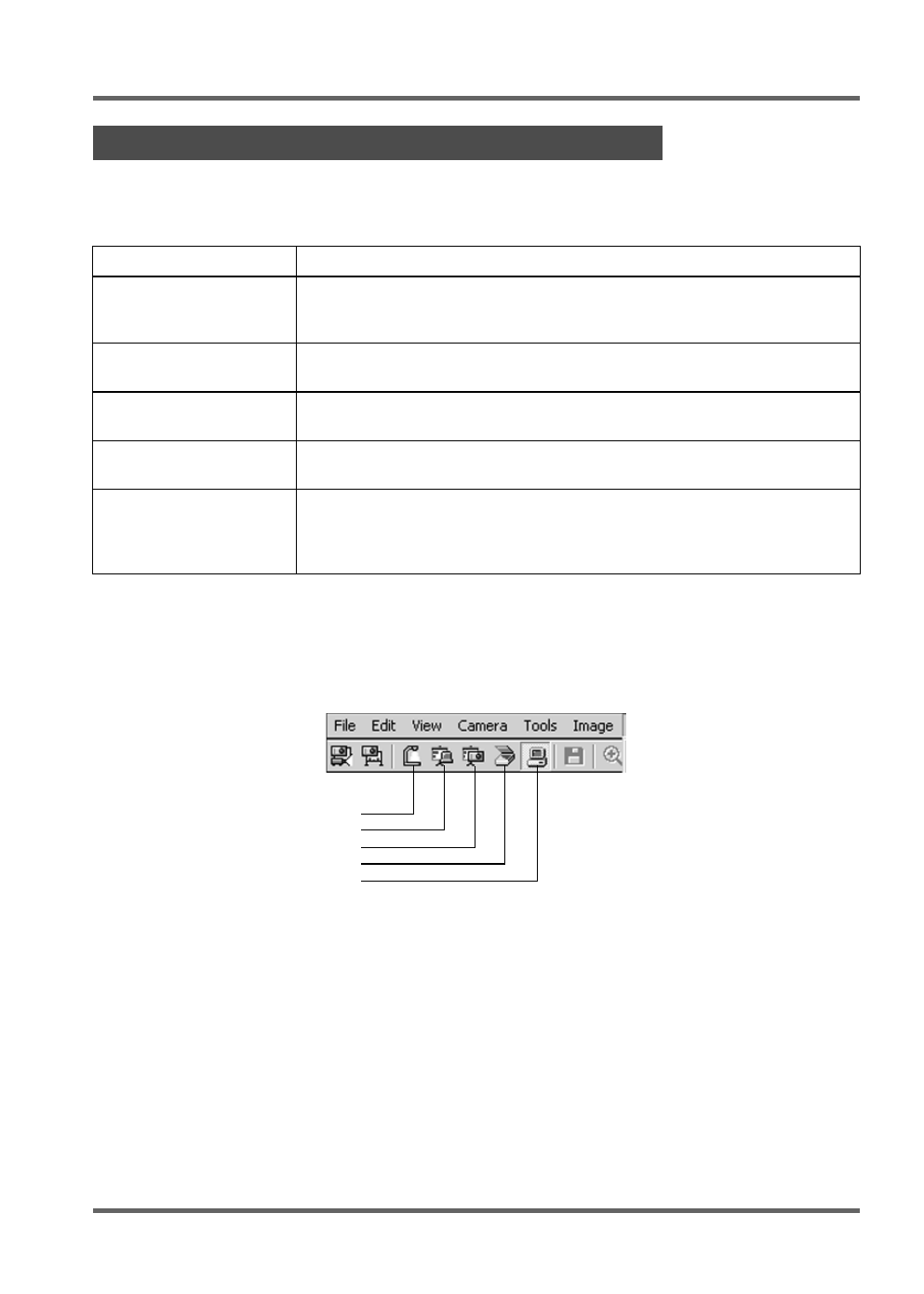
E-33
PJ Camera Software Overview and Basic Operations
Using PJ Camera Software Modes
PJ Camera Software has five modes, which are described below.
* For more information, see “Using Projection Area Capture and Board Area Capture” (page E-39).
Selecting a PJ Camera Software Mode
Click the toolbar button for the mode you want to select.
If the PJ Camera Software window is not displayed, move the mouse pointer to the top center of
your computer screen to display the operation bar. After that, click the button for the mode you
want on the toolbar.
PJ Camera Software Modes and Windows
Mode Name
Description
Document Camera Mode
Use this mode to record the image of a paper document or object
placed on the PJ Camera Stand with the PJ Camera, and project the
resulting image.
Scanner Mode
With this mode, you can place a document on the PJ Camera Stand
and record its image with the PJ Camera.
PC Image Mode
Use this mode for conducting a presentation using images stored on
the computer’s hard disk.
Camera Image Mode
Use this mode for conducting a presentation using images stored in
camera memory.
Presentation Mode
Use this mode to conduct a presentation using images created using
PowerPoint or other applications. You can use the PJ Camera
Software’s Projection Area Capture
* and Board Area Capture* functions
in this mode.
Document Camera Mode
PC Image Mode
Camera Image Mode
Scanner Mode
Presentation Mode