Shooting a movie – Casio YC-430 User Manual
Page 46
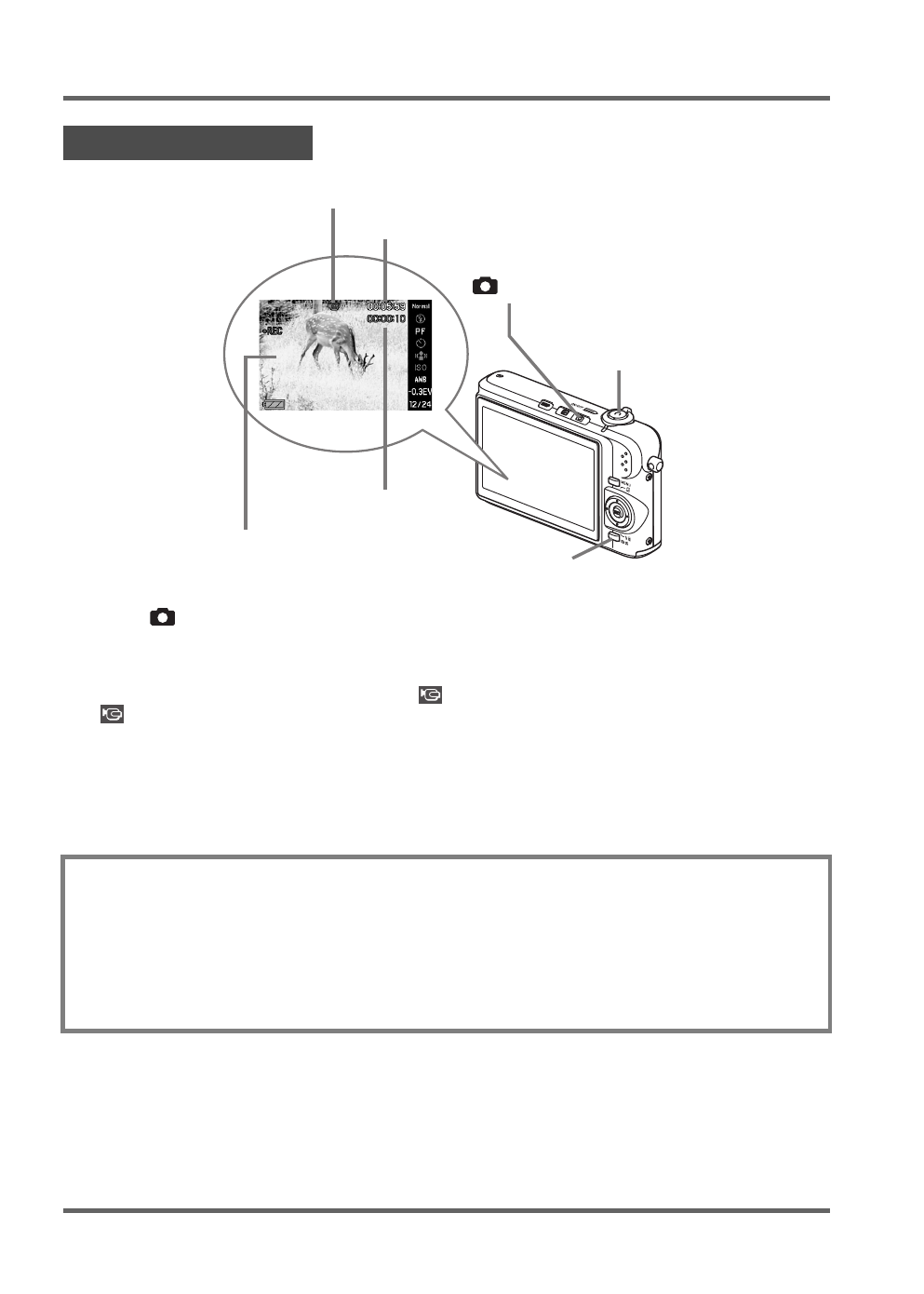
PJ Camera Overview
E-46
1.
Press [
] to enter the REC mode.
2.
Press [BS] (BEST SHOT).
3.
Use [
S], [T], [W], and [X] to select the “
” (Movie) scene and then press [SET].
“
” (movie icon) remains on the monitor screen.
4.
Press the shutter button to start shooting the movie.
z Audio is also recorded during movie recording.
5.
Press the shutter button again to stop recording.
Shooting a Movie
Movie Image Quality
Your camera lets you select from among three image quality settings (HQ, Normal, LP) for
movies. For best camera performance, use the “HQ” (High Quality) setting for movie recording.
Movie quality is a standard that determines the detail, smoothness, and clarity of the image
during playback. Reducing image quality let’s you shoot longer, so you can switch to “Normal” or
“LP” conserve remaining memory capacity if you start to run low.
Each movie can be up to 10 minutes long. Movie recording stops automatically after 10 minutes
of recording.
Shutter Button
Movie Recording Screen
[
] (REC)
Remaining Recording Time
Recording Time
Movie Icon
[BS]