Performing a board area capture operation, Board area capture image files – Casio YC-430 User Manual
Page 41
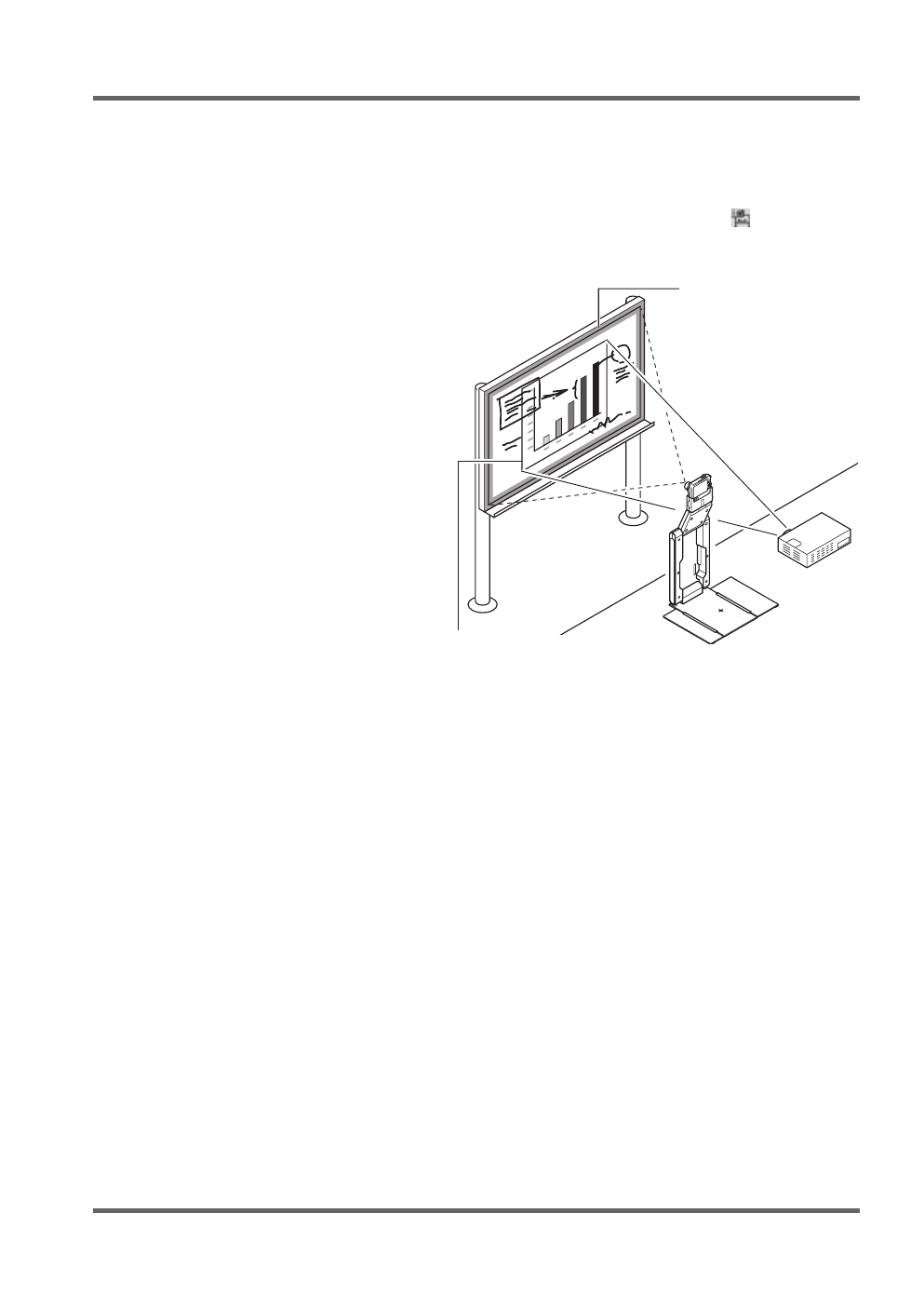
E-41
PJ Camera Software Overview and Basic Operations
Performing a Board Area Capture Operation
Use the following procedure in the PC Image Mode, Camera Image Mode, or Presentation Mode
while an image is being projected onto a whiteboard.
1.
Display the operation bar, and then click [Camera] on the [File] menu or click
on the
toolbar.
z This displays the Board Area Capture dialog box.
2.
Point the PJ Camera at the
whiteboard.
3.
While watching the PJ Camera’s
monitor screen, use the camera’s
zoom buttons to compose the image.
z Zoom the image until the projection
area on the whiteboard fills the
monitor screen as much as possible.
4.
After the image is composed the way
you want, click the [Shutter] button
on the Board Area Capture dialog
box.
z This records the image on the
whiteboard and stores it as an image
file.
Board Area Capture Image Files
Image files created with Board Area Capture are saved in the folder at the directory path shown
below.
Folder (Initial Default):
Windows 2000/XP
C:\Documents and Settings\All Users\Documents\CASIO\PJ_System\Board_Area_Capture
Windows Vista
C:\Users\Public\Documents\CASIO\PJ_System\Board_Area_Capture
File Name:
File names are generated automatically in accordance with the recording date.
Example: 20070218T104525.JPG
(Year: 2007; Month: 2; Day: 18; Time: 10:45:25)
Image Resolution:
In accordance with PJ Camera setup.
Recording area
Point the camera at
the whiteboard so it
is at an angle that
is within the
allowable range.
Image projection area