Cutting video clips, Upload to youtube, Upload to facebook – Silvercrest SCAW 5.00 B2 User Manual
Page 267: Photo album
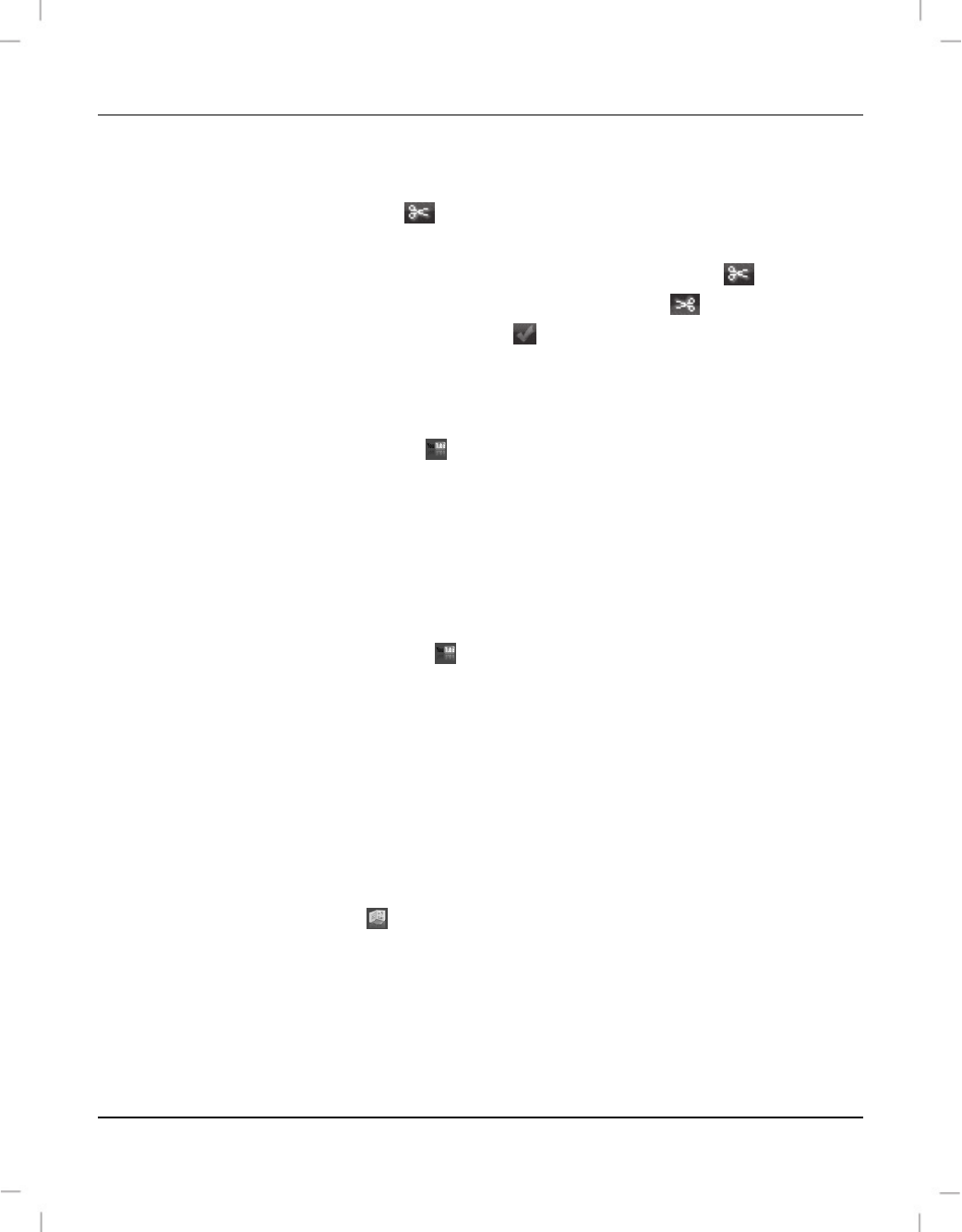
SilverCrest SCAW 5.00 B2
English - 265
Cutting video clips
You can remove any unwanted sections from your video clips. From the video recordings
overview, click on the scissors icon
. The playback window appears for the recording
currently selected.
Navigate to the beginning of the scene that you want to cut. Then click
.
Navigate to the end of the scene that you wish to cut. Then click
.
Start cutting by clicking the confirmation icon
.
The section is cut and a new clip is created without the selection.
Upload to YouTube
Click on the YouTube upload icon .
Drag the video recording you want onto the timeline at the bottom of the window.
Click “Next”.
Enter your username and password and then click “Login”.
Follow the YouTube on-screen instructions.
Upload to Facebook
Click on the Facebook upload icon .
Drag the video recording you want onto the timeline at the bottom of the window.
Click “Next”.
Enter your e-mail address and password and click "Login".
Then follow the Facebook on-screen instructions.
Photo album
This option allows you to create an album consisting of multiple photos. There are also
several templates that you can use.
Click the Photo album icon .
Drag the pictures you want onto the bar at the bottom of the window.
Click “Next”.
The programme "ArcSoft Print Creations” launches automatically.
Choose a category and then a template from the application. To do this, double-click
on the template you want.