New contacts – Silvercrest SSMT 1000 A1 User Manual
Page 32
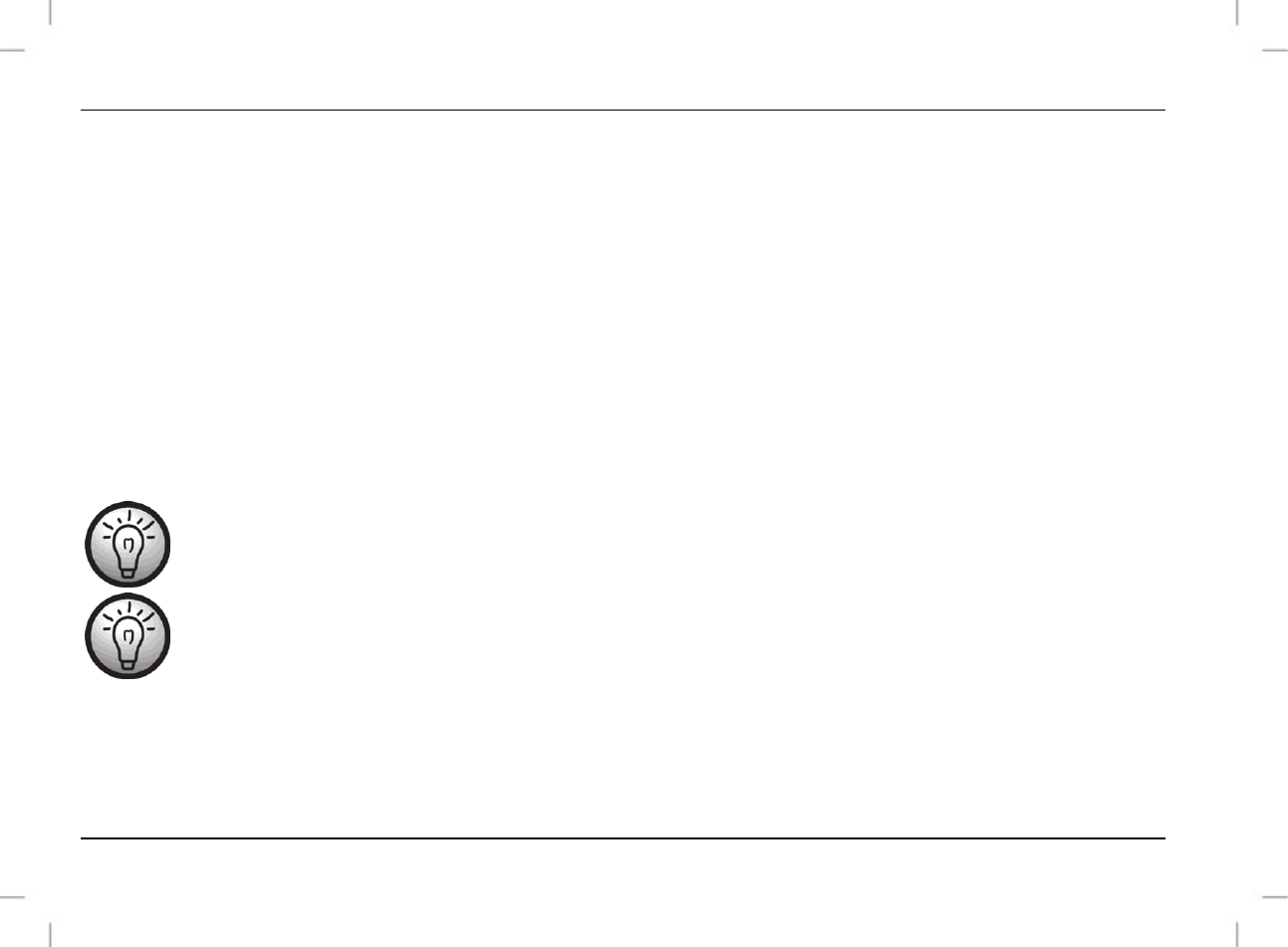
SSMT 1000 A1 mobile phone
30 - English
3. New contacts
Here you can create new entries in the phonebook.
First determine where the entry is to be saved. Select "2. To phone" to save the number on the mobile
phone or "1. To SIM" to save the number on the SIM card.
If you select "2. To phone" a name, a number, a home number and an office number can be entered.
Simply select the required field using the up/down keys [8] and enter the data using the number keys
[10].
If you select "1. To SIM" only a name and a number can be entered. Simply select the required field using
the up/down keys [8] and enter the data using the number keys [10].
Confirm that you want to save the entry with the call key [14] in order to save your entry in the phonebook
or press the end key [9] to not save the entry.
Use the # key to switch between upper/lower case and letters/numbers.
You can also use the number keys [10] to enter a number from standby mode. After pressing the call
key [14] the options menu will open. Select "3. Save to Phonebook". Then you will be asked where you
want to save the number. Select "2. To phone" to save the number on the mobile phone or "1. To SIM"
to save the number on the SIM card. Finally you will be able to further edit the entry in order to, for
example, enter a name.