Manually scanning for stations – Silvercrest SWED 500 A1 User Manual
Page 149
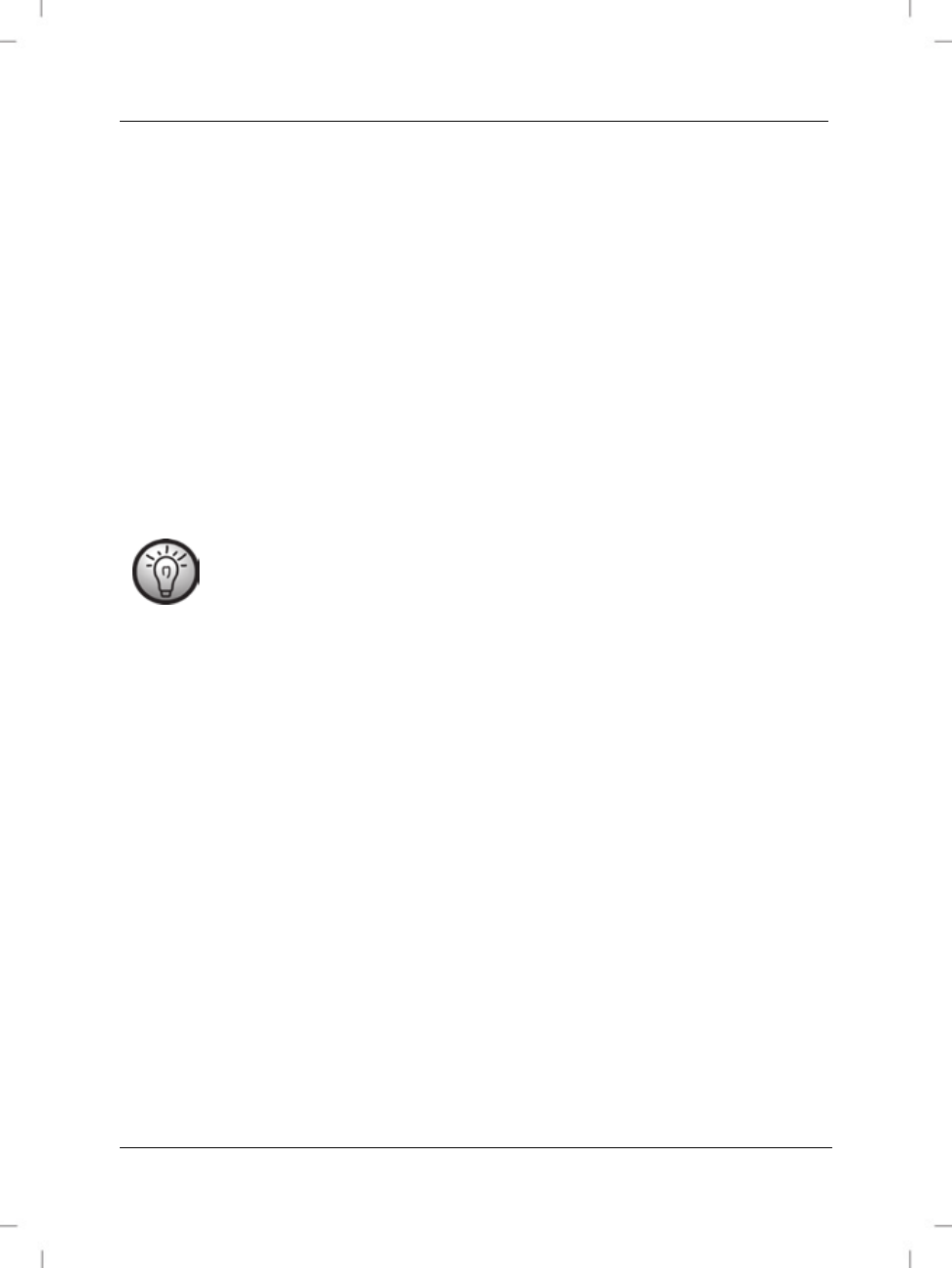
SilverCrest SWED 500 A1
English - 147
Next, choose the desired frequency band by pressing the 'BAND' button (9).
Press the 'TIME/MEM' button (8) for about one second to start automatically
scanning for stations. Automatic station scanning always begins with the
lowest frequency. 'PRESET' (24) is displayed on the screen.
The multi-band radio (A) will now scan the entire frequency range for
stations with a strong signal. As soon as a station with a strong signal is
found, the memory location (35) that it is stored in will be displayed on the
screen.
The first 100 stations found will be stored and saved straight to memory
locations 001 to 100.
When all 100 memory locations are full, the scanning will continue until
completion but no further stations will be saved.
Please note this will overwrite memory locations that are already in
use.
Manually scanning for stations:
Switch the device on.
Next, choose the desired frequency band by pressing the 'BAND' button (9).
The shortwave band 'SW; is divided into nine sub-bands, 'SW1' to 'SW9' (see
section entitled 'Specifications'). To select individual sub-bands, now press the
'BAND' button (9) and select the 'SW' band. Now press the 'BAND' button (9)
for about one second, until the 'SW' icon flashes on the screen. You can now
use the 'UP' (13) or 'DOWN' (15) buttons to select the 'SW' sub-bands. When
the 'SW' icon (5) is no longer flashing on the screen (5), you can begin
searching for stations.
To begin the search in the direction of your choice, press the 'UP' (13) or
'DOWN' (15) button for about one second. The search will stop at the next
station that is found and the frequency will be displayed on the screen (5).